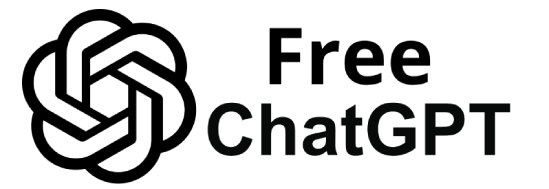Email has been a primary communication tool for decades, but recent advances in AI are transforming how we write and send messages.
GPT-based tools (such as OpenAI’s ChatGPT and the latest GPT-4o model) can now serve as virtual writing assistants, helping draft and refine emails with remarkable speed and accuracy. In the two years since the launch of ChatGPT, email writing has received a “generative AI facelift”.
Major platforms like Outlook and Gmail even have built-in AI features to help craft and fine-tune your messages. With some professionals spending nearly nine hours per week on email, AI assistance offers huge efficiency gains.
GPT tools can polish your prose, strike the right tone, and even persuade recipients to take action. In this article, we’ll explore how to use GPT to write emails like a pro – faster, smarter, and with better results.
How GPT is Transforming Email Writing: GPT-based assistants (e.g. ChatGPT, Bing Chat, and Google’s Gemini AI) act as intelligent email generators.
You can ask these AI models to draft a formal business proposal, a friendly reminder, a persuasive sales pitch, or any email you need. The AI analyzes your prompt and produces a coherent draft in seconds.
Advanced models like OpenAI’s GPT-4o (the “omni” version of GPT-4) can even handle multiple modalities (text, images, audio), indicating how powerful AI has become for communication tasks.
In practical terms, using GPT for emails means you spend less time staring at a blank screen and more time fine-tuning great content.
The following guide will show you the benefits of GPT email assistance, how to get started, prompt tips for best results, real-world examples, and integration tools – everything you need to write professional emails with GPT like a pro.
Benefits of Using GPT for Email Writing
GPT AI assistants offer numerous benefits that can elevate your email writing process. Here’s an overview of why using GPT (like ChatGPT or similar AI) can be a game-changer for drafting emails:
Speed and Efficiency: GPT helps you draft emails in a matter of minutes or even seconds. By providing a brief outline or prompt, you get a coherent email draft almost instantly. This saves time on routine communications – no more spending hours writing and proofreading every message. In business settings, this efficiency lets you focus on other important tasks while still sending quality emails.
Tone and Style Control: AI writing tools excel at adjusting tone and style to fit your needs. Whether you need a formal business tone, a friendly casual note, or an enthusiastic sales pitch, GPT can adapt its language accordingly. Just specify the desired tone (professional, friendly, informative, etc.) and the AI will tailor the wording. This ensures your emails strike the right tone for the audience – from respectful and formal for a client, to warm and personable with a friend.
Grammar and Clarity Support: GPT acts as a built-in grammar checker and editor. It produces text that is grammatically sound and clear, often catching errors or awkward phrasing you might miss. The AI can suggest better wording, fix punctuation and spelling mistakes, and ensure your message is easily understood. The result is a polished email with improved clarity and professionalism, without the need for separate proofreading tools.
Personalization and Contextual Responses: Modern GPT tools can analyze context (such as prior emails in a thread or key details you provide) to generate personalized responses. They help you incorporate details that show you care about the recipient – for example, referencing past conversations or the recipient’s name and interests. By learning from your instructions or past interactions, GPT can draft emails that feel tailored and authentic, helping build stronger relationships with customers, colleagues, or friends.
Overcoming Writer’s Block: Staring at a blank email draft, unsure how to start? GPT to the rescue. AI can provide a jumping-off point by suggesting content when you’re stuck. It’s especially useful for conveying complex information or sensitive messages – the AI can propose a polite phrasing or a clear way to explain something. By generating relevant suggestions, GPT helps articulate your thoughts more effectively and eliminates the dread of writer’s block. You’ll always have a draft to work with, which you can then tweak to perfection.
In short, using a GPT-based “AI email generator” can drastically speed up writing, ensure your tone and grammar are on point, personalize your message, and help you write with confidence. Next, let’s look at how you can leverage these benefits step by step.
Step-by-Step: How to Write Emails with GPT
Harnessing GPT for email writing is straightforward. Follow these steps to draft a professional email using ChatGPT (or a similar GPT-powered assistant):
Choose Your GPT Tool and Access It: Start by selecting a GPT-based service. The most common choice is OpenAI’s ChatGPT interface, which offers a free version (using GPT-3.5) and a premium version with GPT-4/GPT-4o. Create an account or log in.
(You can also use integrated AI in email clients like Gmail or Outlook – more on those later.) If using ChatGPT Free vs Plus, note that the free GPT-3.5 is capable for basic emails, while Plus gives you access to more advanced models for complex tasks.
Outline the Email and Provide Context: In the chat box, describe what you need. Provide a clear prompt with the purpose of the email, key points to include, and any relevant background. For example, instead of saying “Write an email for me,” be specific: “Draft a concise business email inviting clients to our upcoming product launch event, highlighting key features and RSVP details.” This clarity helps the AI understand your goal.
Include details like names, dates, or desired tone if applicable. The more specific your instructions, the better the draft will align with your intent.
Generate the Draft: Hit Enter and let GPT work its magic. The AI will produce a draft email based on your prompt. In seconds, you’ll see a full email written out – typically including a suggested subject line, greeting, body paragraphs, and closing.
GPT will try to cover all the points you mentioned. For instance, if you listed features to highlight or a certain call-to-action, those will appear in the draft. This automated drafting is one of GPT’s biggest strengths, quickly turning your outline into a well-structured message.
Review and Refine the Content: Now review the AI-generated draft and see what you’d like to adjust. It’s normal to do some iteration with GPT. You can prompt ChatGPT to refine its output by giving feedback or additional instructions.
For example, if the email is too long, you might type: “That’s a good draft, but please make it more concise.” Or if the tone isn’t quite right, say: “Rewrite in a friendly tone and add an upbeat sign-off.” ChatGPT will then revise the draft accordingly.
You can also ask it to correct any errors or include something it missed. This step is essentially a conversation – you and GPT collaborate to polish the email.
Don’t hesitate to ask for changes until the draft sounds right to you. (Tip: You can even request multiple versions of a sentence or phrase if you want to choose the best wording.)
Add a Subject Line: A great email needs a great subject line. If your GPT draft didn’t include one (or you want alternatives), ask the AI to generate a subject. For example: “Suggest a clear, professional subject line for this email.” GPT can produce an informative and captivating subject line that captures the essence of your message.
Aim for something concise (around 50 characters) that the recipient will immediately understand. For instance, GPT might suggest: “Invitation: Launch Event on July 30 – Please RSVP.” If necessary, you can request a few options and pick the best.
Proofread and Personalize Before Sending: While GPT drafts are high-quality, you should always review the content before sending. Carefully proofread the email to ensure all details (names, dates, facts) are correct and that the tone is appropriate. At this stage, add any personal touch or specific insight that only you could know (the AI only knows what you told it).
Make sure the email aligns with your true voice and intent. If something sounds a bit “too AI” or generic, tweak the wording to sound more like you.
Finally, double-check that the email reads naturally and professionally, then copy it into your email client, address it to your recipient, and hit Send. Voila – you’ve drafted a polished email in a fraction of the time, with the help of GPT.
By following these steps, you leverage GPT’s strengths (speed, fluency, adaptability) while still guiding the content and applying your human judgment. Next, let’s explore concrete examples of how GPT can assist with various types of emails, from business correspondence to personal notes.
Real-World Examples: Using GPT for Different Email Types
One of the best ways to understand the power of GPT in email writing is through examples.
Below, we look at how AI can help draft different types of emails – professional business emails, sales/marketing outreach, customer service replies, academic/formal requests, and personal correspondence.
For each category, we’ll discuss how GPT contributes and provide a scenario of how you might use it.
Professional and Business Emails
Professional emails (such as those to colleagues, managers, or clients) need to be clear, courteous, and well-structured. GPT can ensure a formal tone and help include all relevant details.
It’s like having a seasoned administrative assistant who drafts messages for you to review. Common use cases include project updates, meeting requests, proposals, or client communications.
GPT-4 (ChatGPT) generating a polished business email inviting clients to a product launch event, based on a brief prompt. The AI includes a clear subject line, a personalized greeting, key event details in a list, and a professional closing.
In the above example, a marketing manager prompted ChatGPT with key points (event date, product highlights, RSVP info) and asked for a concise client invitation email.
The GPT model produced a structured draft: it opened with a greeting and introduction, highlighted the product’s benefits, listed event details (date, time, venue) in bullet points, and ended with a call-to-action to RSVP and a polite sign-off.
This illustrates GPT’s ability to organize information and maintain a professional tone automatically. The human sender can now simply adjust any phrasing if needed and send out a well-crafted business email in minutes instead of hours.
Sales and Marketing Emails
Sales and marketing emails need to be persuasive and engaging. GPT shines in this area by helping craft messages that capture attention and drive action.
For instance, you might use GPT to draft a cold outreach email to a potential client, a promotional email to subscribers, or a follow-up sales pitch.
The AI can generate compelling copy that highlights your product’s benefits, uses an enthusiastic tone, and ends with a clear call-to-action (e.g. “Schedule a demo” or “Shop now”).
For a real-world scenario, imagine you’re launching a new service and want to email previous customers about a limited-time discount.
You could prompt GPT: “Write a friendly marketing email to past customers announcing our new service, emphasizing how it solves their problem X, and include a 20% discount offer valid this month. End with a call-to-action to try it out.” In seconds, ChatGPT will deliver a draft that starts with a catchy opener, introduces the service and its value proposition, mentions the exclusive discount, and wraps up with a compelling CTA (like “Click here to get started with your discount”).
You can then edit it to add any personal touches or specific details. In fact, experts recommend running your sales emails through GPT to improve their structure and persuasiveness, ensuring opportunities and benefits are clearly emphasized. The result is an email that sounds professional yet convincing – ideal for marketing outreach.
Customer Service Replies
Customer service emails often involve responding to inquiries, complaints, or feedback in a polite and helpful manner.
GPT can assist by rapidly drafting responses that are empathic, clear, and solution-oriented. This is incredibly useful for support teams or small business owners handling customer emails.
For example, if a customer emails asking about a delayed order or a product issue, you can feed the key details of their query to GPT and ask for a courteous reply.
The AI will generate a response that thanks the customer for reaching out, addresses their concern, offers an explanation or solution, and maintains a professional, apologetic tone if needed.
Consistency is key in customer support, and GPT helps maintain a high standard in every reply. You can also provide GPT with the original customer email (or a summary of it) so that the AI can mirror the context and specifically answer the questions asked.
For instance, “The customer said their software license key isn’t working. Draft a response apologizing and providing a new key, and guidance on how to activate it.” The AI will produce a draft that checks all those boxes.
Always remember to double-check details (like serial numbers or account info) for accuracy. Many support teams use AI to speed up replies, then have a human agent review and send – combining AI speed with human judgment to keep customers happy.
Academic or Formal Requests
Writing academic emails or other formal requests (such as emailing a professor, a potential employer, or a government office) can be daunting, especially if you’re unsure of the proper tone.
GPT can help you draft a formal, polite, and well-structured email for these situations. These emails should get to the point respectfully and often follow a certain etiquette.
For example, an academic email to a professor might need a polite greeting, a self-introduction, the request (like asking for an appointment or extension), and a thank-you. GPT can generate such an email in seconds once you provide the specifics.
Consider a student writing to a professor for a deadline extension due to illness. The student can prompt GPT with the situation: “Write a formal email to my professor (Dr. Smith) asking for a 3-day extension on my assignment because I was ill. Apologize for any inconvenience and assure I’ll submit the work as soon as possible.” ChatGPT will draft a courteous email that includes all these elements, phrased appropriately.
The draft might read something like: “Dear Dr. Smith, I hope this email finds you well. I am [Your Name] from your [Course Name] class. I am writing to request a 3-day extension on the assignment due [Date]…” – and so on, with a thankful closing.
This gives the sender a solid starting point, which they can personalize with any specific details (e.g., doctor’s note if needed). GPT ensures the tone remains respectful and academic, helping you avoid overly casual language or mistakes in formality.
Personal Correspondence
Even for personal emails – like writing to a friend, thanking a family member, or sending a casual update – GPT can be a helpful drafting partner. Of course, personal emails should sound like you, so you’ll want to edit the AI’s output to add genuine feelings or inside jokes.
But GPT can still assist by giving you a well-worded starting draft, especially if you’re struggling to express yourself.
For instance, imagine you want to send a heartfelt thank-you email to a friend who helped you move. You could tell GPT: “Help me write a sincere thank-you email to my friend Alex for helping me move last weekend. Mention that I couldn’t have done it without them, and I’d love to treat them to dinner as thanks.” The AI will produce a warm message: it might start with a friendly greeting (“Hey Alex,”), express gratitude and specifics about what Alex did, acknowledge how their help made a difference, and close with a friendly offer (like the dinner).
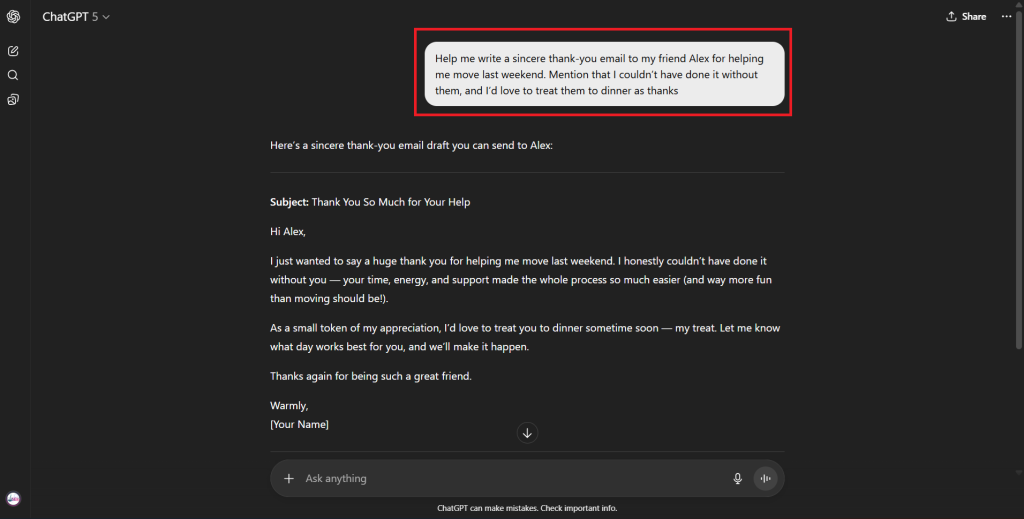
You might get a draft that perfectly captures your sentiment, or you might tweak a few phrases to better reflect your personality. GPT is also useful for personal emails when you want to ensure you phrase something thoughtfully – like an apology or a difficult message.
It can suggest a tactful way to say things, which you can then adjust. Always remember to inject your own voice before sending; think of GPT’s draft as a template.
For personal notes, authenticity matters, and AI is just helping you articulate the words you already feel.
Table: GPT Use Cases Across Email Types and Tips
To summarize how GPT can assist with various emails, here’s a quick reference table:
| Email Type | How GPT Helps | Tips for Best Results |
|---|---|---|
| Business/Professional | Drafts formal, clear emails for clients, colleagues, bosses. Ensures proper tone and completeness of details. | Specify context (purpose, audience) and desired formality. Review to ensure it matches your company’s style. |
| Sales & Marketing | Generates persuasive copy that highlights benefits and includes calls-to-action. Can create catchy subject lines. | Emphasize the key value proposition and audience pain points in your prompt. Instruct GPT to use an engaging, positive tone and include a clear CTA. |
| Customer Service | Composes polite, empathetic responses to customer inquiries or complaints. Maintains consistency and professionalism. | Provide the customer’s question/issue to GPT for context. Ask for a courteous tone and apology if needed. Always double-check facts (order numbers, etc.) before sending. |
| Academic/Formal | Produces properly formatted and respectful emails for professors, officials, or job applications. Helps with polite phrasing and completeness. | State your request and any relevant context (course, deadline, etc.). Tell GPT to keep the tone very respectful and concise. Personalize the draft to add any required specifics or documents. |
| Personal Correspondence | Helps articulate thoughts for informal or heartfelt emails (thanks, apologies, invitations) in a coherent way. Suggests wording for sensitive topics. | Describe your relationship or the situation to GPT so it sets the right tone (e.g. cheerful for a friend, loving for family). Use the draft as a baseline and edit it to sound like you – add personal anecdotes or humor as needed. |
Prompt Engineering Tips for Better Email Outputs
Getting the most out of GPT requires giving it good instructions. This is where prompt engineering comes in – crafting your prompts and interactions to guide the AI effectively. Here are some tips to help you get professional results from GPT when writing emails:
- Be Clear About Your Goal and Audience: Before you start, know what you want to achieve with the email and who will read it. If your objective is fuzzy, the AI’s output may wander off track. Clearly state the purpose (e.g. “to inform about a policy change” or “to request a meeting”) and identify the audience (boss, client, friend, etc.) in your prompt. For example: “Draft an email to my team (software developers) updating them on the new QA process, in an informative but encouraging tone.” Defining the audience helps GPT strike the appropriate tone, and defining the goal keeps the email focused.
- Provide Relevant Details or Data: The more context you give GPT, the more tailored the email will be. Don’t shy away from including key points, facts, or even copying parts of related documents into your prompt. GPT can incorporate specifics like dates, names, product details, or any content you provide. For instance, if you want an email summary of a meeting, you could feed the meeting notes into GPT and ask it to summarize. “Here are bullet points from our meeting. Please draft a follow-up email recapping these decisions…” – GPT will use that data to produce a highly relevant email. Providing source material also reduces the chance the AI will fill gaps with incorrect info.
- Explicitly Specify Tone and Style: Don’t assume the AI will magically know the tone you want – tell it! You can include style instructions in your prompt, like “Use a formal and respectful tone,” or “Keep it casual and upbeat.” GPT responds well to such guidance. You can even list adjectives: “Write in a friendly, approachable style with a hint of humor.” If the first output isn’t in the right tone, refine your prompt or follow up with “Please rewrite this in a more [enthusiastic/professional/sincere] tone.” Additionally, you can set format expectations (e.g. “use bullet points for the list of items”) in your prompt. Being direct about style will yield an email draft that fits your vision.
- Use Iterative Feedback: Treat the AI as a collaborator – you can converse with it to hone the output. If part of the draft is unclear or could be improved, ask GPT to fix it. For example: “The second paragraph is a bit confusing – can you clarify it?” or “Shorten the intro sentence and make it more engaging.” GPT can produce multiple versions or variations if you request them, which is useful if you want to choose among phrasings. This iterative approach is powerful: you’re effectively doing a mini editing session with the AI. Remember, you can always ask follow-up questions or say “please try again with X adjusted” – GPT will refine the email until you’re satisfied.
- Include Examples or Previous Writing (for Personalization): If you want the email to sound like you (your voice), consider giving GPT a brief example of your past writing style. For instance, paste a short paragraph from an email you’ve written before and say, “Write the draft in a similar tone/style as this.” GPT can mimic styles to an extent. This is especially helpful for personal or brand-specific tones – it ensures the AI’s output isn’t generic but aligned with your unique voice or company branding. Over time, as you refine outputs, the AI “learns” from the conversation context too.
- Guard Against “AI Quirks”: Generative AI can sometimes produce incorrect or overly verbose content if not guided. One known issue is AI hallucination – the model might make up details if it lacks information. To combat this, you can instruct GPT up front: “If you don’t have certain information, ask me or leave a placeholder rather than guessing.” (For example, tell it to write “[TK]” for unknown facts, which you can fill in later.) This prompt addition – “ask me for any more info you need” – significantly reduces made-up content. Also, keep your prompts focused to prevent the AI from going off on tangents; if you ask for an email about Topic X, unrelated content is usually minimal. Finally, always double-check critical details (like dates, figures, or names) in the AI’s draft against your source info.
By applying these prompt engineering tips, you maintain control over GPT’s output while leveraging its strengths. In essence, clear instructions in, quality email out. Next, we’ll discuss choosing between free and paid GPT options, and what integrations can make AI email writing even smoother.
ChatGPT Free vs Plus (Free vs Paid GPT Tools)
Is the free version of ChatGPT enough for writing great emails, or should you invest in a paid plan? The answer depends on your needs, but here’s a comparison:
ChatGPT Free (GPT-3.5): The free ChatGPT is surprisingly capable for most email drafting tasks. It can write coherent emails, adjust tone, and provide quick help with grammar or wording. The upside is obviously that it’s $0. However, the free version has some limitations: it uses an earlier model (GPT-3.5) which may sometimes produce slightly less nuanced output compared to GPT-4.
It also has usage limits (especially during peak times) and no access to advanced features like longer context memory or plugins. That said, for basic emails and day-to-day writing, the free GPT is perfectly capable of drafting emails in most cases. Many users find it sufficient for personal use or occasional professional emails.
ChatGPT Plus (GPT-4/GPT-4o): The Plus subscription (around $20/month) gives you access to more powerful models like GPT-4 and GPT-4o (the multimodal GPT-4 Omni model).
These models generally produce even more refined and contextually aware emails – they’re better at understanding subtle instructions and maintaining context over long prompts. GPT-4o, for example, can handle larger inputs/outputs and is faster and cheaper per call than its predecessor.
With Plus, you also get priority server access (no waiting during busy times) and can use new features OpenAI rolls out. For heavy email users, professionals, or those who need top-notch quality, the Plus tier can be worth it.
The emails generated by GPT-4 often require fewer edits for tone and correctness. Additionally, Plus users have higher usage limits, meaning you can draft more emails in a given period.
Other GPT Tools and Costs: Outside of ChatGPT, consider that some platforms build GPT into their services. For example, Google’s “Help me write” in Gmail uses their Gemini AI but is only available to Google Workspace subscribers or Google One Premium users. Microsoft’s Copilot in Outlook is available to Microsoft 365 enterprise users (a paid service) as well.
There are also standalone AI writing tools like GrammarlyGO, Jasper, or Flowrite – some have free tiers, others are paid. If you strictly want to use OpenAI’s API to integrate GPT into your own workflow, that is a paid usage-based service (with GPT-4 being costlier than GPT-3.5). The good news is that as of 2025, there are many free or included options for casual use, and you can always start with those.
In summary, free GPT tools are adequate for most email tasks, especially simple drafts and personal emails. If you find yourself relying on AI heavily for business communications or need the best quality and reliability, a paid GPT service (ChatGPT Plus or similar) might be a smart investment.
Many professionals use a combination: free tools for quick drafts, and premium tools for high-stakes emails where nuance is critical.
Conclusion: Writing Emails Smarter, Ethically, and Effectively
GPT-based tools have undoubtedly revolutionized how we approach email writing. With AI assistance, even a novice writer can produce emails that sound professional and polished.
You can write faster, overcome writer’s block, and communicate with confidence thanks to models like ChatGPT. However, it’s important to use this technology wisely.
Always remember that GPT is a tool, not a substitute for your own judgment. Human oversight is key to ensure factual accuracy, appropriate tone, and that personal touch which AI might lack.
Before sending an AI-assisted email, double-check the details and edit anything that doesn’t sound like something you would genuinely say.
Ethical use of GPT for emails means being mindful of privacy and intent. Avoid sharing sensitive personal or company data in prompts (since that information might be stored by the AI service), or use an API solution with privacy controls if you must include such data.
Use AI to enhance your communication – not to spam or deceive recipients. For instance, it’s fine to have GPT draft a cover letter email, but you should still personalize it and be truthful (don’t have AI make up achievements or sentiment you don’t actually feel!).
When used correctly, GPT is like a helpful colleague who can proofread, suggest improvements, and do the initial heavy lifting in composing a message. You remain the pilot in command.
In conclusion, writing emails “like a pro” with GPT is about combining the best of both worlds: AI efficiency and human creativity.
Embrace the speed and convenience of ChatGPT or GPT-4o for drafting and editing, but always apply your own expertise and care to the final product. By doing so, you’ll communicate more effectively and save time, all while maintaining authenticity and trustworthiness in your emails. Happy writing!
FAQ: Common Questions about Using GPT for Emails
Is it secure and private to use GPT (e.g. ChatGPT) for writing emails?
Generally, you should be cautious with sensitive information. Public GPT services (like the free ChatGPT) may log your prompts, so avoid inputting confidential data (like personal identifiers, financial info, or company secrets).
OpenAI has policies to not use your chat data for training if you opt out via settings, and business solutions offer data privacy guarantees.
For most generic email drafting, it’s fine – the AI doesn’t actually “send” anything on your behalf, it just generates text. If security is a concern, consider using GPT integrations that are enterprise-approved or self-hosted models.
Always review AI output to ensure you’re not inadvertently sharing something sensitive. In short, using GPT is safe for everyday use, but treat it like a public workspace: keep private details out of it unless you trust the platform’s privacy measures.
How can I make sure the AI writes in my tone and not like a robot?
The key is in how you prompt and refine. Start by telling GPT what tone you want – for example, “in a warm, friendly tone (as I usually write to our team)”.
You can even provide a sample of your writing or describe your style (formal, witty, straightforward, etc.). GPT is capable of adjusting style and mimicking a given tone if instructed.
After it drafts the email, read it and ask: “Does this sound like me?” If not, you can tweak the wording or tell GPT to try again with certain adjustments (e.g. “Make it sound more casual, as if I’m talking, while still being polite.”).
Over time, GPT might pick up context from earlier prompts in the same chat, but generally it’s your feedback that steers it. By actively guiding the style and making final edits, you’ll ensure the email feels authentic and not overly AI-generic.
Do I need to pay for ChatGPT Plus to use it for email writing, or can I stick with free tools?
You absolutely can get great results with free tools. The free version of ChatGPT (GPT-3.5) is perfectly capable of drafting well-written emails – many people use it daily for that purpose. It might occasionally require a bit more editing, but it’s quite good.
Additionally, there are free AI options like Bing Chat (which runs on GPT-4), or trial versions of other email assistants. That said, if you find yourself using AI for a lot of complex or important emails, upgrading to ChatGPT Plus (with GPT-4/GPT-4o) can be beneficial.
The paid model handles nuances better and often needs fewer revisions. Think of it this way: free GPT is like a solid economy car – it’ll get you there most of the time; Plus is like a luxury model with extra features – nicer but not mandatory. You can always try free first and upgrade if you feel limited.
How do I ensure the AI’s output is accurate and not making things up
GPT sometimes hallucinates or confidently states incorrect information if it lacks data. To prevent this, give it as much factual detail as possible in your prompt. If it’s summarizing or referencing something, double-check those parts against the source.
For example, if GPT drafts “According to our policy update of March 3rd…” verify that date and content. You can also add a prompt instruction like “Don’t fabricate any details; if unsure about something, just ask.” As a best practice, always proofread the AI’s email draft carefully. Check numbers, names, dates, and any claims.
In most straightforward emails (scheduling, introductions, etc.), accuracy isn’t a big issue. But for technical or fact-heavy emails, remain vigilant.
At the end of the day, you are the editor – ensure the final email only contains correct information. When in doubt, do a quick fact-check or rewrite a suspicious sentence in your own words.
Will using GPT to write emails replace the need for me to write, and is it ethical to do so?
GPT is a powerful assistant, but it’s not a human replacement.
You’re still very much in control of the content. Think of GPT as a productivity tool – it automates the drafting and editing grunt work, but your creative input and decision-making remain crucial.
It’s similar to using spell-check or grammar suggestions; here the AI just helps with higher-level wording and structure.
As for ethics, using AI to help write emails is generally accepted as long as you’re honest in the communication. For personal or academic emails, ensure the content is truly yours (AI can help phrase your ideas, but it shouldn’t invent experiences or feelings you don’t have).
In professional settings, it’s a bit like having a ghostwriter or template – it’s fine if the goal is clear communication. Just be careful in sensitive scenarios (like heartfelt personal messages or confidential topics) to not delegate too much to an AI, as it might come off impersonal if used verbatim.
In essence, GPT can handle the heavy lifting, but you add the soul. Used responsibly, it enhances your writing without eroding your own skills or authenticity – in fact, it can free you to focus on the more human aspects of communication while it handles the drudgery.