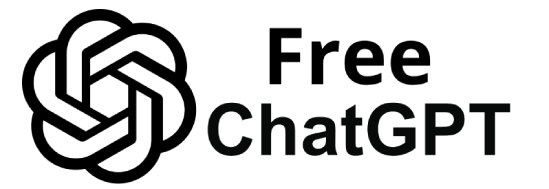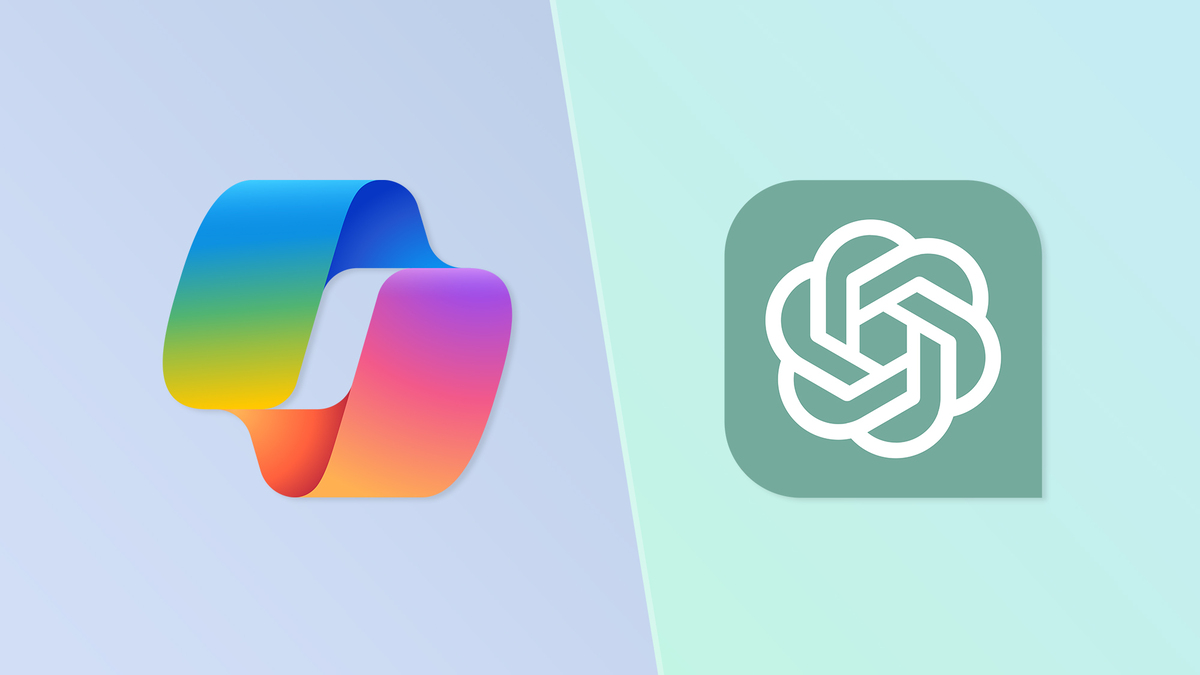Artificial Intelligence (AI) has given developers powerful new assistants for both coding and writing tasks. ChatGPT and GitHub Copilot are two leading examples – but they serve different roles.
ChatGPT (from OpenAI) is a versatile conversational AI that can generate human-like text and code, acting as a writing assistant and general problem-solver.
GitHub Copilot (from GitHub in partnership with OpenAI) is an AI pair programmer focused specifically on code completion and development workflows.
In this article, we compare ChatGPT vs GitHub Copilot across their capabilities, integrations, accuracy, pricing, and ideal use cases.
We’ll also highlight recent developments – from ChatGPT’s plugins and GPT-4o model to GitHub Copilot’s new Copilot X features (chat, CLI, Enterprise, etc.) – to help developers decide which tool (or combination) best fits their needs.
Both tools leverage advanced large language models (LLMs) under the hood. In fact, they share lineage in OpenAI’s GPT family. However, their usage in software development is very different.
ChatGPT functions as a general AI writing assistant that you interact with in natural language to get answers or code snippets.
In contrast, GitHub Copilot acts as an AI coding companion integrated into your editor – it continuously suggests code as you type, like an intelligent autocomplete specialized for programming.
Quick take: GitHub Copilot is great for quick, tactical coding tasks in your IDE, while ChatGPT handles broader questions and explanations outside the IDE. Many developers even use them together – Copilot to speed up coding, and ChatGPT to explain, debug or document that code.
In the sections below, we’ll explore each tool’s features and then provide a side-by-side comparison.
We’ll cover code generation abilities, writing support, context awareness, integration into workflows, model accuracy, pricing models, and limitations.
A comparison table summarizes key differences. Finally, we’ll recommend when to use ChatGPT vs Copilot for various scenarios (software development, learning, documentation, etc.), followed by a brief FAQ on common questions like “Can ChatGPT replace Copilot?” and “Which is better for Python or JavaScript?”
What is ChatGPT?
ChatGPT is a conversational AI chatbot developed by OpenAI and launched in late 2022.
It’s built on advanced language models (notably GPT-3.5 and GPT-4, and more recently GPT-4o), which have been trained on vast amounts of text from the internet.
Users interact with ChatGPT through a chat interface – you can ask questions or give instructions in plain English (or other languages), and ChatGPT will respond with generated text.
Originally, ChatGPT was designed for natural language tasks – answering questions, writing essays or articles, drafting emails, etc. However, it quickly became popular among developers for coding help.
ChatGPT’s model was trained on human language and also a large corpus of programming code, enabling it to generate and understand code across many languages.
Developers use ChatGPT to get explanations of code, help with algorithms, generate sample code snippets, or even write entire functions or scripts based on a description.
Key features of ChatGPT (for developers):
Generalist AI Assistant: ChatGPT can handle a broad range of tasks beyond coding. It can debug code, but also write documentation, translate languages, brainstorm ideas, or even draft blog posts. This flexibility means ChatGPT can assist with writing support (e.g. documenting software or writing technical content) in addition to coding tasks.
Conversational Q&A and Explanations: You interact through a chat, allowing back-and-forth dialogue. This is great for asking “What does this error mean?”, “How do I optimize this code?”, or “Can you explain this function?”. ChatGPT’s strength is in explaining concepts clearly and adjusting answers based on follow-up questions. Non-technical team members or novice programmers can also use it to understand code or learn new concepts, which highlights its accessible natural language interface.
Code Generation and Reasoning: ChatGPT (especially with OpenAI’s latest GPT-4/GPT-4o models) is powerful at generating code from scratch given a description. It shines in situations like writing a quick script (in Python, JavaScript, etc.), solving an algorithmic challenge, or producing examples. It uses natural language understanding of the prompt to create relevant code. However, vanilla ChatGPT cannot run or test code on its own, which means it might produce code with errors or omissions in some cases.
Advanced Data Analysis (Code Interpreter): To address the above limitation, OpenAI introduced Code Interpreter, now renamed Advanced Data Analysis, as a feature of ChatGPT. This allows ChatGPT to execute Python code in a sandbox, handle file uploads, and produce charts or calculations. Essentially, ChatGPT can write code and run it, verify the results, debug, and even use it for data analysis or visualization tasks. For example, you can upload a dataset and ask ChatGPT to analyze it using Python libraries – it will generate and run the code, then return the results with explanations. This dramatically increases ChatGPT’s usefulness for developers by making its code outputs more trustworthy (it can test what it wrote). As of 2023, Advanced Data Analysis is available to ChatGPT Plus subscribers and has been integrated directly into GPT-4 (no separate plugin toggle needed).
Plugins and Extensions: ChatGPT Plus users also gained access to third-party plugins. Plugins extend ChatGPT’s capabilities – for example, there’s an official web browsing plugin to fetch real-time information, and others like the Wolfram Alpha plugin for complex math. For developers, plugins could integrate with tools (e.g., a GitHub plugin to fetch repository data, or a VS Code plugin to use ChatGPT inside the IDE). With plugins, ChatGPT can overcome its training cutoff by pulling in up-to-date info or perform actions like querying documentation. (Note: Always use caution with plugins, as they execute external calls.)
Latest Model – GPT-4o: OpenAI’s GPT-4o (“omni”) model, introduced in 2024, has made ChatGPT even more powerful. GPT-4o is a multimodal model that can process text, images, and audio. It’s also faster and more cost-efficient than the original GPT-4. For ChatGPT users, GPT-4o brought new features: for example, Advanced Voice Mode (voice conversations) and even the ability to generate images (by March 2025, GPT-4o could produce images within ChatGPT). Importantly, GPT-4o is available to free users of ChatGPT (with some limits), making high-quality AI more accessible. ChatGPT Plus users still benefit from higher usage limits and priority access to the most advanced models. In context of coding, GPT-4o continues to improve ChatGPT’s code understanding and generation capabilities, with broader context handling and multimodal input (e.g., a user could show ChatGPT an image of error output or diagram, and GPT-4o might interpret it – a step toward truly smart pair programming).
In summary, ChatGPT is a multi-purpose AI assistant that developers can leverage for coding help and writing tasks. It is accessed through a chat interface (usually the web UI at chat. or via API), separate from your coding environment.
This means using ChatGPT for coding often involves copying code snippets to and from the chat – a different workflow than inline IDE suggestions. We’ll discuss the implications of this when comparing the two tools.
What is GitHub Copilot?
GitHub Copilot is an AI pair programming tool that lives in your code editor. Launched in 2021 (in technical preview and later general availability), Copilot was the first major at-scale product to use OpenAI’s Codex model (a derivative of GPT-3 fine-tuned for code).
It’s built into popular development environments like Visual Studio Code, Visual Studio, Neovim, and JetBrains IDEs, where it provides real-time code suggestions as you write code.
Think of it as an AI-powered autocomplete – but much smarter than traditional code completion, as it understands natural language comments and the broader context of your project.
Key features of GitHub Copilot:
Inline Code Completions: Copilot’s primary function is to suggest the next bit of code as you type. It can suggest anything from the next line of code to entire functions or boilerplate blocks. For example, if you write a comment like “// function to calculate factorial recursively”, Copilot might generate the full function implementation below it. This helps in reducing boilerplate coding and repetitive tasks, letting developers code faster. GitHub reported that Copilot users have Copilot writing on average 46% of their code and that it helped developers code up to 55% faster in studies. This highlights how much of the mundane coding Copilot can take over, freeing developers to focus on logic and design.
Context-Aware Suggestions: Unlike simple text autocompletes, Copilot uses the context of the current file and surrounding code to tailor its suggestions. It examines your codebase (within certain limits) to generate relevant code that fits. For instance, it can suggest variable names or API calls that match the libraries you’ve imported. Copilot can even use context from other files in your project if needed (especially with newer versions). This context awareness means Copilot often produces code that “just fits” your existing code style and project needs, reducing the time spent looking up syntax or writing boilerplate glue code.
AI Model Under the Hood: Initially, Copilot was powered by OpenAI’s Codex (comparable to GPT-3.5-level for code). With the evolution to Copilot X, GitHub is adopting GPT-4 for Copilot’s backend. Additionally, GitHub has opened up Copilot to use other models: OpenAI GPT models, Anthropic’s Claude, and Google’s Gemini are supported in certain Copilot plans. In fact, Copilot now allows switching between model providers for code generation – a flexibility unique to Copilot Pro/Business plans. This multi-model support can improve results (e.g., some models might be better at specific tasks or faster). By integrating GPT-4, Copilot’s suggestions in newer features (like chat and pull request analysis) have significantly improved logical reasoning and accuracy.
IDE Integration and Workflow: Copilot’s biggest advantage is that it integrates directly into the developer’s workflow. It’s not a separate app – it’s in your IDE, looking over your shoulder (in a good way). As you code, it “watches” and offers help without you explicitly asking each time. This means you don’t have to leave your coding environment to get AI assistance, which keeps you in flow. For example, if you’re writing a unit test, Copilot might suggest the next test case. Or if you call a function that doesn’t exist yet, Copilot can suggest a stub implementation. This inline assistance is something ChatGPT doesn’t provide out-of-the-box (ChatGPT is separate from the IDE unless you use third-party plugins). Developers find Copilot’s integration leads to a smoother, faster development experience.
Copilot Chat (Copilot X): Initially, Copilot was only inline suggestions, but GitHub has been expanding it. Copilot Chat is a feature that brings a ChatGPT-like conversational assistant inside your editor. Copilot Chat is context-aware of your code: it knows what you’ve typed and can see error messages or highlighted code. You can ask it questions or give instructions in a sidebar chat, and it will answer by referencing your code. For example, you can highlight a block of code and ask Copilot, “What does this function do?” or “Find the bug in this code,” and it will analyze it and respond within the IDE. It can even suggest fixes and refactorings. Essentially, Copilot Chat provides in-depth analysis, explanations, and code edits on demand, without switching to an external browser or chat app. This feature, powered by GPT-4, makes Copilot a more direct competitor to ChatGPT’s style of assistance, but focused on your codebase.
Voice and CLI Assistance: As part of the Copilot X vision, GitHub introduced Copilot Voice (allowing you to talk to your IDE, giving voice commands to Copilot) and Copilot for CLI (command-line interface). Copilot for CLI is a separate tool that helps developers with shell commands – you can describe what you need in natural language, and it will compose commands for you, including complex find/grep pipelines, etc.. This addresses the often tedious task of recalling shell syntax. It’s currently in technical preview (waitlist). Voice input, likewise, is in preview – it allows hands-free coding by speaking to Copilot. These interfaces show Copilot expanding beyond just the editor to other parts of a developer’s workflow (terminal, voice control, etc.).
Pull Request & Documentation AI: Another leap in Copilot’s capabilities is integration into the code review and documentation process. Copilot can now auto-generate pull request descriptions by analyzing code changes. When you open a PR on GitHub, Copilot can fill in an AI-generated summary of the changes (using GPT-4 to understand diffs) which the developer can review/edit. This saves time writing PR comments. Moreover, GitHub has experimented with Copilot for Docs, an AI doc Q&A that lets you ask questions about documentation and get answers in a chat format. Initially launched for popular frameworks (React, Azure Docs, MDN Web docs), the vision is that eventually you could query your organization’s internal docs and codebase similarly. On Copilot Enterprise plans, there are already features to integrate internal knowledge bases and coding guidelines so Copilot can give context-specific answers or follow company coding standards. All these additions make Copilot more than a coder – it becomes a project assistant across coding, testing, and documentation.
Learning from Feedback: Copilot has the ability to learn from your edits. If you repeatedly change its suggestions or accept certain styles, it can adapt. Over time, for example, it might align with your coding style or preferences. (This is somewhat implicit learning; on higher tiers, there’s also talk of fine-tuning on your codebase.) This adaptive behavior can improve suggestion quality. However, it’s worth noting this is different from training the underlying model – your code isn’t fed into public training data (GitHub states it does not use your private code to train models unless you opt in). Instead, adjustments happen in-session or via product updates.
How GitHub Copilot works in practice: Once installed in your IDE, Copilot runs in the background. As you type, it may gray-out a suggestion ahead of your cursor; pressing <kbd>Tab</kbd> accepts it (or you can see multiple suggestions).
You can also write a natural language comment describing what you want, and Copilot will attempt to generate the code to do that.
With Copilot Chat enabled, you have a sidebar to ask questions or get help. This tight integration means Copilot feels like part of the coding process, whereas ChatGPT is more of a separate consultant you go to with questions.
Feature Comparison: ChatGPT vs GitHub Copilot
Both ChatGPT and Copilot leverage AI to assist with software development, but they excel in different areas. Below, we compare their capabilities and features side-by-side:
Code Generation and Quality
GitHub Copilot: Specializes in generating code in situ. It’s excellent at autocompleting boilerplate, writing repetitive code (like getters/setters, simple functions, or test cases) and using the context from your project to make relevant suggestions.
Copilot’s code generation is fast and often eerily accurate for standard tasks.
For instance, while writing in Python, Copilot might automatically suggest the rest of a loop or the parameters of a function you’re calling. It also can generate code that uses framework-specific conventions or library calls if those appear in context (e.g., suggest a React hook usage if you import React).
However, Copilot’s output is only as good as its training on similar code – for novel problems or complex algorithms, it might produce incorrect or suboptimal code.
It may not fully “understand” the problem beyond pattern-matching to what it has seen. GitHub has added filters to reduce insecure or deprecated code patterns and to avoid verbatim copying of licensed code.
In general, Copilot is strong at writing code, but not guaranteed correct – developers must review suggestions (e.g., check for off-by-one errors or inefficient logic).
ChatGPT: Also very capable of generating code, especially with GPT-4. One advantage is that ChatGPT can handle higher-level reasoning and multi-step problems better in some cases.
If you describe an algorithm in detail, ChatGPT might generate a more logically thought-out solution (because GPT-4 model has strong reasoning abilities).
Additionally, ChatGPT can generate code in batches – e.g., if asked, it could produce an entire Python script with multiple functions, or code spanning multiple files (it might show one file after another). It’s not limited to the current file like Copilot.
With Advanced Data Analysis, ChatGPT can run and test its code, which means it can sometimes debug itself and provide working solutions.
For example, if you ask ChatGPT to write a function and then “test it with these cases”, it can execute those tests and fix errors if the tests fail. This is a huge quality booster that Copilot lacks (Copilot doesn’t run code; it relies on the developer to run and fix).
On the flip side, ChatGPT’s code output might ignore important context like your project’s existing code style or specific API versions (unless you explicitly provide those details).
It also has a tendency to sometimes produce overly verbose solutions or include explanatory comments you might not want in production code.
ChatGPT’s knowledge can be outdated too – if you ask for code using a technology that changed after its knowledge cutoff (Sept 2021 for older GPT-4, though GPT-4o extends into 2024), it might give an incorrect approach.
Copilot, training on public GitHub, might have more up-to-date code patterns for certain libraries. Accuracy: According to one research, ChatGPT’s answers to coding questions contained inaccuracies about 52% of the time and often lacked the conciseness of human expert answers.
This doesn’t mean it fails half the time at coding – rather that for Q&A, it often had some mistake.
The takeaway is: both ChatGPT and Copilot can produce incorrect code, so user oversight and testing are necessary. ChatGPT might be more likely to explain convincingly even when it’s wrong (due to its articulate style), whereas Copilot might silently produce a wrong snippet that the developer needs to catch.
TL;DR: Copilot is like an AI code prompter that writes along with you, excelling at boilerplate and quick suggestions. ChatGPT is like an AI consultant you can ask for entire solutions or explanations, which can result in more thorough code but involves more user prompting and validation.
Context Awareness and Scope
GitHub Copilot: Works within context of your current environment. It has access to the current file’s content and possibly other open files or the project’s context (the exact scope can vary, but generally a few hundred lines of relevant code).
Copilot uses this to make suggestions that match your code. For example, if you have a variable with a certain name or a custom class, Copilot will use them appropriately in its completion.
In Copilot Chat, context awareness is even better – it knows which file you’re in, can see error messages, and with Enterprise features it can incorporate organizational knowledge. Copilot Enterprise allows a “Contextual AI” where it can reference internal documentation, style guides, or even specific code repositories to tailor its responses.
This means in a business setting, Copilot could be aware of your company’s internal APIs and suggest usage consistent with them.
Copilot is also aware of the position in code – e.g., if you’re writing a comment above a function, it knows to suggest a docstring; if you’re writing inside a test file, it might assume you want test cases.
However, Copilot’s context window (for suggestion) has a limit – earlier versions used Codex which had a few thousand tokens limit; with GPT-4 integration, it could handle more, but speed is a factor. It might not read your entire repository at once, focusing on the most relevant parts.
On a practical note, Copilot does not “remember” things once you close the file or session (except transient learning during the session).
It doesn’t build up a long conversation memory like ChatGPT does; instead, it always relies on the live context from files.
ChatGPT: Has a conversational context. It remembers what you discussed earlier in the chat session (up to the model’s token limit, which for GPT-4 is usually 8K tokens for standard, or 32K tokens for extended versions).
This means you can successively refine code by chatting: “Now optimize that function you gave me”, “What if I need it to handle negative numbers?”, etc., and ChatGPT will keep context of the entire conversation.
This is powerful for iterative development or debugging. However, ChatGPT’s context is limited to what you explicitly tell it.
It does not automatically have access to your source code files or environment (for privacy, it doesn’t browse your local file system unless you use the code interpreter to upload files). So, you have to copy-paste code or error messages into the chat for ChatGPT to know about them. This can be cumbersome for large codebases.
Tools exist (like VS Code extensions that send code to ChatGPT), but by default ChatGPT doesn’t know anything about your project or documentation unless provided. In contrast to Copilot’s narrow but automatic context, ChatGPT has potentially broader context (entire conversations, multiple files if you paste them) but it’s manual.
Also, ChatGPT’s knowledge context includes a vast amount of general information (programming concepts, common libraries, StackOverflow answers, etc.), which is why it can answer conceptual questions better than Copilot.
For example, you can ask ChatGPT “What’s the difference between two frameworks?” or “Explain big O notation” and get a detailed answer – Copilot by itself doesn’t handle such general questions well (though Copilot Chat + docs might answer framework questions by pulling from documentation).
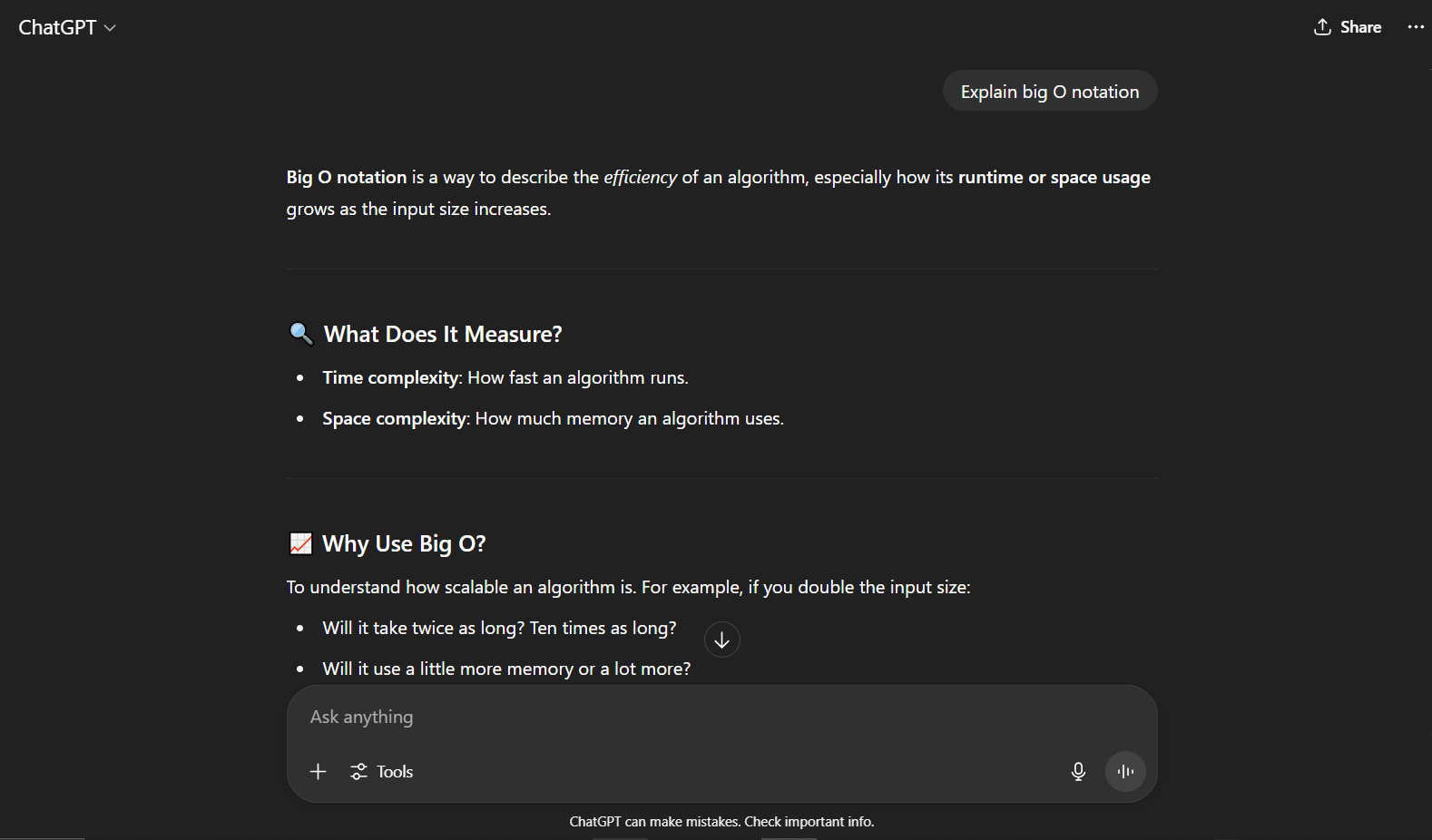
Bottom line: Copilot is highly project-context-aware in the moment – great for local code completions. ChatGPT is conversation-context-aware – great for problem-solving over multiple steps – but needs you to feed project context explicitly.
Integration and Workflow
GitHub Copilot: Integrates with IDEs (VS Code, Visual Studio, JetBrains IDEs, Neovim, etc.) via extensions. Once enabled, it runs as you code.
No separate action is needed to query it (though you can prompt it with comments). The workflow impact is minimal: you write code, and Copilot’s suggestions appear subtly; you accept or ignore them.
It’s like a smart autocomplete that you get used to. Copilot Chat (if available on your plan) adds a panel in the IDE where you can type questions or commands, similar to ChatGPT, but without leaving the editor.
This is a big improvement introduced by Copilot X – previously, if you wanted an explanation, you might have had to go to ChatGPT.
Now you can hit a keyboard shortcut and ask Copilot Chat right in VS Code. Copilot also ties into GitHub’s web interface for pull requests (generating PR summaries or reviewing code changes), which integrates AI into code review on the GitHub platform.
There’s even integration in GitHub Mobile app and the Windows Terminal for chat (as per Copilot documentation, chat in various interfaces is being rolled out).
All of these mean that Copilot is embedding itself throughout the developer lifecycle (coding, testing, committing, reviewing). It’s a cohesive experience if you’re in the Microsoft/GitHub ecosystem.
One important aspect: Copilot works in real-time and proactively. You don’t always have to ask – it might complete the line you’re writing. This is ideal for productivity, but sometimes it can suggest something when you had a different solution in mind (you can ignore or dismiss).
It’s generally unobtrusive, though occasionally developers joke about it “talking too much” if it keeps suggesting long code where you intended something else. Fortunately, you can always toggle it off or on.
ChatGPT: As a separate tool, using it involves a context switch. The typical workflow is: copy some code or error -> go to ChatGPT (web) -> paste and ask your question -> get answer -> copy result back to editor. This is fine for occasional questions or when drafting something from scratch, but it’s not as fluid as Copilot’s inline help.
Some developers use ChatGPT alongside coding especially for things like “Generate a regex for this pattern” or “Explain this stack trace”.
It’s incredibly useful, but it doesn’t automate the integration – you are the one integrating it into your workflow. There are plugins/extensions to bridge this gap (for example, VS Code has extensions that let you send a prompt to ChatGPT and get the reply in a panel).
Using those can make ChatGPT feel a bit more like Copilot Chat inside the IDE. Still, ChatGPT is fundamentally a manual on-demand assistant – it waits for you to ask something.
Additionally, ChatGPT requires internet access and is subject to rate limits (especially the free version, which might be slow or unavailable at times). Copilot also requires internet (to call the AI API), but it’s generally always running once you pay for it and quite responsive.
Performance-wise, Copilot’s suggestions are usually near-instant for small completions. ChatGPT (GPT-4) might take a few seconds to formulate a longer answer.
Integration summary: If you want seamless IDE integration and continuous help as you code, Copilot wins. If you don’t mind a separate chat or want a standalone AI tool that you can use beyond coding (writing docs, etc.), ChatGPT is that tool.
Writing and Documentation Support
This is where ChatGPT truly stands out beyond Copilot.
ChatGPT: Being an AI trained on human language and writing, ChatGPT is excellent for writing assistance. Need to write a function’s documentation comment? ChatGPT can produce a well-worded explanation.
Need to draft a usage guide for your library? It can help outline and even fill in sections. ChatGPT can also adjust tone and style on command (e.g., “Explain this code in simple terms for a beginner”). It’s basically a very knowledgable writing buddy.
For developers, this means ChatGPT can help with tasks like writing README files, generating technical documentation, writing blog posts about a piece of code, composing commit messages, or even creating test plans. Copilot, in contrast, is not designed for long-form writing.
For example, you might ask ChatGPT: “Generate documentation for this class” and provide the class code. ChatGPT can output a markdown documentation with headings, bullet points, examples, etc. Similarly, it can help translate technical jargon into plain English for documentation or comments.
This capability is a reason many developers still use ChatGPT alongside Copilot – Copilot writes the code, ChatGPT writes about the code.
GitHub Copilot: Focuses on code, not prose. It will happily complete code comments or docstrings if there are patterns, but it doesn’t ensure factual accuracy in them.
Copilot Chat can explain code or suggest improvements, which indirectly helps in documentation and learning. With Copilot for Docs (experimental), if you ask a documentation question (like “How do I use X function from Y library?”), it might retrieve an answer from official docs in a conversational way.
But this is more Q&A style, not generating docs from scratch. For writing articles or non-code text, Copilot has no interface. It might complete a comment if you start it, but ChatGPT is far superior for any creative or expository writing tasks.
One area Copilot does assist in writing is commit messages or PR descriptions (through the GitHub interface, as mentioned). It can draft those based on code changes.
That’s a very specific use of writing support where it likely outperforms ChatGPT simply because it’s integrated and automatic. (Of course, you could ask ChatGPT to write a commit message if you paste a diff – and it would do fine, just not automated.)
Conclusion on writing: If your work involves a lot of documentation, explanations, or writing tasks in addition to coding, ChatGPT is the better tool. Copilot’s value is in writing the code itself rather than paragraphs of text.
Use Cases and Ideal Scenarios
GitHub Copilot is ideal for:
In-IDE Pair Programming: It’s like having an AI pair programmer that watches as you code. Great for staying “in the flow” and not breaking concentration to search for syntax or boilerplate. It excels at autocompleting standard code snippets (e.g., loops, API calls) and suggesting solutions for the next step in code.
Boilerplate and Repetitive Code: Need to set up a routine function, create repetitive structures, or convert a JSON to a class definition? Copilot does these in a snap. It dramatically speeds up writing mundane code (reports show 55% faster on some tasks with Copilot).
Learning new frameworks or languages (while coding): When using a new library, Copilot can suggest correct usage patterns as you type, which helps you learn by example. It’s like documentation baked into your editor suggestions. (That said, always verify suggestions with actual docs.)
Writing tests: Copilot can suggest unit tests or test cases based on your code. It’s even advertised that Copilot can detect insufficient tests for a pull request and suggest new tests. If you struggle to get started on testing, Copilot can outline tests for you.
Teams/Enterprise development: With Business and Enterprise plans, Copilot can be managed organization-wide. Features like policy controls, admin dashboard, and IP indemnification make it suitable for companies. Enterprise features like custom knowledge bases and coding guidelines ensure the AI aligns with company practices. If your team uses GitHub and has a budget for developer productivity, Copilot can be a valuable tool to standardize and speed up coding.
AI-assisted Code Review: Copilot’s integration into pull requests for summarizing changes or highlighting missing tests adds value during code review. It’s not a full replacement for human reviewers, but it can augment the process by catching obvious issues or summarizing code changes for you to verify.
In short, Copilot is best when you are actively writing or reviewing code and want on-the-spot assistance integrated into your workflow.
Many developers find using both is most productive – they aren’t mutually exclusive. For example, you might use Copilot to speed up writing a new module in your project, then switch to ChatGPT to generate the README and unit test explanations for that module.
Or use Copilot day-to-day in code, but consult ChatGPT when you hit a puzzling bug or need a creative solution outside the code editor’s scope.
Detailed Comparison Table
Below is a feature-by-feature comparison of ChatGPT and GitHub Copilot:
| Aspect | ChatGPT (AI Writing & Coding Assistant) | GitHub Copilot (AI Coding Assistant) |
|---|---|---|
| Primary Purpose | Conversational AI for a wide range of tasks (writing, Q&A, and coding). Acts as a general AI writer and problem-solver that can also generate code. | In-IDE AI pair programmer focused on code completion and developer productivity within code editors. |
| Typical Usage | User asks questions or gives prompts in natural language via chat. Often used for explaining code, writing snippets or documentation, brainstorming. | Runs continuously in the background of supported IDEs, providing real-time code suggestions and autocompletion. Also on-demand chat in IDE (Copilot Chat) for questions about code. |
| Integration | Web interface (chat.) or API. Not integrated into IDE by default (requires third-party extensions). Manual copy-paste needed to use with code editor (unless using an extension). | Native IDE integration (VS Code, Visual Studio, JetBrains, Neovim, etc.). Suggestions appear inline as you code. Copilot Chat appears in IDE sidebar. Also integrates with GitHub platform (PRs, etc.). |
| Model & Tech | Powered by OpenAI’s GPT models (GPT-3.5, GPT-4, GPT-4o). Uses a large conversational context window (up to 8K or more tokens, with 32K available for some plans) for understanding dialogue. GPT-4o (2024) introduced multimodal (text, image, audio) and improved speed. Plugins enable extended capabilities (e.g. browsing, code execution). | Initially powered by OpenAI Codex (GPT-3-based). Now adopting GPT-4 for enhanced features. Supports multiple underlying models: OpenAI GPT (incl. GPT-4/4.1, GPT-4o), Anthropic Claude (various versions), Google Gemini models=. Chooses or allows switching between models on higher plans. Context from code editor (tens to hundreds of lines, possibly more with GPT-4 backend). |
| Code Generation | Strong – Can produce complete functions, classes, or multi-file code given description. Excels at algorithmic solutions and can explain its code. Runs code with Advanced Data Analysis to verify outputs. Good at generating comments and documentation with code. May be slower for very large outputs and has a response time of a few seconds for complex answers. | Strong – Excels at in-line generation and boilerplate. Very fast suggestions as you type. Great at completing code in context (uses names and patterns in your codebase). Can generate multiple suggestions. Particularly good at routine code (tests, simple functions, repeating patterns). Does not execute code, so errors can go unnoticed until runtime. Relies on user to test. |
| Natural Language & Explanations | Excellent – Top-tier natural language understanding. Can answer in-depth questions, explain code, translate between languages (e.g., from code to plain English and vice versa). Ideal for documentation and learning purposes. Adapts style/tone on request. | Basic/Moderate – Copilot Chat can explain code and errors in the context of your project, but it’s focused on technical accuracy rather than eloquence. Not designed for lengthy explanations outside of code context (except what documentation Q&A covers). For pure natural language queries (unrelated to code), Copilot is not used. |
| Context Limitations | Default GPT-4 context ~8K tokens (ChatGPT Plus), GPT-4o possibly larger. This is enough for dozens of KB of text (e.g., you can paste multiple source files for analysis). However, it knows nothing of your environment unless provided. Cannot automatically see your file system or repo (unless using code upload in Advanced Data Analysis or a plugin). Remembers conversation history within a chat session, enabling iterative refinement. | Context limited to what it’s programmed to see (open file, relevant nearby code, and maybe other files in the workspace depending on IDE integration). Possibly a few hundred lines or more fed into the model for suggestion. Doesn’t retain memory beyond the current suggestion scope – each suggestion is based on the current state of files. Copilot Chat uses the open file and user-highlighted text as context, but for broader project questions it may not have whole project context unless on Enterprise with knowledge base integration. |
| Multi-turn Interaction | Yes – ChatGPT shines in multi-turn dialogues. You can have a conversation: ask for code, then refine, debug, optimize through successive prompts. It learns from the dialogue context to improve or alter responses. Great for step-by-step problem solving. | Limited – Copilot’s inline suggestions are one-shot. Copilot Chat supports a back-and-forth Q&A style within the chat panel, which is multi-turn, but it’s mostly focused on the immediate task (e.g., you can iteratively ask it to improve code). The conversation in Copilot Chat does not have as long of a memory as ChatGPT and is scoped to the development session. |
| Other Notable Features | – Advanced Data Analysis (former Code Interpreter) to run code, handle data files, create charts. |
- Plugins (e.g., web browsing, external APIs) to extend functionality.
- Can generate images or work with images (with GPT-4o multimodal abilities) in latest versions – though this is more relevant to creative work than coding.
- Voice input for ChatGPT (mobile apps and some beta features) to ask via speech.
- Available via API for integration into custom apps or tools. | – Copilot Voice (preview) to accept voice prompts in IDE (speak to code).
- Copilot for CLI to assist with shell commands.
- PR Summaries & Code Review: AI-generated pull request descriptions and test suggestions in GitHub.
- Copilot for Docs: experimental chat-based documentation helper.
- Enterprise features: Org-wide policy management, private knowledge base integration, ability to fine-tune suggestions on company code.
- Multiple AI models under the hood and future extensibility (GitHub’s vision of “AI agents” for devops tasks, etc., is on the horizon). |
| Pricing | Free Tier: Yes, ChatGPT has a free version (uses GPT-3.5 or GPT-4o mini). Limits on availability and capacity, and slower responses, but still quite capable for basic usage.
<br> ChatGPT Plus: $20/month for individuals – gives access to GPT-4 (the more advanced model), priority access even during peak times, and access to beta features like plugins and Advanced Data Analysis.
<br> ChatGPT Pro: $200/month (according to recent info) – offers unlimited access to all reasoning models (for power users who need no cap and faster throughput). <br> Enterprise Plans: ChatGPT Enterprise (custom pricing) offers unlimited GPT-4, 32k context, advanced data analysis, and privacy guarantees (no training on your data).
Also, ChatGPT Business for teams (self-serve option) is anticipated. <br> API: Pay-as-you-go pricing for the underlying models if you integrate into apps. | Free Trial/Plan: Copilot offers a 30-day free trial for new users. Recently, a limited Copilot Free plan was introduced for individuals, providing a small number of completions and chat messages per month.
This is mostly to let users try basic Copilot at no cost. <br> Copilot Pro (Individual): $10/month or $100/year – unlimited usage for one user, including full code completions and some chat capabilities.
Free for verified students and maintainers of popular open source (with approval). <br> Copilot Pro+: $39/month (annual option available) – a higher individual tier with larger allowances of premium model requests and access to all available model options in Copilot Chat.
(Geared to AI power users.) <br> Copilot for Business: $19/seat/month – for teams, includes admin controls, organization policy settings, and the Copilot for PR/code review features. Does not require enterprise GitHub license – can be used by any org on GitHub Cloud.
<br> Copilot for Enterprise: $39/seat/month – adds enterprise-grade features like organization-wide knowledge base integration, custom models fine-tuning, and enhanced security/IP compliance. For companies using GitHub Enterprise Cloud.
| Security & Privacy | ChatGPT (free/Plus) conversations are stored on OpenAI servers and may be used for model improvement unless you opt out by turning off chat history or using Enterprise settings. Do not share sensitive code or data on the free service if privacy is a concern.
OpenAI ChatGPT Enterprise assures that it does not train on your business data or conversations and provides encryption and SOC 2 compliance for enterprise users. The API also does not use data for training by default.
Always review output for sensitive info – ChatGPT might include or expose content from its training data inadvertently. | GitHub Copilot does not use your code snippets to retrain the underlying models, per GitHub’s assurances.
Your prompts and code context may be sent to the service to generate suggestions, but they aren’t added to public training data.
Copilot does filter out suggestions that match verbatim chunks of public code longer than a certain length (to avoid licensing issues).
On Business/Enterprise, there are additional controls: you can prevent Copilot from suggesting code matching your own company’s code, for example, and get IP indemnification (Microsoft will defend you if Copilot inadvertently produces licensed code).
Data is handled according to GitHub’s privacy policy and Enterprise customers can get more guarantees. Nonetheless, as with any cloud AI, avoid inputting secrets or proprietary code if you’re uncomfortable – though for many, Copilot is now a trusted dev tool. |
(Table sources: Official documentation and announcements, plus features reported in TechTarget and GitHub blogs as cited above.)
Conclusion: Which to Choose for Your Development Needs?
Choosing between ChatGPT and GitHub Copilot ultimately depends on what kind of assistance you need and when in your workflow you need it. Both are powerful in their domains, and many developers will benefit from using both together. Here are some recommendations based on use-case:
For day-to-day coding within an IDE: GitHub Copilot is a game-changer. It integrates seamlessly into your coding workflow, completing code, suggesting improvements, and even handling some code reviews. If you spend most of your time in VS Code or another supported IDE, Copilot can save you keystrokes and even help you discover new API usages. It’s like having a junior programmer who never gets tired of writing boilerplate. Copilot is especially useful in large projects where jumping between files to recall function names or parameters is common – it often fills that in for you. Also, if you’re doing a lot of repetitive coding tasks, Copilot will significantly speed those up (and reduce mental fatigue on monotonous code).
For solving complex problems or learning new things: ChatGPT shines. When you hit a design problem or a bug you can’t figure out, explaining it to ChatGPT and getting a theory or solution can be incredibly helpful. It’s also better for open-ended brainstorming. For instance, if you’re not sure how to implement a feature, you can discuss it with ChatGPT to weigh different approaches. Or if you’re trying to learn a new programming language, ChatGPT can teach you concepts or idioms in a conversational way. Think of ChatGPT as a wise mentor you can consult anytime for guidance or knowledge, not just code. And beyond code, if you need to produce supporting materials (documentation, blog posts, user guides), ChatGPT is the tool for the job – Copilot won’t help you write an explanatory article about your library, for example.
For writing and maintaining documentation or communication: ChatGPT is the better choice. It’s much more adept at natural language generation. You can use it to draft documentation, then you polish it – it’s often easier than writing from scratch. If English (or the documentation language) isn’t your strong suit, ChatGPT can help turn your technical notes into coherent paragraphs. Copilot might assist with code comments or inline docs to some extent, but it’s not going to produce a tutorial or README for you at the level ChatGPT can.
For rapidly prototyping or scripting outside an IDE: ChatGPT offers a quick way to generate entire scripts or small programs on the fly. Instead of creating a new project and writing code, you can describe what you want and let ChatGPT do it, then run it in its sandbox (if you have Plus) or copy to run locally. This is great for one-off tasks like data parsing, file conversion, quick algorithms, etc. On the other hand, if you’re prototyping inside your IDE, Copilot will help scaffold the project files and basic structure as you create them (especially with features like “Create workspace” in Copilot Chat for VS Code, which can bootstrap a project structure from a prompt).
If you are a beginner or working on learning projects: Copilot can be double-edged – it can write code for you, but you might become reliant on it and not learn why that code works. ChatGPT can explain the code and computer science concepts in detail, which is extremely valuable for learning. Many beginners use ChatGPT to ask “dumb questions” they might be shy to ask a human, and get tutoring. That said, Copilot can help beginners by preventing syntax frustration and showing idiomatic patterns. A good approach is to use Copilot to get suggestions, but use ChatGPT to ask for explanations of those suggestions. This way, you both speed up and learn.
Team usage and collaboration: In a team setting where consistency and security matter, GitHub Copilot Business/Enterprise provides admin controls, and the AI can be guided by the team’s collective code (through private repositories and guidelines). ChatGPT Enterprise is also an option for organizations, particularly if they want to ensure data stays private and have unlimited usage for employees. If the team’s work is heavily code-centric on GitHub, Copilot might integrate more naturally (and it now offers organization-wide policy management and even custom instructions at the org level to shape suggestions). For more cross-functional teams or those that require AI assistance in things like drafting specs, user stories, or analyzing data, ChatGPT Enterprise might be more beneficial due to its versatility.
In summary, GitHub Copilot vs ChatGPT is not an “either-or” decision for many developers – it’s about the right tool for the right task. Copilot is like an ever-present coding assistant embedded in your IDE, making coding faster and less tedious.
ChatGPT is like an all-knowing mentor and content generator you can consult for help, explanations, or creative input.
If you can afford and access both (e.g., Copilot’s subscription and ChatGPT’s Plus subscription), you’ll likely get the best results by using them complementarily.
For instance, one might use Copilot to crank out the initial code for a feature, then ask ChatGPT to review that code for potential issues or to write unit tests for it (if you prefer an outside opinion beyond Copilot’s suggestions).
However, if you have to choose one:
- Choose GitHub Copilot if you primarily want to speed up coding tasks in your IDE, value integration and real-time suggestions, and are okay with a tool focused on code (and you’re willing to pay the subscription after trial – though at ~$10/month it’s reasonably priced for the time saved).
- Choose ChatGPT if you want a more flexible AI that can help with both coding and writing/explanations, are okay working outside the IDE, or if you need help that goes beyond just writing code (learning, documenting, general Q&A). The free version is a no-cost way to get started, and Plus at $20/month is a good value for heavy users who need GPT-4 quality.
Finally, remember that AI tools have limitations. Neither Copilot nor ChatGPT is a substitute for solid understanding of programming fundamentals and critical thinking.
They can accelerate development and learning dramatically, but they can also introduce errors or insecure code if used blindly.
Always review AI-generated code for correctness, security, and compliance with your project’s requirements. When used wisely, ChatGPT and Copilot can augment your productivity – allowing you to focus more on creative problem solving and less on boilerplate drudgery.
FAQ
Can ChatGPT replace GitHub Copilot for coding?
Not entirely – it depends on what aspect of Copilot you mean. ChatGPT can certainly write code based on prompts, and even do things Copilot can’t (like explain code in depth or execute code to test it). In fact, both use OpenAI models, so in pure capability they overlap a lot.
However, GitHub Copilot’s tight integration into the IDE and its real-time suggestion engine offer a different experience. Copilot works almost autonomously to fill in code as you type, which ChatGPT cannot do unless you constantly prompt it.
ChatGPT also doesn’t have awareness of your entire coding context automatically, whereas Copilot is reading your current code and reacting. Many developers find Copilot’s inline assistance indispensable for productivity, and they use ChatGPT separately for debugging or explanations.
If you only use ChatGPT, you’d have to manually ask for every snippet or completion, which can slow you down compared to Copilot’s fluid autocompletions. On the flip side, if you don’t have Copilot, you can use ChatGPT to help with coding by copy-pasting code and asking for suggestions – it’s just more manual.
In summary: ChatGPT can do a lot of what Copilot does (and more), but it cannot replace the integrated, always-on pair programming feel of Copilot.
For the best outcome, use Copilot to get instant code suggestions and ChatGPT when you need a deeper dive or an explanation.
Is GitHub Copilot now using GPT-4? Does it use the same model as ChatGPT?
As of 2024-2025, yes, GitHub Copilot has begun using OpenAI’s GPT-4 model for new features. The initiative called Copilot X explicitly mentions adopting GPT-4 to enhance Copilot’s capabilities.
Copilot Chat and the advanced functionalities (like PR summaries) run on GPT-4 behind the scenes for better quality.
Additionally, Copilot supports GPT-4o (OpenAI’s multimodal model) as one of the model options. However, the exact model used can depend on your plan and feature: for quick inline suggestions, Copilot might still use a faster model (possibly an optimized Codex or GPT-3.5 variant) for speed, whereas for the chat or analysis tasks it uses GPT-4.
ChatGPT’s own models are GPT-4 (for Plus users) and GPT-4o for free users now. So functionally, both ChatGPT and Copilot have access to similar underlying model technology from OpenAI. That said, Copilot also integrates models from Anthropic and Google for those with Pro/Enterprise access, making it a multi-LLM platform.
But as an end user, you don’t always know which model is answering – you just see the result. Importantly, even with the same base model like GPT-4, Copilot and ChatGPT are tuned differently: Copilot is tuned for code completion, whereas ChatGPT is tuned for conversational correctness.
This means the style of outputs can differ. Copilot might produce more straightforward code, while ChatGPT might produce more explanation or a more generalized solution unless you specifically ask for just code.
Which is better for coding in Python or JavaScript (or [your language]) – ChatGPT or Copilot?
Both ChatGPT and Copilot support multiple programming languages, including Python, JavaScript, TypeScript, Java, C#, C++, Go, Ruby, PHP, and many more.
They’ve been trained on a lot of code in these languages (Python and JavaScript being extremely well-represented on GitHub and in training data). In general, neither has a strict advantage in understanding a particular popular language – they both will do a good job. However, there are some nuances:
GitHub Copilot might have an edge in day-to-day usage of a language within a project. For example, if you’re coding a JavaScript frontend and your file imports React, Copilot will automatically start suggesting React-specific code (because it sees the import and has seen lots of React code on GitHub). It’s very good at framework/library usage patterns. It also learns from your file – if you define a certain pattern or naming convention, it continues that. So for writing Python code inside a project, Copilot will complete your classes, functions, use the variables you have, etc., very contextually. It’s also usually aware of language-specific idioms (like list comprehensions in Python, or proper async/await usage in JS) through its training.
ChatGPT is excellent if you want to discuss or understand something language-specific. For example, “What does this Python error mean?” or “How do I optimize this JavaScript code?” – it will give you an explanation. If you ask it to write code, it will do so correctly in Python, JS, or any language it knows, but it doesn’t have the immediate context of your existing code. One area ChatGPT might be better is if you’re asking about multiple files or a larger context (since you can feed multiple pieces into the conversation). Also, if you’re working with less common languages or very niche frameworks, ChatGPT’s broader training data might cover more than what Copilot’s training (which is mostly GitHub code) has. But for most mainstream languages and frameworks, both are quite capable.
In summary, for Python/JavaScript: Use Copilot for writing the code faster in your editor, and use ChatGPT if you have a question about the code or need a bigger chunk of code with explanation. Neither is inherently “better” at Python or JS; they complement each other.
Many developers use Copilot to auto-generate boilerplate in these languages and then ChatGPT to double-check logic or handle tasks like generating example usage or documentation in those languages.
Are these AI tools secure to use with private code?
This is a common concern. For GitHub Copilot, GitHub has stated that it does not use your code snippets or prompts to train the AI models (unless you opt in to share feedback). The data is processed to generate suggestions, but not stored long-term or fed into the next person’s suggestions.
On Copilot Enterprise, your code stays within your instance and you get additional assurances (no data is used outside, plus features like content filters and audit logs to monitor usage). Copilot also tries to avoid suggesting large chunks of verbatim public code to prevent licensing issues.
That said, any cloud service has some level of risk – you are sending your code (which might be proprietary) to OpenAI/Microsoft servers to get a completion. If your project is extremely sensitive (e.g., classified, highly confidential IP), you might choose not to use Copilot on that codebase.
GitHub does offer an option to block Copilot suggestions that match public code or to restrict it to your organization’s private model (for Enterprise), which can mitigate some concerns.
For ChatGPT, by default (free and Plus), your inputs might be reviewed by OpenAI and could be used to improve the model. OpenAI employees or systems could theoretically see your content. They also store conversation history (unless you turn it off).
You should not paste proprietary code or sensitive data into the public ChatGPT if that’s a concern. However, ChatGPT Enterprise ensures that none of your data is used for training and offers encryption and data retention control. Many companies use ChatGPT Enterprise precisely because it offers a walled garden for their data.
If you’re just an individual developer working on personal projects, the stakes are lower – using ChatGPT or Copilot with your code is likely fine.
If you’re at a company, check your company’s policies: some companies have banned tools like ChatGPT/Copilot until they approve an enterprise solution due to code privacy worries.
In short, both tools have taken steps to be safe for code, but always exercise caution. Use official enterprise offerings for full assurance, avoid sharing ultra-sensitive keys or data with any third-party AI, and consider turning off features that you don’t need (like ChatGPT’s history) when working with private info.
Can GitHub Copilot help with non-coding tasks or is it only for coding?
Copilot is primarily designed for coding. Its strengths are in writing code, completing code, and related tasks like writing tests or explaining code within an IDE.
It’s even dubbed “Your AI pair programmer”. It doesn’t compose emails for you or write blog posts (ChatGPT would handle those tasks).
That said, the line can blur a bit with Copilot Chat – for instance, you could ask Copilot Chat in VS Code a general question like “How do I center a div in HTML?” and it might answer with an explanation and code (which is kind of a documentation Q&A).
But if you ask something completely unrelated to programming, Copilot likely won’t be very helpful. Microsoft has other “Copilot” products (like Microsoft 365 Copilot for Office apps) for non-code tasks, but GitHub Copilot itself sticks to software development contexts.
Meanwhile, ChatGPT is a general AI assistant. You can ask ChatGPT to draft a blog, create a regex, summarize a meeting transcript, or even do creative writing.
It’s not limited to coding at all. So if you want an AI that can help with a variety of tasks in your tech life (like writing a project proposal or summarizing a log file in plain English), ChatGPT is the better fit. Copilot stays in its coding lane (which it excels at).
Both ChatGPT and GitHub Copilot are evolving rapidly. The competition and overlap between “AI writing vs AI coding assistants” will likely blur as each gains new features (for example, ChatGPT might get better IDE plugins, and Copilot’s chat might get better at general reasoning with GPT-4).
For now, leveraging their strengths — ChatGPT for its expertise in language and reasoning, and Copilot for its deep integration and coding focus — can greatly enhance a developer’s productivity and learning.
By understanding the differences detailed above, you can harness these AI tools in the right scenarios and take your development workflow to the next level.