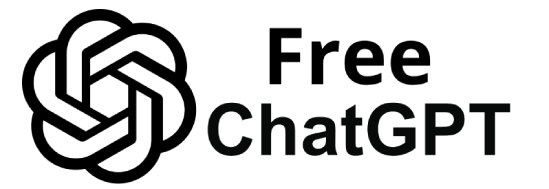ChatGPT, developed by OpenAI, is an AI chatbot based on advanced language models. It can understand prompts and generate human-like text responses on a wide range of topics.
Beyond chatting on OpenAI’s website, ChatGPT’s capabilities are accessible via the OpenAI API, allowing you to integrate its AI power into your own applications and workflows.
This means you can use ChatGPT to answer questions, summarize documents, generate content, and even have conversations within other apps.
By tapping into the OpenAI API, both non‑coders and developers can bring ChatGPT’s intelligence to their email, documents, customer support systems, and more.
In this guide, we’ll explore multiple integration approaches – no-code tools like Zapier and Make.com, and code-based integration with Python – so you can automate tasks and enhance your apps with ChatGPT’s smarts.
No-Code Integration with Zapier
Zapier’s platform can act as a bridge between ChatGPT and thousands of other apps.
What is Zapier? Zapier is a popular no-code automation tool that connects thousands of web apps (like Gmail, Google Sheets, Slack, Dropbox, etc.) without any coding. In Zapier, you create “Zaps” which have a trigger (an event in one app) and one or more actions (tasks performed in other apps).
Thanks to a built-in ChatGPT (OpenAI) app on Zapier, you can use ChatGPT as an action in your Zaps to generate text based on your triggers.
In early 2025, Zapier even consolidated its OpenAI integration under a unified ChatGPT (OpenAI) app to simplify usage. This means all OpenAI functions (from completing text to moderating content) are available in one place.
How to connect ChatGPT with Zapier: Getting started is straightforward:
Set up accounts: Sign up for Zapier (if you haven’t already) and have your OpenAI API key handy. You’ll need an OpenAI account/API key (from the OpenAI dashboard) to authenticate ChatGPT in Zapier.
Add ChatGPT to Zapier: In Zapier’s app directory, search for “OpenAI” or “ChatGPT” and select the ChatGPT (OpenAI) app. Zapier will prompt you to connect your OpenAI account – this usually means entering your API key to authorize access. Once connected, Zapier can invoke OpenAI’s ChatGPT on your behalf.
Choose a trigger app: Next, set up a trigger that will send data to ChatGPT. You can use any of Zapier’s 5,000+ integrated apps as a trigger. For example, Gmail can trigger when a new email arrives, Slack when a new message is posted, or Google Sheets when a new row is added.
Select the app and specific event that will start your Zap (e.g. “New email in Gmail” or “New message in Slack”). You’ll connect your account (like your Gmail or Slack) and configure any options (such as the specific inbox or Slack channel to monitor).
Add ChatGPT as an action: After the trigger, add a Zapier Action step for ChatGPT. This is where the magic happens. Define what you want ChatGPT to do with the trigger data.
For instance, you might use the “Send Prompt” (or “Create Completion”) action to send the email text to ChatGPT with a prompt like “Summarize this email in one paragraph.” Zapier’s ChatGPT action will then call the OpenAI API behind the scenes and return the AI’s response.
You can also use pre-built actions like “Summarize Text” which are powered by ChatGPT’s API. Configure the prompt and any parameters (some actions let you set things like temperature or which model to use, e.g. GPT-3.5 or GPT-4).
Add subsequent actions (if needed): Often you’ll want to do something with ChatGPT’s output. For example, you can add another action to send an email or Slack message with the AI-generated text. In our email summary example, after ChatGPT produces a summary, you could add a Gmail “Send Email” action to forward that summary to yourself or a Slack “Send Channel Message” action to post it to a Slack channel.
Zapier templates make this easy – for instance, one Zap template takes new Gmail emails, has ChatGPT summarize them, then sends the summary to Slack. Another template uses ChatGPT to draft a reply and saves it as a Gmail draft. You can map the output from the ChatGPT step into these follow-up actions using Zapier’s drag-and-drop fields.
Test and refine: Zapier allows testing each step. Trigger your Zap manually (e.g. have a new test email arrive) and check if ChatGPT’s output and the final action work as expected. If the AI response isn’t formatted correctly or the workflow needs tweaking, refine the prompt or action settings.
For example, you might adjust the prompt to ensure ChatGPT’s reply is concise, or add a filter step if you only want to summarize certain emails. Keep iterating until the Zap performs well.
Zapier + ChatGPT in action: With this setup, you can automate countless tasks. For example, you can get a Slack alert with a GPT-generated summary whenever a new email hits your inbox, so you stay updated without checking email.
Or use ChatGPT to draft polite auto-reply emails to customers and have Gmail send them out. You could have a Slack bot in a channel where posting a question triggers ChatGPT to answer it.
In fact, Zapier provides many ready-made workflow templates for ChatGPT integrations – such as creating a Slack AI assistant, summarizing form responses with ChatGPT and logging them to Google Sheets, or auto-generating replies to Google Business reviews. All of this requires no coding: you just configure steps in Zapier’s visual editor.
Tip: When using Zapier with ChatGPT, think carefully about the prompt you give to the AI. You can include dynamic content from the trigger (using Zapier’s variables) and instructions for the style or format of the response.
For example, you might prompt: “You are a Slack assistant. Summarize the above message in one sentence.” A well-crafted prompt leads to more useful output.
Also be mindful of Zapier’s task limits – each action (including the ChatGPT call and any follow-up like sending a message) counts as a task against your plan. Complex Zaps with loops or many steps might require a higher Zapier plan if you run them frequently.
Integration with Python and OpenAI’s API
If you have some programming skills or need more control, integrating ChatGPT via the OpenAI API with Python is a powerful approach. This lets you directly call ChatGPT from your own scripts or applications. OpenAI provides a Python library that makes it easy to interact with ChatGPT (GPT-3.5, GPT-4, etc.) via API calls. Here’s a simple example and steps to get started:
1. Install the OpenAI library: If you haven’t already, install the official OpenAI Python package using pip:
bashCopyEditpip install openai
2. Get your API key: Sign up for an OpenAI account and obtain an API key from the OpenAI dashboard. Never share this key publicly – keep it secret (we’ll discuss security later). For example, set it as an environment variable so your code can use it without hardcoding it. In code, you’ll use the key to authenticate with OpenAI.
3. Write a prompt and call the API: Using the OpenAI library, you can now send a prompt to the ChatGPT model and get a response. For chat models like GPT-3.5, you’ll use the ChatCompletion endpoint. Here’s a basic Python script:
pythonCopyEditimport openai
openai.api_key = "YOUR_OPENAI_API_KEY" # or use openai.api_key = os.getenv("OPENAI_API_KEY")
# Create a chat completion (ChatGPT request)
response = openai.ChatCompletion.create(
model="gpt-3.5-turbo",
messages=[{"role": "user", "content": "Hello, ChatGPT! Can you give me a quick tip for productivity?"}]
)
reply = response["choices"][0]["message"]["content"]
print(reply)
In this code, we specify the model (here gpt-3.5-turbo) and provide a list of messages – in this case a single user message.
The API returns a response object, from which we extract the assistant’s reply text. Running this script will print ChatGPT’s answer (e.g. a productivity tip) to the console.
4. Integrate with your app or workflow: The above example is standalone, but you can insert this logic wherever you need ChatGPT.
For instance, you could have a Python script that reads new emails (via IMAP or an email API), feeds the email body into openai.ChatCompletion.create() with a “summarize this” prompt, and then uses an email API to send the summary out.
Similarly, you could build a simple Slack bot using Slack’s API or SDK: your Python code receives messages from Slack, calls the OpenAI API to formulate a reply, and posts back to Slack.
Many developers also integrate ChatGPT into web applications (using Flask/Django for a web server): for example, a form on your site where users ask a question and your server-side code returns ChatGPT’s answer.
The OpenAI API gives you flexibility to use ChatGPT in any context – you just send it text and get text back, which you can then display or use in your app’s logic.
5. Handle responses and errors: When working with the API directly, implement some error handling. The API might occasionally be busy or return an error (e.g. if input is too long or violates content guidelines). Make sure to catch exceptions and retry or fallback gracefully.
Also consider the format of the response: if you need structured data, you can prompt ChatGPT to respond in JSON or a specific format and then parse it. This is useful in workflows where the AI’s output will be read by another program. (For example, “List three key points from this text in JSON format.”)
6. Manage API usage: Remember that OpenAI’s API is a paid service – you’re charged per API call based on text length (tokens). The costs are relatively low for small usage (e.g. about $0.002 per 1K tokens for GPT-3.5 as of 2024), but if you’re generating large volumes of text or using GPT-4, it can add up. Monitor your usage through OpenAI’s dashboard and set limits if needed.
Unlike Zapier which might have fixed task quotas, with the API you pay for what you use, so optimize prompts to be concise and use lower-cost models when appropriate.
By integrating via Python, you have full control: you aren’t limited by Zapier’s predefined actions or apps. The trade-off is you need to handle the programming and integration with other services yourself.
For beginners, OpenAI’s documentation and community examples are very helpful in understanding how to use the API. With even a short script like the above, you can connect ChatGPT to virtually anything – limited only by your imagination and coding skills.
Integration via Webhooks and Low-Code Platforms (Make.com)
Not a coder? No problem – besides Zapier, other low-code tools like Make (formerly Integromat) allow you to integrate ChatGPT through visual workflows. Make.com is a powerful automation platform where you build scenarios by linking modules (think of these as blocks for triggers and actions).
It has a native OpenAI integration, and it also supports custom webhooks, which are especially handy for connecting ChatGPT to various apps.
Using Make.com to connect ChatGPT: Make.com lets you chain together any of 2000+ apps and include OpenAI in the mix. For example, you could create a scenario where a webhook catches data from one app, sends it to ChatGPT for processing, then updates another app with the result.
In fact, integrating ChatGPT with tools like Airtable, Google Sheets, or Salesforce via Make can automate repetitive processes, reduce manual effort, and boost productivity. Here’s a high-level approach:
- Triggers via webhooks or app modules: In Make, you start with a trigger module. If an app has a built-in trigger (like “Watch for new row in Google Sheets”), you can use that. Otherwise, Make’s Webhook module is a great catch-all – you can have an external service send an HTTP request to your Make webhook when an event occurs. For instance, you might set up a webhook that is called whenever a new ticket is created in your helpdesk system. Webhooks act as the entry point that activates the scenario as soon as a specified event happens. For example: a webhook can trigger when a new record is added in Airtable, initiating a workflow, or when a task is updated in Salesforce. This real-time triggering ensures ChatGPT processes information promptly when events occur.
- Processing with ChatGPT (OpenAI module): Make.com provides a verified OpenAI app module with various actions. The most relevant is often “Create a Completion (Prompt)”, which lets you send a prompt or chat message to OpenAI and get a completion (ChatGPT’s response). You simply add this module to your scenario, select your OpenAI connection (API key) and specify the prompt (which can include data passed from previous modules). For instance, if your trigger was “new form submission”, you can feed the form text into the prompt asking ChatGPT to categorize or summarize it. Make’s OpenAI integration also includes other actions like image generation (DALL·E), text moderation, or transcription if you need those. Configure the ChatGPT module output – for example, choose the model (GPT-4 for more advanced tasks or GPT-3.5 for faster/cheaper runs) and any parameters like temperature.
- Routing the output to other apps: After ChatGPT returns a result, you can add modules to handle that output. This might be updating a database, sending an email, posting a message, etc. For example, you could take ChatGPT’s summary of a customer feedback and insert it into a Google Sheet or send it as a Slack message to your team. Make supports data mapping: the fields output by the OpenAI module (e.g. the “choices -> message -> content” text) can be mapped into the next module’s input. You can also add filters or routers if you want to branch the flow based on content (e.g. if ChatGPT’s analysis finds a feedback is “negative” sentiment, route it to a different process). Make.com’s dynamic filters allow you to act only on relevant data, improving precision of your workflows.
- Example scenario: Imagine automating CRM updates. When a new lead is added to Airtable, you want to generate a personalized intro email. In Make, a webhook or Airtable trigger catches the new lead data, the ChatGPT module drafts a friendly welcome email using the lead’s info, and then an Gmail module sends that email out – all automatically. Another example: incoming support tickets (from Zendesk or a form) could trigger ChatGPT to draft a solution or categorize the ticket, then post an alert in Slack if it’s high priority. The combination of ChatGPT’s AI and Make’s workflow engine opens up endless possibilities, from automating emails and reports to generating content or insights from data.
The benefit of low-code platforms like Make is that you get fine-tuned control (with features like iterators, aggregators, data stores, etc.) without writing code. You can implement loops, schedule operations, or handle complex multi-step transformations visually.
It’s a bit more technical than Zapier’s linear approach, but also more flexible for power users. Make.com scenarios can be expanded to handle multiple ChatGPT calls, conditional logic, and integration with custom APIs beyond OpenAI.
Just remember that, like Zapier, Make will require your OpenAI API key (keep it secure in the Make connection) and has its own pricing for operation cycles.
Always test your scenarios with sample data to ensure everything flows correctly and ChatGPT’s output is as expected. With webhooks and a bit of creativity, you can integrate ChatGPT into virtually any platform using Make as the connective tissue.
Use Cases: What Can You Automate with ChatGPT?
Integrating ChatGPT with your apps unlocks a world of automation possibilities. Here are some practical use cases for both no-code and coded integrations:
- Automated Email Responses: Have ChatGPT draft replies to incoming emails. For example, when a customer email arrives, ChatGPT can generate a polite, context-aware response, and your system (Zapier or code) sends it back. This can function as an auto-reply or a first draft for you to review. Zapier allows ChatGPT to read an email and create a reply draft in Gmail automatically. This saves time in customer support or lead follow-ups by handling routine queries with AI-generated answers.
- Slack Bot Assistant: Create a Slack bot powered by ChatGPT that can answer questions or summarize discussions for your team. In a Slack channel, a Zapier trigger could be a specific command or emoji reaction that sends the message to ChatGPT, then the bot posts the answer. For instance, team members could tag
@ChatGPTwith a question and get an instant AI answer. Zapier even has a template to set up a Slack assistant with ChatGPT. This is great for internal helpdesks, knowledge base Q&A, or just for fun interactions. Similarly, you can have ChatGPT monitor a channel (via Make.com or custom code) and drop summaries of the day’s conversation or extract action items from a meeting discussion logged in Slack. - Content Generation and Creative Writing: Use ChatGPT to generate content automatically. Marketing teams can integrate ChatGPT to brainstorm social media posts or draft blog outlines. For example, a Google Sheets trigger could take a list of blog topics, send each to ChatGPT to generate an outline or intro paragraph, and record the output back in the sheet. You might schedule prompts (using a scheduler trigger in Zapier/Make) for ChatGPT to create daily LinkedIn posts or tweets which then get auto-posted via an integration. This “AI content pipeline” can accelerate content creation – just remember to review the AI’s output for accuracy and tone before publishing.
- Meeting Notes Summaries: After meetings, instead of manually writing summaries, let ChatGPT do it. If you use a transcription tool (or even Zoom’s transcript), you can pipe the transcript text to ChatGPT (through a Python script or an automation) and have it produce concise meeting minutes or action point lists. For instance, Zapier can take a text file of meeting notes uploaded to Dropbox as a trigger, send it to ChatGPT for summarization, then email the summary to stakeholders. This ensures everyone gets an update without someone laboring over summary writing. It’s an excellent productivity booster for busy teams.
- Customer Feedback Analysis: Companies often receive tons of feedback through surveys or forms. ChatGPT can help triage and analyze this feedback. For example, a new Google Form response could trigger ChatGPT (via Make) to analyze the text, determine the sentiment or key issues, and output a summary or category tag. Zapier can then route important feedback to a Slack channel or log results in a spreadsheet. ChatGPT might say “Feedback is mostly positive and mentions pricing issues,” which you flag for the product team. This use case shows how AI can augment data analysis and alert you to what needs attention.
- Workflow Automation & Data Processing: Beyond text-based tasks, ChatGPT can be a component in larger workflows. For instance, in finance or operations, you might connect QuickBooks (or any accounting app) to ChatGPT: when an invoice is paid, ChatGPT could draft a personalized thank-you email or update a report with plain-language insights (“We received payment from X on Y date”). One example: When a new payment is recorded in QuickBooks, trigger ChatGPT to generate a confirmation message, then have Zapier email it to the customer. Similarly, ChatGPT could help with spreadsheet automation (e.g., explaining anomalies in data) or generating product descriptions from a database of specs. Essentially, any time you have text that needs to be generated, transformed, or interpreted as part of a workflow, ChatGPT can be plugged in.
These are just a few ideas – the potential use cases for ChatGPT integration are growing every day. Whether you want an AI Twitter bot, a documentation assistant, or an automated QA responder, chances are you can build it with the tools and techniques described above.
Start with a simple task, like automating an email reply or Slack Q&A, and then expand to more complex multi-step automations as you get comfortable.
No-Code vs. Code: Which Approach to Choose?
Both no-code and code-based integrations can bring ChatGPT to your apps, but each has its pros and cons. Your choice may depend on your technical comfort level, budget, and the complexity of your use case.
No-Code (Zapier/Make etc.): If you’re a non-developer or need a quick solution, no-code tools are ideal. They provide a user-friendly interface to connect ChatGPT with other apps in minutes.
Advantages include speed of setup and a low learning curve – you can click to connect Gmail to ChatGPT to Slack in a single afternoon. Maintenance is also easier since the platform handles authentication and API calls; you just adjust settings via GUI.
However, no-code platforms can be less flexible for highly customized logic. You might be limited by the available triggers/actions. For example, Zapier flows are typically linear; complex branching logic might require workarounds or a higher-tier plan. Cost is another factor: Zapier operates on a task pricing model, so large-scale usage can get expensive.
If your workflow needs thousands of AI calls daily, you might hit those limits. Nonetheless, for moderate automation needs and rapid prototyping, no-code is a fantastic choice.
It’s also continuously improving – Zapier and Make frequently add new features (Zapier even has an AI Actions feature that integrates various AI models into Zaps natively). In short, use no-code when you want speed and simplicity over granular control.
Code (Using Python/API): Writing code to integrate ChatGPT is suited for developers or when you need ultimate flexibility. With code, you’re free to implement any logic – loops, complex data transformations, custom UI – that no-code tools might not support.
It can also be more cost-effective at scale: you pay only the OpenAI API costs and whatever infrastructure you use, without an extra layer of Zapier fees. Code integration is great for embedding ChatGPT into software products (e.g. adding an AI feature in your web app) or processing data in bulk.
The trade-offs are the time and expertise required. You’ll need to manage API keys, handle errors, and possibly integrate multiple APIs (for example, Gmail’s API plus OpenAI’s API).
There’s also ongoing maintenance: if APIs change or your server has issues, you’re responsible for fixes. For organizations with developer resources, code offers power and ownership – you’re not bounded by the features of a third-party automation service.
Use code when you have the technical skill and need fine-grained control or integration beyond what no-code can do. Often, a hybrid approach works too: you might script certain backend tasks while using no-code tools to orchestrate simpler parts of the workflow.
In many cases, you can start no-code to validate an idea, then move to a coded solution if you outgrow the no-code platform’s capabilities.
The good news is that both approaches are not mutually exclusive – Zapier can call webhooks that trigger your custom code, and your code can in turn send data back to Zapier or other services.
The ecosystem for ChatGPT integration is rich, so choose the path that best fits your needs and feel free to mix methods to get the best of both worlds.
Best Practices and Security Considerations
When integrating ChatGPT (or any AI) with your apps, it’s important to follow best practices to ensure smooth, secure, and effective operations. Here are some key considerations:
Keep API Keys Secure: Your OpenAI API key is a secret that controls access to your account – protect it diligently. Never embed the key in client-side code (like JavaScript in a webpage or a mobile app) where it could be exposed. Instead, handle all API calls on a server or through trusted services like Zapier/Make that keep the key hidden. If you’re using version control (like GitHub) for code, avoid committing your keys in the repo. Use environment variables or secure key management services to store and reference keys safely. If you suspect a key is compromised or accidentally leaked, rotate it immediately in the OpenAI dashboard to prevent misuse. Also, don’t share keys between projects/users – OpenAI can issue multiple keys, so use separate keys per application or team member for better control.
Respect Usage Limits and Costs: OpenAI’s API has rate limits and usage costs. Ensure your integration handles these. For example, if you expect a burst of traffic (say your Slack bot could get 100 questions at once), be mindful of rate limits (you may need to queue requests or handle 429 rate-limit responses by retrying after a delay). Monitor your account usage via OpenAI’s dashboard. It’s good practice to set up usage alerts or caps so you don’t accidentally run up a large bill. If using Zapier or Make, keep an eye on their task/execution counts too, as heavy usage might approach plan limits. Optimizing your prompts (making them concise but clear) can reduce token usage and cost. For instance, summarizing a 5,000-word document with ChatGPT will cost more tokens than summarizing a 500-word document – so integrate any necessary pre-processing (maybe break text into chunks or only send relevant sections).
Validate and Moderate AI Output: ChatGPT is powerful but not infallible. It may sometimes produce incorrect or nonsensical answers, especially if the prompt is ambiguous or outside its knowledge scope. When automating tasks with ChatGPT, have safeguards for critical outputs. For example, if ChatGPT drafts an email that will be sent out automatically, consider adding a review step for certain sensitive cases or at least ensure the prompt instructs the AI properly (e.g. “respond formally and accurately, and if unsure, say you will follow up later”). OpenAI provides a Moderation API that can check if content is violent, hateful, or otherwise inappropriate. You might use this to filter ChatGPT’s responses before they are used (Zapier’s ChatGPT integration actually has a “Check Moderation” action you can insert). Especially for public-facing use (social media posts, customer emails), it’s wise to monitor the AI outputs initially. Over time you’ll gain confidence in the patterns, but always be prepared to handle exceptions. Remember that ChatGPT’s knowledge has a cutoff (for example, GPT-3.5 and GPT-4 have training data mostly up to 2021-2022), so it may not know about very recent events unless you provide that info in the prompt. Keep this in mind if your use case involves up-to-date information.
Data Privacy and Compliance: When you send data to OpenAI’s API, that data is processed on OpenAI’s servers. OpenAI maintains that API data is not used to train models by default (as of 2023) and they have a 30-day retention policy, but you should avoid sending personally sensitive or confidential data unless your organization has an agreement in place. If you’re integrating with, say, medical or financial records, ensure this complies with regulations (you might need OpenAI’s enterprise plans or a self-hosted solution for full compliance). In workflows, consider anonymizing or truncating data before feeding it to ChatGPT if possible (e.g., use IDs instead of full names). Also, inform users if an AI is being used to generate content in user-facing interactions, as this is often considered good practice for transparency.
Testing and Iteration: Treat your ChatGPT integration as an evolving project. AI outputs can sometimes be unpredictable, so test various scenarios. If using a no-code tool, use their testing mode or dummy data to see how ChatGPT responds. If coding, write unit tests or simple scripts to run the integration on sample inputs. Engage with the community (OpenAI forums, Zapier community, etc.) to learn from others, as people frequently share prompt tips and integration solutions. Regularly review logs or outputs to spot if the AI is drifting from what you expect (for example, if it suddenly starts giving longer responses than you want – you might adjust the prompt to say “in 100 words or less”). Refine prompts and workflows iteratively for optimal results. And stay updated – OpenAI releases model upgrades and new features (like function calling, longer context windows) that could enhance your integration, while Zapier/Make may introduce new actions or improvements for the ChatGPT app.
By following these best practices, you’ll create a more reliable and secure integration. You want your ChatGPT-powered automations to help you, not create new headaches.
A thoughtful approach to security, careful prompt design, and oversight of the AI’s role in your workflow will ensure you get the most value out of ChatGPT while keeping risks low.
Conclusion
Integrating ChatGPT with your apps – whether through a plug-and-play Zapier workflow or a custom Python script – can revolutionize the way you handle information and automate tasks.
We’ve seen that no-code platforms like Zapier and Make.com make it accessible for anyone to connect ChatGPT to everyday tools like email, spreadsheets, and chat apps.
At the same time, the OpenAI API and a bit of code allow developers to build ChatGPT’s intelligence into bespoke applications and services. By leveraging ChatGPT for things like summarizing emails, drafting content, or responding to users, you can save time and work smarter.
Remember to start simple, ensure you trust the AI’s output, and iterate as you learn. With a clear goal and the best practices outlined above, you’ll be well on your way to creating powerful AI-driven automations.
ChatGPT’s integration into your workflows is not just a tech gimmick – it can truly augment your productivity and open up new possibilities, all while you maintain control and creativity in how it’s applied. Happy automating with ChatGPT!