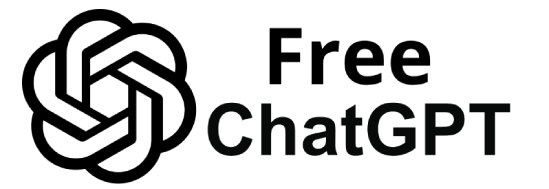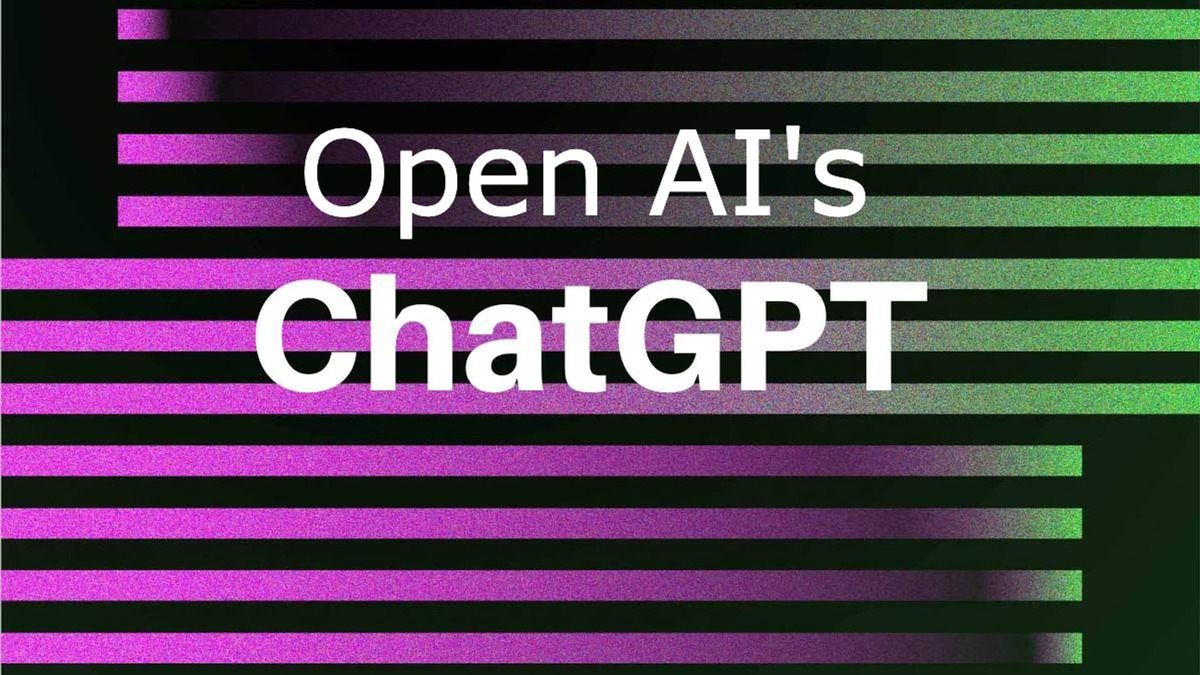Imagine having a tireless personal assistant that handles your routine tasks, organizes your day, and even drafts emails – all without costing a dime. That’s the promise of a free AI assistant powered by ChatGPT.
An AI assistant is essentially a software program powered by artificial intelligence that can perform tasks, respond to commands, and automate workflows without human intervention.
These virtual helpers use natural language processing to understand your requests and take action, from answering questions to updating your calendar.
In fact, over 60% of professionals now rely on AI tools like ChatGPT to boost productivity, underscoring how transformative a personal AI assistant can be.
The great news is you don’t need to be a programmer or spend money to create your own GPT-powered assistant. With ChatGPT’s free version and some no-code tools, anyone can build a GPT assistant to streamline daily tasks.
In fact, with today’s no-code platforms and integrations, it’s now fully possible to train your own personal AI assistant – for free – using nothing but your workflows and clear instructions.
This guide will walk you through everything you need to know about building a free personal AI assistant with ChatGPT, including the tools required, step-by-step setup, use cases, and tips to get the most out of free resources. Let’s dive in and turn ChatGPT into your very own productivity bot!
Tools and Platforms You’ll Need (All Free)
Building a ChatGPT-powered assistant doesn’t require any special hardware or paid software. Here are the key free tools and platforms to gather before you start:
- ChatGPT (Free Version) – The star of the show. ChatGPT’s free tier (accessible with an OpenAI account) lets you chat with the GPT-3.5 AI model. This will be the “brain” of your assistant, generating responses and handling language tasks. The free version is powerful enough for most use cases, although it has some limits (we’ll compare free vs. paid later).
- Browser Extension for ChatGPT – A browser add-on can make ChatGPT more accessible as you work. For example, the ChatGPT Writer extension integrates with Gmail to automate email drafting and replies. Extensions like this let you invoke ChatGPT on any webpage or text field, essentially bringing your AI assistant wherever you go online. Many ChatGPT-focused extensions are free and boost productivity by enabling one-click summaries, email responses, or content generation.
- Zapier (Free Tier) – Zapier is a popular no-code automation platform that connects different apps together. On the free plan, Zapier allows up to 100 tasks/month and simple two-step “Zaps.” We’ll use Zapier to connect ChatGPT with other services (email, Notion, etc.) so your assistant can take actions automatically. No coding is required – Zapier’s interface lets you set up triggers and actions with a few clicks. (Alternatives: If not Zapier, similar no-code tools include IFTTT, Make.com, or n8n – which is free and self-hosted – but Zapier is a beginner-friendly choice.)*
- Notion (Personal Plan) – Notion is a free all-in-one workspace app great for notes, to-do lists, and databases. It’s an ideal place for your AI assistant to store and retrieve information. For instance, your assistant can add tasks to a Notion database or pull reference info from a Notion page. Notion’s free personal plan is sufficient; plus, it has an API that connects with Zapier easily.
- Telegram (or Messaging App) Bots – For a convenient chat interface to your assistant, you can use a messaging platform like Telegram. Telegram allows free creation of bots. By connecting a Telegram bot to ChatGPT (via the OpenAI API or an automation workflow), you can chat with your personal AI on your phone as if it were a contact. This isn’t required, but it’s a popular option for accessing your assistant on the go. (Alternatives: Some people use Slack bots or even email as an interface for their assistant.)
- Others (Optional) – Depending on your use case, you might use additional free tools. For example, a calendar service (Google Calendar) if you want scheduling abilities, an email service (Gmail or Outlook) for email automation, or a transcription tool for meeting summaries. Many of these have free tiers or can be integrated via Zapier. The key is that all the essential components we’ll use – ChatGPT, Zapier, and so on – have free options.
With these tools assembled, you have the building blocks of a no-cost AI assistant. Next, we’ll set everything up step by step.
Step-by-Step: Building Your Own AI Assistant (No Coding Required)
Let’s walk through creating a simple productivity-focused AI assistant using ChatGPT + free automation tools. In this example, we’ll set up a basic workflow where the assistant helps manage tasks and emails – but you can adapt the steps for other purposes.
- Define Your Assistant’s Purpose and Tasks: Start by outlining what you want your AI assistant to do for you. Will it organize your to-do list? Summarize meeting notes? Draft emails? Defining a clear purpose will guide the setup. Make a short list of routine tasks that drain your time – those are great targets for automation. For example, you might decide: “I want a personal assistant bot that checks my inbox for new important emails, drafts replies, adds tasks to my Notion to-do list, and gives me a morning summary of my schedule.” Be as specific as possible about the tasks and the information the assistant will need (e.g. access to calendar or email content).
- Set Up Your Free Accounts: Next, ensure you have accounts for the necessary services and that they’re connected:
- ChatGPT: Sign up for a free OpenAI account if you haven’t. You’ll use the ChatGPT web interface for manual testing, and you can also generate an API key from OpenAI if needed for integrations (OpenAI offers a small free credit for new users, which should cover initial experimentation).
- Zapier: Create a free Zapier account. The free plan allows 5 Zaps (automation workflows) and 100 tasks per month, with a 15-minute update interval. This is usually enough to get started on a personal project.
- Notion: Register for Notion’s free Personal plan and create any pages or databases you plan to use (e.g., a “Tasks” database or a page for notes).
- Telegram: If using a Telegram bot, create a new bot via Telegram’s BotFather and obtain the bot token. (This step is optional – you can also interact with your assistant directly in Zapier or via email if you prefer, but Telegram provides a handy chat interface.)
- Any other app you plan to integrate (Google Calendar, Gmail, etc.): make sure you have an account and note any details needed to connect them (like enabling API access or logging into Zapier). Many standard apps have Zapier integrations ready to use.
- Choose a Workflow Automation Method: Now decide how to connect ChatGPT with your other tools to form a workflow. The easiest route is using Zapier, since it has a built-in ChatGPT (OpenAI) integration and supports many apps with no-code setup. On Zapier, you’ll create a “Zap” – a automated workflow – that links a trigger (event) to an action. For instance, “When a new email arrives (trigger), have ChatGPT analyze it and draft a response (action), then save the draft to Gmail.” In Zapier, this would be one workflow with two steps (trigger + action), which is within the free plan’s two-step limit. Identify the triggers and actions for your assistant’s tasks:
- Triggers: These are events that start the automation. Examples: “New email labeled ‘To-Do’ in Gmail,” “New task added in Notion,” “8:00 AM every day (scheduled trigger),” or “Message sent to my Telegram bot.”
- Actions: These are what the assistant does in response. Examples: “Call the ChatGPT API with the email content to generate a reply,” “Add a new item to Notion database,” “Send a Telegram message with my daily summary.” Each action can use ChatGPT to inject intelligence (like writing text or summarizing) or interact with another app (like creating a calendar event). Using Zapier’s no-code editor, you can select apps and fill in fields without writing any code.
- Build and Configure Your Zap (No-Code Workflow): Let’s create a concrete example: an assistant that summarizes any important email and adds it as a task in Notion for you to address. In Zapier:
- Step 1: Trigger: Choose Gmail (or Outlook) as the trigger app and set it to fire when a new email arrives in a certain folder or with a certain label (e.g., a filter for important emails). Alternatively, use a schedule trigger (like daily at 8 AM) if you want the assistant to run on a schedule instead of an event.Step 2: Action – ChatGPT: Select ChatGPT (by OpenAI) as the action app. This uses OpenAI’s API behind the scenes. Configure the prompt that you’ll send to ChatGPT. You might insert something like: “Summarize the following email in 2-3 sentences with action items:\n\n{{Email Body}}”, where
{{Email Body}}is the content pulled from the trigger step. This prompt instructs ChatGPT to act as your email summarizer. When the Zap runs, ChatGPT will return a summary of the email.Step 3: Action – Notion: Add another action step (note: multi-step Zaps require at least Zapier’s Starter plan – more on free vs. paid limits later, and workarounds). Choose Notion, then the action “Create Database Item” (or “Create Page”) in your tasks database. Map the fields so that, for example, the “Task Name” is the subject of the email and the “Task Details” is the summary text from ChatGPT. This way, whenever a key email comes in, your assistant (via Zapier + ChatGPT) will automatically write a concise summary and add it to your task list in Notion.
- Step 1: Trigger: Choose Gmail (or Outlook) as the trigger app and set it to fire when a new email arrives in a certain folder or with a certain label (e.g., a filter for important emails). Alternatively, use a schedule trigger (like daily at 8 AM) if you want the assistant to run on a schedule instead of an event.Step 2: Action – ChatGPT: Select ChatGPT (by OpenAI) as the action app. This uses OpenAI’s API behind the scenes. Configure the prompt that you’ll send to ChatGPT. You might insert something like: “Summarize the following email in 2-3 sentences with action items:\n\n{{Email Body}}”, where
- Test the Assistant: Before relying on your new AI assistant, test the workflow with sample data. For the email-to-Notion example, send yourself a test email that meets the trigger criteria (say, with subject “TEST: Meeting Tomorrow” and some body text). Ensure the Zap triggers; then check the ChatGPT output and see if a summary appeared in Notion. Zapier’s log will show each step’s result. This is where you may need to refine the prompt or settings:
- If the summary is too long or missing info, tweak the prompt given to ChatGPT (e.g., “summarize in 2 sentences” to control length, or add “include any dates or deadlines in the summary” for completeness).
- If something didn’t save correctly to Notion, adjust the field mapping.
Because AI outputs can vary, you might iterate a bit here. For instance, you may find you need to instruct ChatGPT with additional context (“You are a task assistant…”) or format requirements. The free ChatGPT (GPT-3.5) is quite capable, but sometimes adding explicit instructions improves consistency.
- Refine and Expand: Once the basic workflow is working, you can expand your assistant’s capabilities:
- Add more Zaps for other tasks. For example, create a Zap to handle meeting notes: when a meeting transcript file is added to a folder (or using a tool like Tactiq or Fathom for Zoom transcripts), have ChatGPT summarize the transcript and email it to you or paste into Notion. Another Zap might generate a daily agenda each morning by pulling your Google Calendar events and feeding them to ChatGPT to produce a friendly summary of your day, which then gets sent via Telegram or email.
- Incorporate prompt engineering tricks. Use ChatGPT’s Custom Instructions feature (accessible even on free tier) to give your assistant a consistent persona or context – for example, instruct it that you are a busy professional and it should always respond with concise, actionable output. This way, every prompt you send via the API or Zapier carries those background guidelines. Creative use of instructions can partially replicate more advanced custom AI behaviors even on ChatGPT Free.
- If you have multiple tasks in one flow and you’re hitting the limits of Zapier’s free plan (which only supports single-action Zaps), consider splitting into multiple smaller Zaps or exploring free alternatives. For instance, the open-source n8n automation tool can run multi-step workflows for free if you’re willing to set it up. However, for many users, it might be worth upgrading Zapier if your assistant grows (Zapier’s Starter plan is ~$20/month and allows multi-step Zaps, 750 tasks, and faster execution). You can start free and only scale up if needed.
By the end of these steps, you have a rudimentary AI assistant in place: important emails are being summarized into tasks, and you can similarly automate other repetitive chores. All of it is done with no coding, using ChatGPT’s intelligence and free automation glue to tie services together.
No-Code Platforms to Build Your Assistant (Options for Everyone)
You might be wondering if Zapier is the only way to create a no-code ChatGPT assistant. In truth, there’s a growing landscape of no-code/low-code tools for AI automation:
- Zapier – As we used above, Zapier is a top choice, especially with its new built-in AI integrations. On the free plan, you get 100 tasks/month, 5 Zaps, and 15-minute trigger checks. It’s great for starting out and has a very intuitive editor. Zapier can connect to thousands of apps, and even its free tier lets you use core features like filters and formatters. However, remember it’s limited to single-action (two-step) Zaps on free. Multi-step flows and premium apps (like Salesforce or SQL database integrations) require a paid plan.
- IFTTT (If This Then That) – IFTTT is another beginner-friendly automation tool. It’s completely free for a small number of “Applets”. It doesn’t directly support ChatGPT, but you can use webhooks or email to integrate. For example, IFTTT could catch an email and then send it to a webhook that triggers an OpenAI API call. It’s a bit less flexible than Zapier but simpler in concept (each applet only does one trigger → one action).
- Make.com (formerly Integromat) – Make is a powerful automation platform with a free tier that supports 1,000 operations/month. It has modules for many apps and a visual flow builder. Make can definitely connect to OpenAI’s API or webhooks to use ChatGPT, and it allows more complex branching logic on the free plan compared to Zapier. The trade-off is a steeper learning curve. Some makers have used Make.com to build personal assistants that connect multiple services.
- n8n (self-hosted) – For those with a bit of tech savvy, n8n is an open-source workflow automation tool. It’s free if you host it yourself (or there’s a cloud version with a free tier). N8n can integrate with OpenAI and many other services. Users have reported success using n8n to connect Notion and ChatGPT for personal knowledge base assistants. This option gives you unlimited flexibility and no task limits, but setup and maintenance are on you.
- Specialized AI Platforms – Recently, platforms like Lindy.ai, FlowGPT, or Zapier’s built-in AI Agents have emerged, specifically for creating personal AI assistants. For example, Lindy provides templates to connect an AI “agent” to tools like Gmail and Slack with no code. Many have free plans (Lindy’s free tier offers a few hundred AI tasks/month). These can be great if they match your needs, but keep in mind they might impose their own limits or require a subscription for heavy use. Since our focus is using ChatGPT itself for free, ensure any such platform you use either has a free tier or allows plugging in your own OpenAI key with minimal cost.
In summary, you have plenty of choices to build a no-code AI assistant. Zapier is a solid starting point for general users, but feel free to explore others. No coding is required for any of these solutions – just some time to configure and test your workflows.
Popular Use Cases for a ChatGPT-Powered Personal Assistant
What exactly can you do with your new AI assistant? Here are some use cases where a ChatGPT assistant can save time and boost productivity, all using free tools:
- Personal Task Manager: Your assistant can keep track of to-do items and reminders. For instance, you could send a message to your Telegram bot like “Remind me to call the bank tomorrow,” and have it log that in a Notion to-do list. Conversely, it might proactively compile tasks for you: if you flag an email with a follow-up needed, the assistant (via Zapier) adds a task in your task management app. The idea is to offload the mental load of remembering and organizing tasks. ChatGPT can also prioritize tasks or create lists on the fly if you prompt it with your goals for the day. This effectively turns ChatGPT into your personal planner – one that can both record tasks and answer questions about them.
- Meeting Summarizer: Tired of sitting through long meetings or scrubbing through recordings? An AI assistant can automatically generate concise meeting summaries. For example, using a tool like Tactiq or Zoom’s transcript feature, you can get a text transcript of a meeting. Your Zapier workflow can take that transcript, feed it into ChatGPT, and produce a summary of key points and action items. It could then email the summary to all meeting participants or save it in Notion for later reference. Such an assistant ensures you never miss what was discussed, even if you couldn’t pay full attention. (There are even ready-made integrations: Zapier showcases templates like pulling insights from meeting transcripts with ChatGPT and adding them to Notion.)
- Daily Planner and Scheduler: Every morning, let your AI assistant prepare you for the day. It can gather your calendar events, weather, and even news, then generate a daily briefing. For instance, a scheduled trigger at 7 AM could retrieve your Google Calendar events for the day, ask ChatGPT to format a friendly summary (“You have 3 meetings. Don’t forget to finish the report for the 2 PM call. It might rain in the evening, so carry an umbrella.”), and send this to you via a Telegram message or email. ChatGPT is capable of improving time management by suggesting optimal scheduling too. While full calendar management (rescheduling meetings automatically) is more complex, the assistant can at least keep you organized with gentle nudges and overviews.
- Email Responder and Draft Writer: One of the most popular uses of ChatGPT is to draft emails and replies. Your AI assistant can monitor certain email threads or inbox labels and help craft responses. As described earlier, you could have a workflow where an incoming email triggers ChatGPT to draft a reply in your style. This draft can be emailed to you for review or even placed directly in your email drafts folder. With a Chrome extension like ChatGPT Writer, you can also manually generate email responses on the fly – it automates email drafting and supports multiple languages. Over time, you might even fine-tune your prompts or use ChatGPT’s memory to have it mimic your tone. This can save enormous time in customer service scenarios or simply managing personal correspondence, while you remain in control for final edits.
- Content Brainstorming and Note-Taking: Your ChatGPT assistant can act as a creative partner. For example, if you maintain a journal or research notes in Notion, you can ask the assistant (via a prompt) to expand your bullet points into a full entry or to brainstorm ideas given some context. Some users voice-record notes which are transcribed (using a free speech-to-text service like Whisper from OpenAI) and then run through ChatGPT to clean up and insert into Notion. You could also have a setup where anytime you save a web article (via an app like Pocket or an RSS feed), the assistant summarizes it and logs the summary for you. This way, you build a personal knowledge base of digested information. The possibilities for information management are endless – essentially, ChatGPT can research, summarize, and organize information on your behalf, acting as a digital research assistant.
These are just a few examples. A free personal AI can be as versatile as you make it. It can serve as a daily planner, task manager, email assistant, meeting notetaker, researcher, or content generator. Start with one or two high-impact use cases that matter to you, and you can gradually expand your assistant’s duties.
Simple Prompt-Based vs. Advanced Automated Assistants
It’s worth distinguishing between two levels of using ChatGPT as an assistant:
- 1. Simple Prompt-Based Assistant: The quickest way to get value from ChatGPT is simply by asking it for help in plain language. This requires no setup beyond opening the ChatGPT interface or using a browser extension. For example, you can copy-paste your meeting notes into ChatGPT and prompt: “Summarize the key decisions and action items from the above meeting notes.” ChatGPT will immediately provide a summary. Similarly, you can ask, “ChatGPT, act as my personal assistant and help me plan my week. I have these 5 tasks… what should I tackle first?” and it will give you a reasoned answer. These one-off prompts are powerful – essentially treating ChatGPT as a conversational assistant on demand. Many people use ChatGPT in this manual way for personal assistance, and it’s completely free and straightforward. You can enhance this with prompt templates or custom instructions: for instance, telling ChatGPT about your general priorities or preferred style in advance. There are also prompt libraries and Chrome extensions that provide one-click prompts for common tasks (like “summarize this webpage” or “draft a polite decline email”), which are still fundamentally single-step interactions initiated by you.
- 2. Advanced Multi-Step Automation: This is what we’ve focused on in this article – creating an automated workflow where ChatGPT works in the background on chained tasks. In a multi-step scenario, your assistant might handle a sequence of actions without you even being involved, beyond the initial setup. For example, consider an advanced automation: When you receive a client email, the assistant drafts a reply, sends it for your approval, after you approve, it actually sends the email and then logs the interaction in a spreadsheet. This involves multiple steps and conditional logic (only send after approval, etc.). Free tools can handle basic flows, but truly multi-step, branching automations may require a paid tier or more complex setup. Zapier’s free plan, for instance, can’t do more than one action per trigger – you would need to upgrade to use multi-step Zaps that branch or incorporate filters (the Pro plan allows unlimited steps and conditional paths). Alternatively, combining several simple Zaps or using tools like n8n can achieve similar results at no cost but with more effort. The benefit of advanced automation is that your AI assistant becomes almost like an autonomous agent: it can take a trigger and run through an entire workflow consistently. The downside is the increased complexity in setup and potential costs if you outgrow free limits.
Example – Simple vs. Advanced: Let’s illustrate with the email scenario: A simple approach is to manually use ChatGPT (or an extension) to draft an email reply when you need it – you read an email, then prompt ChatGPT for a reply in context. It’s user-driven and one step. The advanced approach is the one we set up in Zapier: an email comes in and triggers an automatic draft via ChatGPT, placed into your drafts or task list without you lifting a finger.
The advanced assistant saves more time long-term, but requires that initial workflow design and might hit free-tier limitations.
Both approaches leverage ChatGPT’s intelligence; the difference is automation and proactiveness. A simple assistant reacts when you ask it something (you provide the prompt each time), whereas an advanced assistant can act on its own based on predefined triggers.
In practice, you might use a hybrid: rely on automated workflows for certain things (so the assistant works in the background) and still chat with ChatGPT directly for ad-hoc help.
Even with a fully automated setup, you’ll likely continue to interact with ChatGPT in chat form for unpredictable tasks and questions – it remains an on-demand resource.
Free vs. Paid: Comparing ChatGPT and Automation Tool Tiers
Before we wrap up, let’s compare what you get for free versus paid upgrades, both for ChatGPT itself and for an automation service like Zapier. Understanding these differences will help you plan an assistant that stays within free limits or decide if an upgrade is worthwhile.
ChatGPT Free vs. ChatGPT Plus
ChatGPT’s free version is surprisingly powerful, but a Plus subscription ($20/month) unlocks additional capabilities. Here’s a quick comparison:
| Feature | ChatGPT Free (GPT-3.5) | ChatGPT Plus (GPT-4) |
|---|---|---|
| Cost | $0 (Free) | $20/month |
| AI Model | GPT-3.5 Turbo (fast, capable) | GPT-4 (more advanced) |
| Response Quality | Good for simple tasks; may occasionally produce errors or need guidance. | Superior understanding and context handling; more accurate and creative outputs. |
| Speed & Access | Standard speed; can be slow or unavailable during peak times. | Faster responses and priority access, even when demand is high. |
| Usage Limits | Limited conversations and messages, especially during busy periods (free users may get rate-limited). | Higher or no strict message caps; guaranteed availability (no wait queue). |
| Advanced Features | Basic chat only. No plugins, no web browsing, no image inputs on free tier. | Access to beta features: e.g. Plugins, web browsing, and GPT-4’s vision (image understanding) capabilities. Also can create Custom GPTs (fine-tuned personal versions) and use Custom Instructions more effectively. |
| Memory & Context | Remembers ~4k tokens of context (moderate-length conversations). | Expanded context window (8k or even 32k tokens in some cases), which means it can handle longer documents or chats without losing track. |
| Support | Community support (forums, help docs). | Priority support from OpenAI for issues. |
For building a free AI assistant, ChatGPT Free is sufficient to start. It can handle most text-based tasks you throw at it with GPT-3.5. However, there are a few reasons you might consider upgrading to Plus eventually:
- Access to GPT-4: GPT-4 can yield better summaries, more coherent writing, and handle complex instructions with greater reliability. If your assistant’s tasks require high accuracy or creative generation (like drafting important client communications), GPT-4 could improve results. Keep in mind GPT-4 on Plus has a cap (e.g. 50 messages per 3 hours as of this writing) to prevent overuse.
- Plugins and Web Access: With Plus, you could enable plugins (for example, a Zapier plugin or others) or browsing, which might let your assistant fetch live info. A free setup won’t have direct internet access unless you integrate an external API or tool.
- Reliability: If you depend on the assistant daily, Plus ensures it’s always available and fast. Free users occasionally get locked out during surges or experience slower replies.
That said, for personal productivity and learning, the free tier is a great starting point. Many users find creative ways to work within its limits – for example, splitting tasks into smaller prompts if the context window is a problem, or using custom instructions to simulate features like specialized “agents” without paying. Tip: You can always prototype your assistant with ChatGPT Free, and if you hit a wall (like quality issues or access problems), then evaluate ChatGPT Plus.
Zapier Free vs. Zapier Paid (Starter/Pro)
If you use Zapier as your automation layer, understanding its free vs. paid capabilities is crucial for planning your workflows:
| Feature/Limit | Zapier Free Plan | Zapier Starter/Pro (Paid) |
|---|---|---|
| Price | $0 (Free forever) | Starts at ~$19.99/month (Starter plan, when billed annually). Higher plans for more tasks. |
| Tasks per Month | 100 tasks/month | 750 tasks/month (Starter) up to thousands on higher plans. |
| Number of Zaps | 5 Zaps (max workflows) | 20 Zaps on Starter; Unlimited on higher tiers. |
| Update Frequency | 15-minute intervals (tasks run roughly every 15 min) | 15 min on Starter, 2 min on Professional, 1 min on Team plans. Faster polling means more responsiveness. |
| Actions per Zap | Single-step only: Each Zap can have 1 trigger + 1 action (two-step Zap). No multi-step or branching on free. | Multi-step enabled: Zaps can have many actions and conditional logic (if/else paths, filters, formatters). This allows complex workflows from one trigger. |
| Premium Apps | Not available on free. Only basic apps and those without the “Premium” tag can be used. (Premium apps include things like SQL Server, Salesforce, PayPal, etc.) | All apps, including Premium, are allowed on paid plans. For our purposes, ChatGPT, Gmail, Notion, etc., are not premium and work on free. But something like “Microsoft Teams” or certain advanced integrations might require paid. |
| Support | Standard email support. | Priority support (and live chat for higher plans). |
| Advanced Features | Basic Zapier features (no Paths, no Auto-replay of tasks if they fail, etc.) | Advanced features unlocked (conditional paths, webhooks as triggers, auto-replay, version history of Zaps, etc.). Webhooks can be especially useful for connecting services not directly integrated. |
For a simple personal assistant with a handful of automations, the free plan may suffice. You just have to design each automation to fit the single-action rule.
For example, instead of one Zap that does three things in sequence (which free can’t do in one Zap), you might create three separate Zaps triggered in chain (e.g., Zap 1 ends by sending an email that triggers Zap 2… a bit of a hack).
Also be mindful of the 100 tasks/month limit: if your assistant is too “chatty” or triggers too often, you could hit that. Optimize by focusing on truly useful events – you can always turn off a Zap on weekends or use filters to only run when necessary (filters don’t consume a task if the Zap stops early).
If you find yourself constrained, Zapier’s Starter plan (750 tasks) is relatively affordable and unlocks multi-step Zaps, which can greatly simplify complex assistants.
Another approach is to mix platforms: use Zapier free for some integrations and something like IFTTT or n8n for others, to distribute the workload across free tiers.
Summary: ChatGPT Free + Zapier Free gives you a cost-free starting point, with some limitations in power. ChatGPT Plus and/or a paid Zapier plan can supercharge your assistant with better AI performance and more elaborate automation. The nice part is you can start free, prove the concept, and only upgrade if you see clear value.
Tips for Getting the Most Out of Free AI Tools
When using free resources, you’ll want to squeeze out as much functionality as possible within their limits. Here are some tips to maximize your free AI assistant’s effectiveness:
- Craft Clear Prompts and Instructions: Since ChatGPT Free uses the slightly less advanced GPT-3.5 model, giving it well-structured prompts improves results. Be specific about what you want. For example, instead of asking ChatGPT, “Organize my tasks,” you might say, “You are my task assistant. I will give you a list of tasks with deadlines; categorize them by priority (High, Medium, Low) and urgency, then suggest a 3-item to-do list for today.” Detailed guidance leads to more useful outputs. Also, utilize ChatGPT’s Custom Instructions feature (in settings) to set a persistent profile for your assistant – e.g., tell it your working hours, key goals, or preferred style of communication. This way, every response (even via API) is somewhat tailored to you, even on the free tier.
- Manage Token Limits Proactively: The free ChatGPT has a conversation length limit (a few thousand tokens, roughly equivalent to a few pages of text). If your assistant is summarizing very large inputs (like lengthy documents or transcripts), consider splitting the input into chunks and summarizing each chunk, then summarizing the summaries. This iterative approach can bypass the context size limitation. Yes, it means multiple calls to ChatGPT, but each call stays within what the model can handle. For instance, if you have a 20-page transcript, have Zapier break it into 5-page segments, summarize each, then have ChatGPT combine those summaries. It’s a bit more setup, but keeps you within free usage while still getting the job done.
- Use Free Extensions and Integrations: There are many community-made tools that layer on functionality to ChatGPT without cost. We mentioned Chrome extensions (like WebChatGPT which lets the free ChatGPT search the web for info, or Promptheus which enables voice input). These can significantly enhance what you can do with just the free ChatGPT web interface. If your assistant usage is mostly manual (you asking questions), consider using such extensions for added features instead of jumping to paid plans. For example, WebChatGPT can fetch live information for ChatGPT to use, partially making up for the free model’s lack of up-to-date knowledge.
- Optimize Zapier Workflows: On Zapier free, every task is precious. Use filters and conditions to avoid unnecessary ChatGPT calls. For example, put a filter before the ChatGPT action that checks, say, “if email subject contains ‘URGENT’” or whatever criterion ensures you only summarize truly important emails. This way trivial emails don’t consume your task quota. Also, take advantage of Zapier’s built-in utilities (Formatter, etc.) which do not count as extra tasks in many cases – they can parse text, add delays, or do simple code steps without using up your monthly task limit. Essentially, make the workflow smarter so ChatGPT is only invoked when it’s needed and with the exact data it needs, nothing more.
- Monitor Usage and Adjust: Keep an eye on how often your assistant is running. Zapier provides a usage dashboard. OpenAI’s API (if you use it) shows how many tokens you’ve used (note: after the free credit, API calls will cost a small amount, but you can keep it minimal by monitoring). If you find you’re close to limits, you can modify triggers to be less frequent or expand triggers to batch work. For instance, instead of summarizing emails as they come (which could be many tasks), you could summarize in batch every hour or combine multiple emails into one summary. Batching reduces the number of times ChatGPT is called.
- Verify and Fine-Tune Outputs: Free AI can sometimes make mistakes or produce imperfect results (e.g., mis-summarizing a complex email). It’s important to review the assistant’s work, especially early on. Provide feedback by tweaking prompts or instructions when you notice errors. Over time, you’ll develop prompt formulations that consistently yield good results. Save those as templates. For example, you might discover that starting a prompt with “Summarize in 3 bullet points:” yields better structured output than a plain request. Little prompt hacks like this can improve quality without needing a more powerful model.
- Respect Privacy and Security: Always remember that whatever data you send to ChatGPT (free or paid) is processed on OpenAI’s servers. Avoid sharing highly sensitive personal information or confidential work data through these free tools. If your assistant idea involves such data (say, personal finance numbers, private health info, or proprietary company info), you may want to consider self-hosted solutions or at least anonymizing data before sending to the AI. OpenAI allows users to turn off chat history to not use data for training – use that setting if appropriate. Also, in Zapier, consider adding a step to scrub or truncate data before it goes into ChatGPT (for example, only send the relevant paragraph of an email, not the entire thread with lots of personal details). Taking these precautions will help you stay within ethical and safe usage while enjoying the convenience of an AI helper.
By following these tips, you’ll ensure you get maximum value from your free AI assistant setup, while minimizing downsides. Many effective AI assistants can be built and run at zero cost – it just takes a bit of ingenuity and careful management of the free resources.
Conclusion
Building your own AI assistant with ChatGPT is not only feasible but also fun and rewarding – and you can do it without spending a cent.
Using free tools like ChatGPT, Zapier, and Notion, even non-programmers can create a personalized assistant that automates busywork and boosts productivity.
We started with an introduction to AI assistants (software agents that can perform tasks and automate workflows), and showed how ChatGPT – with its natural language prowess – can serve as the “brain” of such an assistant.
By combining ChatGPT with no-code automation platforms, we outlined how to set up triggers and actions that let your assistant operate in the background, handling things like email responses, task management, meeting summaries, scheduling, and more.
Throughout this guide, we emphasized an educational, approachable path: start simple, use free tiers, and gradually expand your assistant’s role as you become comfortable.
We also compared free vs. paid options for when you might need more power, and provided tips to get the most out of the free versions. Importantly, always keep ethics and privacy in mind.
Treat your AI assistant as you would a human assistant in terms of trust – don’t expose it to data you wouldn’t share with a real person in that role.
Remember that information you feed into cloud AI services could be retained for some time, and avoid putting highly sensitive info through these tools unless you’ve disabled data retention or are using a self-hosted model.
When your assistant is drafting emails or making suggestions, continue to apply your own judgment. AI is amazingly helpful for reducing grunt work, but you are the decision-maker who verifies the final output.
Looking ahead, the potential of AI assistants is only growing. New updates (and new tools) are arriving constantly – from more advanced AI models to deeper integrations into everyday software.
We can expect our personal AI assistants to become more conversational, to handle multi-modal inputs (like voice or images), and to integrate with smart devices in our homes and workplaces.
By building your own assistant now, you’re getting a head start on this future, customizing an AI to serve your needs and learning how to collaborate with it effectively.
Used wisely, an AI assistant can truly become “an extension of your brain,” helping with everything from answering questions to taking actions on your behalf. And perhaps the best part: you can achieve all this with free tools and a bit of creativity.
So go ahead – try setting up your free ChatGPT assistant. Start with a small task that annoys you and automate it. You’ll not only save time, but also get the empowering experience of having your very own AI helper at your side. Welcome to the future of personal productivity, and happy building!
FAQ
Q: Is it really free to build an AI assistant with ChatGPT?
Yes – all the core components can be used at no cost. ChatGPT offers a free version (GPT-3.5) that you can use via the web interface or with an API key (with free trial credits).
Tools like Zapier, Notion, and Telegram all have free plans that we leveraged in this article. The example workflows we discussed (email drafting, task adding, etc.) can run entirely on those free tiers.
Keep in mind “free” may come with usage limits (e.g. 100 Zapier tasks/month, or the ChatGPT rate limits), but there’s no upfront cost.
As your assistant’s usage grows, you might hit those limits – at which point you can choose to either optimize the workflows, split load across other free services, or consider paying for upgrades. But many users find the free allocations are plenty for personal use initially.
Q: Do I need to know how to code to create a ChatGPT assistant?
Not at all. The approach here is no-code. We used user-friendly interfaces: ChatGPT itself requires just natural language inputs (your prompts), and Zapier provides a visual editor to connect apps and AI without programming.
In our step-by-step, everything was done by clicking, selecting from dropdowns, and typing out instructions in plain English.
Even integrating with something like Telegram involves either a bot creation (which is a few text commands to the BotFather) or using a pre-built Zapier integration – no coding required.
Of course, if you do have coding skills, you have more options (like writing custom scripts or using the OpenAI API directly in code), but those aren’t necessary for the average user. The rise of no-code AI tools means anyone can set this up with a bit of time and patience.
Q: What are the limitations of using ChatGPT Free as an assistant?
The free version of ChatGPT is powerful, but you should be aware of a few limitations:
Model Capability: ChatGPT Free uses the GPT-3.5 model, which is slightly less capable than GPT-4 (available to Plus users). GPT-3.5 might sometimes give answers that are a bit off or need refinement on very complex tasks. For most day-to-day assistant tasks, it’s fine, but you might notice it struggle with very nuanced instructions or large inputs.
No Direct Internet Access: The free ChatGPT does not have browsing or plugin abilities. It knows up to its training cutoff (late 2021, with limited knowledge of 2022-2023 events). It won’t automatically fetch live data unless you provide that data via an integration. Our assistant designs circumvented this by supplying information (like emails, calendar data) directly. If you need up-to-date info (news, live stock prices, etc.), you’d have to either input that info yourself or use a workaround (like a separate API or upgrading to Plus for plugins).
Rate Limits and Availability: Free users can sometimes experience a message like “ChatGPT is at capacity” during peak times, meaning you can’t use it at that moment. Also there might be limits on how many prompts you can do in an hour. If your automation hits the API too fast, you could get errors. These aren’t usually a problem for light personal use, but it’s possible your assistant might be delayed if ChatGPT is busy. Plus subscribers get priority and don’t see those capacity blocks.
Lack of Long-Term Memory: Each ChatGPT conversation (or API call) is independent except for what you give it. The free ChatGPT won’t “remember” past interactions once the conversation resets. So your assistant won’t accumulate knowledge over days unless you store context externally (like in a Notion database) and feed it in each time. There’s no persistent memory of your personal details beyond a single session unless you use Custom Instructions to embed some memory. By contrast, some custom AI solutions or the ChatGPT “Memory” beta feature (for Plus) aim to maintain context over time. With free, you just need to design your prompts to include the necessary context each run.
No voice or image understanding: Free ChatGPT is text-only. If you wanted a voice assistant or image analysis, those require either using separate services (like Google Speech-to-Text for voice input, or the new GPT-4 Vision which is a Plus feature). However, you can use external free tools to complement this (e.g., use your phone’s speech-to-text to dictate to the Telegram bot, etc.).
Despite these limitations, ChatGPT Free remains extremely useful. Many of these gaps can be worked around with a bit of ingenuity (for example, scheduling context injection to mimic memory, or using other free APIs alongside ChatGPT).
And you can always upgrade to Plus if you find a certain limitation is severely affecting your assistant’s performance.
Q: How can I protect my privacy when using a ChatGPT assistant?
Privacy is an important consideration. Here are a few tips:
Avoid sensitive data: As a rule, do not input highly sensitive personal information or confidential work data into ChatGPT or Zapier. For example, things like passwords, credit card numbers, medical information, or trade secrets should be kept out of these tools. If your assistant idea revolves around such data (say, managing a list of your passwords – probably not a good idea with a cloud AI!), then a local solution would be safer.
Use Data Controls: OpenAI provides an option to turn off chat history & training. If you enable this, your prompts won’t be used to improve the model and are deleted from their servers after 30 days. This is essentially an “incognito mode” for ChatGPT – consider using it if your assistant is processing personal data like your emails or calendars. On the Zapier side, data is encrypted and they have their privacy policy, but still minimize what you share.
Anonymize or abstract data: You can design workflows such that the AI only sees what’s necessary. For example, if summarizing emails, maybe you omit the sender’s name or email address in the text you send to ChatGPT, unless it’s relevant. Or use pseudonyms (replace your company name with “[Company]” in the prompt) if needed. This way, even if someone saw the prompt/response, it’s less revealing.
Review third-party policies: If you integrate other apps (Google, Notion, etc.), be mindful that data is flowing through those APIs as well. Major services are typically secure, but it’s good hygiene to review what access you’re granting. For example, a Zapier integration to your Gmail means Zapier’s system can read those marked emails to trigger the Zap. Ensure you’re comfortable with that and use app-specific passwords or least-privilege accounts if possible.
Regularly prune data: Don’t leave sensitive info hanging around in AI chats or automation logs longer than needed. Delete or archive old Zapier task history if it contains data dumps, and clear your ChatGPT conversations that contained personal info (especially if you didn’t turn off history).
By taking these steps, you can greatly mitigate privacy risks while still enjoying your AI assistant. In short: treat your AI assistant like a junior colleague – friendly and helpful, but you wouldn’t give them your wallet or diary without precautions!
Q: Do I need ChatGPT Plus or a paid Zapier plan for a really good assistant?
Not necessarily to start. You can build a very capable assistant with the free tools, as we’ve demonstrated. However, the “ceiling” for complexity and performance is higher if you invest in the paid versions:
With ChatGPT Plus, you get access to GPT-4, which can handle more nuanced tasks, larger inputs, and tends to be more reliable for things like coding or complex instructions. If your assistant is doing something sophisticated (e.g., analyzing lengthy reports or producing polished writing), GPT-4 might be worth it. Plus also gives you features like plugins – for example, an email plugin could let ChatGPT directly send emails from the chat – but note that in automated workflows, you can often do the same via Zapier without plugins.
With Zapier paid (Starter or above), your workflows can become much more elaborate. Multi-step Zaps mean one trigger can lead to a chain of actions (e.g., parse email -> get AI summary -> update Notion -> send Slack alert, all in one Zap). You also unlock integration of premium apps and can use features like Paths (conditional logic within a Zap). For a one-person assistant, these are “nice to haves” unless your scenario is complex. Many users will be fine with a handful of simple Zaps on free. But if you find yourself doing workarounds to link multiple one-step Zaps, a paid plan simplifies things. Also, if you need a higher task limit (say your assistant ends up doing hundreds of things per month), upgrading saves you from hitting the wall
In essence, Plus and paid plans are optional optimizations. Our recommendation is: begin with free, get your assistant working in a basic form, and only upgrade when you clearly identify, “Ah, I need it to do X which I can’t do now.” This way, you ensure the $20 for ChatGPT Plus or ~$20 for Zapier actually yields value for you. Many people remain perfectly happy on free tiers once they fine-tune their usage. And remember, you can mix – for example, maybe you decide to get ChatGPT Plus for better AI quality, but stick to Zapier free for automation, or vice versa. It doesn’t have to be all or nothing. The goal is a personal assistant that meaningfully improves your life, and that can often be achieved with creativity rather than cash.