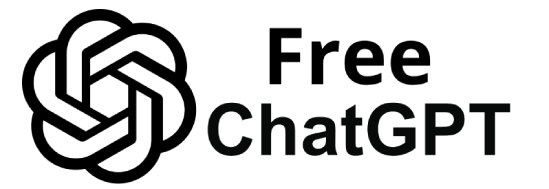In 2025, ChatGPT isn’t just for chatting – it’s also a powerful graphic design assistant.
Thanks to new plugins and integrations, ChatGPT Plus users can generate images and design visuals directly within a conversation.
OpenAI’s chatbot now connects with the DALL·E 3 image model and even with popular design tools like Canva, enabling you to create graphics by simply describing what you need.
In this comprehensive guide, we’ll explain how to use the DALL·E and Canva plugins in ChatGPT, who they’re best for, and how they compare to other AI graphic tools (Midjourney, Adobe Firefly, Figma AI, etc.).
You’ll also learn best practices for crafting image prompts, and we’ll walk through step-by-step tutorials for each plugin. By the end, you’ll be ready to generate images with AI (2025 style) and take your visual content creation to the next level.
ChatGPT Plugins for Graphic Design: An Overview
ChatGPT plugins are add-ons that expand the chatbot’s capabilities. In this case, graphic-focused plugins let ChatGPT produce and edit visual content.
DALL·E 3 (developed by OpenAI) is an AI image generator that’s now integrated into ChatGPT’s GPT-4 model – essentially giving ChatGPT “eyes” to create original pictures from text prompts.
Meanwhile, the Canva plugin connects ChatGPT to Canva’s design platform, so the AI can help you draft professional layouts (social media posts, flyers, presentations, etc.) without leaving the chat.
How do you get these plugins? First, note that ChatGPT’s image generation and plugin features are only available to ChatGPT Plus subscribers (the $20/month paid plan).
Once you have Plus, you can enable plugins and select the ones you need.
Below, we’ll cover the DALL·E and Canva plugins in depth – including how to activate them inside ChatGPT and specific use cases for each.
The DALL·E Plugin: AI Image Generation in ChatGPT
The DALL·E plugin allows ChatGPT to generate original images from your descriptions. It leverages OpenAI’s DALL·E 3 model, renowned for creating high-quality, creative images that match detailed prompts.
This plugin (or feature) is essentially built into ChatGPT for Plus users – no separate sign-up needed beyond your ChatGPT Plus account.
DALL·E excels at turning imaginative ideas into visuals, whether you need a quick concept illustration or a unique image for a project. It’s like having an AI art department at your command, directly in the chat interface.
Who is it best for? The DALL·E integration is ideal for content creators, marketers, educators, and anyone who needs custom visuals on the fly.
For example, a marketer could generate a concept image for an ad campaign, an educator could create a fun illustration for a lesson, and a blogger could conjure a header image for a post.
DALL·E is especially useful when you need an image that doesn’t already exist – it can produce art, product mockups, storybook-style illustrations, and more from just a textual description.
Common use cases include: marketing visuals (e.g. generating themed graphics for social media or ads), educational content (illustrating concepts or historical scenes), creative storytelling (concept art for fiction, storyboards), and even YouTube thumbnails or blog images to catch viewers’ attention. The key advantage is creativity – if you can describe it, DALL·E will attempt to draw it.
That said, DALL·E is an AI artist, not a human designer – its outputs are original but might require iteration to get perfect. It may also struggle with tasks like precise text in images (AI images often render letters poorly) or highly specific brand style consistency.
This is where the Canva plugin (described later) might be more suitable. But for pure image generation, DALL·E is a game-changer for ChatGPT users.
Screenshot of the ChatGPT interface allowing Plus users to select the DALL·E 3 Beta model, enabling image generation within ChatGPT.
How to Use DALL·E in ChatGPT (Step-by-Step Tutorial)
Using DALL·E in ChatGPT is straightforward, especially now that it’s integrated into the ChatGPT Plus experience. Follow these steps to access and generate images with the DALL·E plugin:
- Upgrade to ChatGPT Plus: Ensure you are subscribed to ChatGPT Plus, as image generation via DALL·E is only available to paid users. Once you have Plus, log in to your ChatGPT account on the web or in the ChatGPT app.
- Select the DALL·E-enabled model: In the ChatGPT interface, open a new chat and click on the model selector (which by default might say “GPT-4”). In the drop-down menu, you should see an option like “DALL·E 3” or “GPT-4 with DALL·E”. Click to activate DALL·E mode. (This step turns on ChatGPT’s image generation capabilities.)
- Enter an image prompt: Now, type your request for an image as you would describe it to an artist. Be as clear and detailed as possible about what you want to see. For example: “Generate an image of a cozy cottage in the woods at sunset, in a painting style.” You can ask for any scene, object, or concept – the more details you provide, the better (we’ll cover prompt tips below).
- Wait for the images: ChatGPT (powered by DALL·E) will process your prompt and create one or more images. Typically, you might get 2–4 image results per prompt, displayed right inside the chat. This may take a little longer than a text response (often several seconds). If the request violates any content rules, ChatGPT may refuse or adjust the output.
- Review and refine: You will see the generated images (usually as thumbnails). You can click on an image to view it larger or download it. If one of them is close to what you want, but not perfect, you can tell ChatGPT to adjust it. For example, “I like the second image, but make the scene at dawn instead of sunset,” or “Add a few birds in the sky.” ChatGPT will then regenerate based on your feedback. You can also ask for variations or more options if none of the initial images are satisfactory.
- Save your image: Once you’re happy with an image, you can download it by clicking the download icon (if using the web UI) or by copying the image. These images are typically in JPEG format. Use the image in your project as needed – keep in mind any usage policies (DALL·E images are generally OK for commercial use, but avoid exact imitations of real people or copyrighted styles).
That’s it! You’ve created an original image with ChatGPT.
As a tip, remember that DALL·E (via ChatGPT) sometimes includes multiple objects or people to meet your prompt – if you get weird results, try simplifying your description or breaking it into smaller requests.
And don’t hesitate to iterate; one of the benefits of using ChatGPT is that you can have a dialogue with the AI to hone the image (e.g., “make it brighter,” “show the object from another angle,” etc.). This conversational refinement is often faster than re-writing prompts from scratch on other platforms.
DALL·E Plugin Use Cases & Examples: To illustrate the possibilities, here are a few examples of what you can do with DALL·E in ChatGPT:
- Marketing: Ask for a “modern flat illustration of a team celebrating a project success, with our company’s color scheme” to use in a presentation or social post. ChatGPT will generate a unique graphic you can incorporate into your marketing material.
- Education: Request “an image of the solar system with labeled planets” for a classroom handout. The AI can produce a creative rendition of a diagram (though labels/text might not be perfect – you may need to add those manually).
- Entertainment & Storytelling: Describe a scene from a story, e.g. “a dragon and a knight meeting in a forest, in the style of a watercolor painting.” DALL·E can bring that fantasy scene to life visually, which is great for storybooks or RPG concepts.
- YouTube Thumbnails: Generate a striking image, like “close-up of an eye with a galaxy reflected in the pupil”, to use as a background for a video thumbnail. This gives your content a unique look rather than using generic stock photos.
The Canva Plugin: Design Anything via ChatGPT
While DALL·E creates images from scratch, the Canva plugin for ChatGPT takes a different approach: it helps you assemble graphic designs and layouts by tapping into Canva’s vast template library and editing tools.
Canva is a popular graphic design platform known for its ease of use in creating social media graphics, posters, presentations, logos, and more.
With the ChatGPT Canva plugin, you can simply tell ChatGPT what kind of design you need, and it will generate a Canva template for you – complete with text, images, and styling – which you can then tweak to perfection in Canva’s editor.
What does the Canva plugin do? Essentially, it lets ChatGPT act as a graphic designer using Canva. You provide a description (for example, “I need an Instagram post about a summer sale for a clothing store”), and ChatGPT will return a link to a generated Canva design that matches your description.
The design might include appropriate images, background, and placeholder text based on your prompt.
You click the link, which opens the design in Canva for you to edit, refine, and download as needed.
The beauty of this plugin is that it leverages Canva’s polished templates and assets, so the results are often professional-looking and ready-to-use for marketing or branding purposes.
Who is it best for? The Canva plugin is fantastic for marketers, entrepreneurs, educators, and anyone who needs quick graphic designs without starting from a blank canvas.
If you’re not a professional designer but need decent-looking visuals, this plugin is a godsend.
Typical users include social media managers (creating posts, banners, or stories), small business owners (making flyers, brochures, or logos), content creators (YouTube channel art, blog graphics), and teachers or students (making infographics or presentation slides). Common use cases:
- Social media posts and ads: ChatGPT can draft Instagram posts, Facebook banners, Twitter/X headers, etc., based on your theme. For instance, “Create a Twitter banner for a tech blog” will yield a banner design with relevant imagery and text.
- Marketing materials: Need a poster, business card, or newsletter? Describe it and let the plugin fetch a starting design. “I need a poster for a shoe store’s seasonal sale” could result in a catchy poster template (with placeholder shoe images and sale text) ready to edit.
- Educational visuals: You can get Canva designs for things like lesson plan graphics, event invitations, or simple infographics by describing your requirements.
- YouTube thumbnails or presentation slides: Specify what you want (e.g., “YouTube thumbnail for a cooking tutorial about pasta” or “Title slide for a presentation about climate change”) and get a design you can adjust in Canva.
One big advantage of the Canva plugin is that it handles text and layout well – something pure image generators struggle with. If your graphic needs to include specific text (titles, slogans, info) or a combination of images and text in a certain format, Canva is the better tool.
The plugin essentially gives you a first draft, which you can then perfect in Canva’s editor with your branding, correct wording, or any small tweaks.
Another benefit: Canva now allows integration with ChatGPT that can utilize your brand kit and previous designs for consistency.
In fact, Canva released a “Deep Research Connector” and Model Context Protocol in 2025 which lets ChatGPT access your Canva workspace and design assets.
This means if you’ve connected your Canva account, ChatGPT can attempt to create designs that match your existing style (using your brand colors, fonts, etc.), keeping visuals consistent. (This feature is new and evolving, but it shows how AI can maintain branding in design tasks.)
Screenshot of the Canva plugin in ChatGPT’s plugin store. Once installed, the Canva plugin lets ChatGPT generate design templates (presentations, social posts, banners, and more) which can be opened and edited in Canva.
How to Use the Canva Plugin in ChatGPT (Step-by-Step)
Getting started with the Canva plugin in ChatGPT is easy. You’ll need ChatGPT Plus and a Canva account (a free Canva account works, though having your brand assets in Canva helps for advanced use).
Here’s a step-by-step tutorial:
- Enable ChatGPT Plugins (Plus Users Only): Make sure you are subscribed to ChatGPT Plus and have plugins enabled. In the ChatGPT interface, switch to the GPT-4 model and select “Plugins”. (If you haven’t used plugins before, ChatGPT may prompt you to enable the plugin beta and confirm you understand third-party access.)
- Install the Canva plugin: Click the Plugin Store in ChatGPT (usually found by clicking the drop-down arrow next to GPT-4, then “Plugin Store”). In the store, search for “Canva”. Click the Install button next to the Canva plugin listing. After a moment, it will be installed and available in your ChatGPT plugin list. (Tip: The Canva plugin might appear with a description like “Design anything in a snap… from presentations and logos to social media posts,” confirming you found the right one.)
- Select the Canva plugin: After installation, start a new chat (or continue an existing one) and ensure the Canva plugin is activated. You may need to click the GPT-4 “Plugins” option and check the box for Canva (ChatGPT allows you to enable specific plugins per chat). Once selected, ChatGPT knows it can use Canva for your requests.
- Describe your desired design: In the message box, type a prompt telling ChatGPT what you want to create and any specifics. Include the type of graphic and its content. For example: “I run a B2B tech website. Create me a Twitter/X banner that looks modern and includes our slogan ‘Innovating the Future.’” The more details you provide about style, theme, colors, or text, the better ChatGPT can tailor the design. You could mention tone (e.g. playful, professional), imagery (e.g. “include a robot icon”), or color scheme (“use blue and white predominantly”). If you don’t specify, ChatGPT will choose a generic template relevant to your description.
- Receive design options: ChatGPT will respond with one or several design options for you. Typically, it will say it created a design and provide a Canva link for each option. For instance, you might see a list like “Option 1: [Canva Design Link] Preview: A blue banner with circuit board patterns and the text… Option 2: [Canva Design Link] …”. Each link is essentially a template that’s been generated to match your prompt.
- Open and edit in Canva: Click the provided Canva link for the option you like best. It will open in your web browser (you may need to log in to Canva if you aren’t already). Now you’ll see the design in Canva’s editor. Here, you can customize everything – change the text (font, wording, size), swap images or graphics, adjust colors, etc., just as you would for any Canva template. For example, replace placeholder text with your actual brand name or slogan, drag your logo into the design, or tweak the layout. The plugin’s job is to give you a starting point; you have full control to make it perfect.
- Finalize and download: After editing, use Canva’s Download or Share options to export your graphic. You can typically download as PNG/JPG for images or PDF for documents, depending on the design type. Then use your new visual in your social post, marketing campaign, or project as needed!
That’s the workflow in a nutshell. In practice, it’s amazingly quick: you can go from a blank idea to a polished graphic in minutes.
For example, you could tell ChatGPT “Make a presentation cover slide about AI in healthcare, 16:9 format” and get a Canva link to a slide with a relevant image and title.
A few edits (maybe adjust the title text and add your company logo) and you’re done – no need to scour through template libraries yourself, since ChatGPT did the searching for you.
Tips for using the Canva plugin effectively: When describing what you want, clarify the type of content (post, flyer, poster, logo, presentation, infographic, etc.), the purpose or theme (e.g. a sale, an announcement, a quote, a tutorial), and any must-have elements (specific text, an image of something, color theme, etc.).
For instance, “a flyer for a Halloween party with a spooky vibe, include the date and ‘Happy Halloween Bash’ as title” will yield a design that you then just tweak with details like venue or time.
The plugin tries to interpret your style instructions too; saying “with a playful cartoon style” or “with a corporate professional look” influences the template choice.
And remember, you can always ask ChatGPT to regenerate or provide another option if the first design isn’t to your liking. Since it’s using Canva’s templates, you’ll usually get decent results, but there’s no harm in asking, “Give me another design option with a different style.”
Finally, keep in mind that the Canva plugin uses your Canva account to create the design. So your designs might be saved in your Canva projects, allowing you to revisit and edit them later.
This integration makes it seamless to go from AI prompt to actual design file.
DALL·E vs. Canva: Which One Should You Use?
Now that we’ve explored both the DALL·E and Canva plugins, you might wonder when to use one versus the other. They both enable graphic creation in ChatGPT, but they serve different needs:
- Original Images vs. Template-Based Designs: The DALL·E plugin is best when you need an original image or artwork generated from a prompt. It’s essentially AI art creation – perfect for unique illustrations, concept visuals, or artistic images that you can’t easily find elsewhere. In contrast, the Canva plugin is ideal when you need a composed design or layout (often involving text + graphics), such as a flyer, social media post, or any format where using a polished template helps. Canva pulls from professionally designed layouts, so the output is great for when format and branding matter (e.g. an Instagram quote post or a brochure cover).
- Use Case Focus: If your goal is to illustrate a concept or generate a creative visual (say, a fantasy scene, a hypothetical product image, a piece of digital art), go with DALL·E. It shines in creativity and can handle complex, detailed prompts to produce specific images – something a template-based tool can’t do from scratch. On the other hand, if your goal is to produce a ready-to-use graphic design (like an advertisement banner or a slide deck title page) with correct text and alignment, the Canva plugin is the better choice. Canva is built for marketing and branding visuals, so it will ensure the layout looks professional and you can easily edit the text (critical for things like titles, calls-to-action, etc.). It even keeps designs on-brand by leveraging your assets if connected.
- Editing and Refinement: With DALL·E, once an image is generated, you can’t directly “edit” parts of that image within ChatGPT (beyond generating variations). If you needed to change something in a DALL·E image (say, remove an object or add text over it), you’d have to use an external image editor or ask DALL·E to regenerate with changes. In contrast, the Canva plugin’s outputs are fully editable designs. You can fine-tune every element in Canva after generation. This means Canva is better for scenarios where you know you’ll need to tweak the content (like adjusting copy, swapping images, resizing elements). DALL·E is more of a one-shot creation – great for final artwork or backgrounds to use as-is (or with minor prompt tweaks).
- Quality and Style: DALL·E’s image quality is very high for what it does – it can produce realistic imagery, artistic styles, and is improving rapidly. However, being generative, it sometimes creates anomalies (strange details, slightly off proportions) and its style depends entirely on your prompt and a bit of randomness. Canva designs, by contrast, are based on human-created templates, so the quality in terms of layout and balance is reliably good, but they might look more “generic” if many people use similar templates. One way to utilize both is to combine their strengths: e.g., use DALL·E to generate a unique background image or illustration, then use the Canva plugin to create a design that incorporates that image with text and branding. (This isn’t an automated combination inside ChatGPT, but you can manually do it by downloading a DALL·E image and uploading it into your Canva design.)
- Speed and Iteration: Both plugins work quickly, but DALL·E may require several prompt attempts to get the image right, and each try can take ~30 seconds. Canva plugin usually gets a decent design in one go, because it’s picking from existing layouts. If you’re in a hurry to get something that’s 90% finished, Canva plugin might get you there faster. If you have a very specific vision that you’re willing to fine-tune with AI, DALL·E can fulfill it with a bit of iteration.
In summary, choose DALL·E in ChatGPT when you need novel imagery or artwork generated by AI, and choose the Canva plugin when you need well-formatted graphics with text (especially for marketing or presentations).
Many users might end up using both: for instance, a blogger could use DALL·E to create a unique featured image for a blog post, and also use the Canva plugin to design an accompanying infographic for that post. ChatGPT makes it easy to leverage both tools in one place.
Comparing ChatGPT’s Graphic Plugins to Other AI Tools
The AI landscape for image generation and design is rich with options. How do ChatGPT’s DALL·E and Canva integrations stack up against other popular tools? Here’s a quick comparison:
- Midjourney (AI Image Generator): Midjourney is an AI model known for its artistic and photorealistic image quality. It often produces stunning visuals and offers fine-grained control via prompt parameters. However, Midjourney isn’t integrated into ChatGPT – it’s accessed through its own Discord or web interface, and requires separate subscription (plans starting around $10/month). If you’re a designer or artist looking for top-tier AI art and don’t mind using Discord and crafting detailed prompts, Midjourney is a strong alternative to DALL·E. It’s particularly favored for creative art styles, fantasy imagery, and concept art. The downside is it won’t create designs with editable text or layouts – it’s purely image generation, and adding any text (like titles or UI elements) has to be done afterwards manually. Also, Midjourney’s prompt syntax and community-driven approach have a bit of a learning curve, whereas DALL·E via ChatGPT feels more conversational. In short: Midjourney vs DALL·E: Midjourney might give you more artistic flair and variety in some cases, but DALL·E (in ChatGPT) wins on ease of use and integration for casual or professional use through a simple chat interface.
- Adobe Firefly (Adobe’s AI Art and Design Suite): Adobe Firefly is a set of generative AI tools developed by Adobe, aimed at creators and designers. It can generate images, do text effects (like stylized text transformations), and even fill or extend images in Adobe Photoshop (generative fill). A key selling point of Firefly is that it’s trained on licensed Adobe Stock images, so the outputs are safe for commercial use without copyright worries. Firefly is integrated into Adobe’s Creative Cloud apps (Photoshop, Illustrator, etc.), making it a great choice for those already in the Adobe ecosystem. For example, a graphic designer could use Firefly to quickly generate a background or pattern within Photoshop and then continue editing. Compared to ChatGPT’s tools: Firefly is more professional design-oriented – it’s perfect for designers who want AI inside their editing software. However, it’s not as conversational or beginner-friendly as ChatGPT with a Canva plugin. Also, Firefly (at least in its first versions) focused more on assisting design tasks (like generating variations or fill) rather than creating complete layouts from a prompt. If you need brand-centric, high-quality assets and you use Adobe apps, Firefly is a top alternative. But if you want an AI that you can simply talk to and say “make me a graphic,” ChatGPT with Canva is simpler. Firefly requires an Adobe subscription (and currently is part of Creative Cloud plans). In summary: Adobe Firefly vs ChatGPT’s plugins: Firefly is best for design professionals working in Adobe, offering tighter control and guaranteed safe content, whereas ChatGPT’s DALL·E and Canva approach is best for quick results and non-designers/beginners who want ease and speed.
- Figma AI (Design Tool with AI features): Figma is a popular collaborative UI/UX design tool, and recently Figma has introduced AI features (often referred to as Figma AI or the “Autodesign” features). These capabilities include generating design ideas or auto-creating interface layouts from text prompts, as well as assisting with tasks like copywriting or component renaming in designs. Essentially, Figma’s AI can help designers overcome the blank canvas problem by suggesting UI mockups or quickly applying changes across a design. This is somewhat different from both DALL·E and Canva plugin, because Figma AI is specialized for user interface design and product design. If you are designing a website or app interface, Figma AI might generate a draft layout when you say something like “Design a login page for a banking app with a modern look.” It’s a huge time-saver for product designers, but it won’t generate detailed illustrations (like DALL·E) or polished marketing graphics (like Canva’s templates). Think of it as an AI co-designer within the Figma application, rather than a general image generator. Also, Figma AI is accessed within Figma (not via ChatGPT), so it’s more for design professionals collaborating on Figma files. In comparison, ChatGPT with Canva is more accessible for general graphic needs (social media, simple graphics), whereas Figma AI is a niche tool for UI/UX professionals to speed up digital product design.
- Stable Diffusion (Open-Source Image Generator): Stable Diffusion is another AI image generation model that is open-source and can be run locally or via various apps. It’s a bit more technical to use than DALL·E or Midjourney, but it offers a lot of flexibility through community-developed tools and plugins. For instance, if you care about self-hosting AI or customizing the model, Stable Diffusion is a strong alternative. It can produce great images too, but often requires more prompt tuning and sometimes technical setup (or using platforms like DreamStudio or Stability AI’s interface). While not directly related to ChatGPT’s plugins, it’s worth noting as an alternative for those who want more control or free usage (with the trade-off of more effort). Stable Diffusion is ideal for developers or artists who like to experiment, or need to generate a large volume of images with specific tweaks, since you can fine-tune models or use different checkpoints trained on certain styles. For the average user focused on convenience, ChatGPT’s built-in DALL·E is easier to get started with. But for a power-user, Stable Diffusion opens the door to endless customization (at the cost of simplicity).
In summary, ChatGPT’s DALL·E and Canva plugins occupy a sweet spot for accessibility and versatility. Midjourney and Stable Diffusion can be seen as advanced image-gen tools for those needing more control or different styles.
Adobe Firefly and Figma AI serve specific professional domains (graphic design and UI design, respectively).
If you’re already using ChatGPT, trying DALL·E and Canva there makes a lot of sense before diving into other tools.
However, each tool has its strengths – some artists use multiple AI tools (for example, using ChatGPT+DALL·E for concept brainstorming, Midjourney for final high-res art, and Canva or Adobe to add text and polish).
As the AI field evolves, we may even see deeper integrations; for example, perhaps a future ChatGPT plugin for Midjourney, or Canva adding more generative image features.
But as of 2025, the combination of ChatGPT with DALL·E and Canva covers a broad range of graphic creation needs for most users.
Best Practices for Image Prompt Design
Whether you’re using DALL·E in ChatGPT or any text-to-image generator, how you phrase your prompt greatly affects the results.
Crafting a good prompt is part art and part science. Here are some best practices to get the visuals you want:
- Be Specific and Detailed: Provide key details about the image you envision. Include the main subject (person, object, scene), the setting or location (if relevant), and any important details you want in (or out of) the image. For instance, instead of saying “a landscape,” say “a mountain landscape at sunrise with wildflowers in the foreground.”
- Mention the Style or Medium: If you have a particular art style or format in mind, state it. For example: “in a watercolor painting style,” “a realistic photograph,” “3D render,” “pixel art,” etc. This guides the AI’s aesthetic. DALL·E can mimic various styles from oil painting to comic book to cinematic photography. The Canva plugin also responds to style descriptors for templates (e.g. “modern minimalist flyer” vs. “playful colorful flyer” will yield different vibes).
- Lighting and Atmosphere: Describe the lighting conditions or mood if important. “Golden hour sunlight,” “dark and moody lighting,” “soft studio lighting,” or “neon glow” are examples. Lighting can change the feel of an image dramatically. Similarly, mention the emotion or atmosphere you want: peaceful, energetic, dramatic, cheerful, etc., to help the AI set the tone.
- Use Adjectives and Sensory Details: Paint a picture with words. Adjectives like misty, ancient, futuristic, elegant, rustic, vibrant etc., can help. For example, “a vibrant, surreal dreamscape with melting clocks” (to channel a Dali painting vibe). These descriptive words can push the AI to add creative flair that matches your vision.
- Specify Composition or Perspective: If you have a preference on how the shot is composed, you can add that. For instance, “close-up portrait,” “wide-angle view,” “from above (bird’s-eye view),” “frontal view,” “side profile,” etc. This helps especially for photography-style prompts. You can also mention background details or if you want the background simple/solid. For example, “Product photo of a smartphone on a white background, front-facing.”
- Include Color Palette (Optional): If color is important (maybe for branding or mood), you can mention a color scheme. E.g., “primary colors red and gold,” or “pastel tones,” or “black and white.” DALL·E will try to incorporate that. In Canva plugin usage, you might say “use our brand colors (blue and orange)” if you have those, and if your Canva brand kit is connected the AI might pull them in; if not, ChatGPT might still choose a template with those colors if available.
- Avoid Ambiguity: Words can be interpreted in different ways. If something is critical, be unambiguous. For example, “jaguar” could mean the animal or the car – if you mean the animal, you might say “a jaguar (big cat) lounging on a tree branch.” Similarly, if you want an image of text (like a word written in calligraphy), note that DALL·E might not produce legible text. For text in images, it’s better to use Canva or plan to add text separately.
- Constraints and Exclusions: Feel free to state things like “no text in the image” (to avoid gibberish text), or “do not include people,” etc., if you want to avoid certain elements. DALL·E will try to respect that (e.g., “a room interior with no people in it”). With Canva, you can likewise specify if you want a text-only graphic vs. one with a photo.
- Iterate and Refine: Rarely will a complex image be perfect on the first try. A best practice is to start with a moderate prompt, see what the AI gives, then refine. You can reference the previous result in your next prompt to adjust: “Make the castle larger in the image,” “try a version at night,” “use a different color for the sky,” etc. ChatGPT as a middleman with DALL·E is very powerful here – it actually generates multiple internal prompts for DALL·E, and you can instruct it further in plain English to tweak aspects. Use that to your advantage. Think of it as a conversation with your AI illustrator: each response is a draft, and you can provide art direction for revisions.
- Leverage ChatGPT’s Help: If you’re not sure how to phrase a prompt, you can actually ask ChatGPT for suggestions (even without plugins). There are prompt-generator tools (like the PromptPerfect plugin) and communities sharing prompt ideas. But within our context: you could say, “Help me craft a prompt for DALL·E to create a vintage style poster of a jazz concert.” ChatGPT might then output a nicely worded prompt which you can feed to DALL·E. This is a way to get more descriptive prompts if you’re stuck.
- Respect the Guidelines: Both DALL·E and Canva have content restrictions. Don’t attempt to generate disallowed content (violent, explicit, or copyrighted characters, etc.). DALL·E, for instance, won’t generate recognizable faces of real people or certain trademarked things. If you accidentally trigger a restriction, you’ll get a polite refusal. Just rephrase to something allowable. For example, instead of asking for a Mickey Mouse image (which it won’t do), maybe ask for “a cartoon mouse wearing red shorts” – it might still refuse if it’s too close, but you get the idea. When using Canva, avoid using images that might violate copyright – Canva’s own images should be fine, but if you insert your own, ensure you have rights.
- Quality vs. Quantity: DALL·E in ChatGPT might limit how many prompts you can do in rapid succession (to manage load) – currently around 50 images every 3 hours for Plus users. So make your prompts count. For Canva plugin, there isn’t a strict known limit besides usual ChatGPT rate limits, but be mindful not to spam too many requests. Each design generation takes a bit of AI effort.
By including the elements of what, where, how, and style in your prompts, you set yourself up for success.
One handy formula is: “Create a [type of image/design] of [subject] in [setting] with [specific details], in [style/medium], [lighting or mood].” For example, “Create a photograph of two friends hiking in the mountains, in autumn, with sunset lighting and warm, cheerful mood.”
This hits subject, setting, lighting, mood. For Canva: “Design a modern Facebook ad for a new coffee shop, using brown and cream colors and cozy vibe, include the text ‘Grand Opening Soon!’”.
The more clearly you communicate your vision, the better ChatGPT (with its plugins) can deliver. Prompt design is a skill you’ll build over time – don’t be afraid to experiment!
Conclusion: Start Creating Graphics with ChatGPT
AI is transforming the way we create visual content. With ChatGPT’s DALL·E and Canva plugins, graphic design is now as easy as having a conversation.
We’ve shown you how to activate these tools, craft effective prompts, and get the most out of each plugin – whether you’re generating an original piece of art or whipping up a quick marketing design.
The best part is that you don’t need to be a professional designer or artist; ChatGPT will handle the heavy lifting, and you can refine the results to your liking.
Now it’s your turn to try it out. If you have access to ChatGPT Plus, activate the DALL·E or Canva plugin and let your imagination run wild.
Start with something small – perhaps ask DALL·E to create an image for your next social media post, or have ChatGPT+Canva design a flyer for an upcoming event.
You might be amazed at how quickly you can go from an idea in your head to a tangible graphic on your screen.
As you experiment, remember the tips on prompt design and don’t hesitate to iterate. AI tools are collaborators – they respond to your guidance. With practice, you’ll get even better results, faster.
Ready to create stunning graphics with ChatGPT? Jump in and give it a go. And if you enjoyed this tutorial, be sure to explore more AI tool guides and resources on GPT-Gate.Chat.
We regularly cover the latest in AI creativity and productivity.
Whether you’re crafting images, writing copy, or designing the next big project, GPT-Gate.Chat is here to help you unlock the full potential of AI in your workflow.
Happy creating, and we can’t wait to see what you design with ChatGPT’s help!