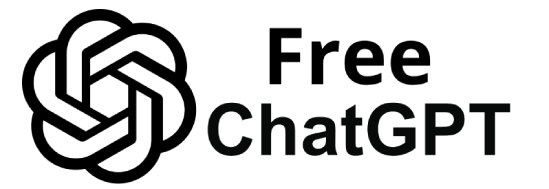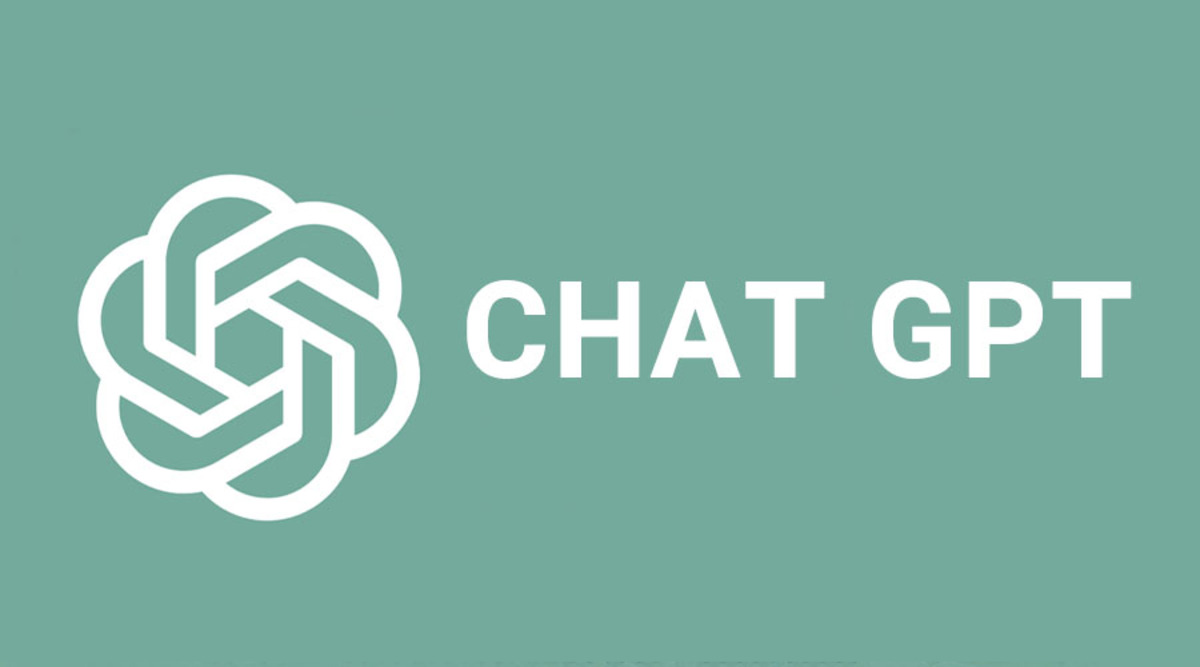ChatGPT has become an even more powerful assistant in 2025 thanks to plugins – add-ons that extend its abilities beyond basic chat.
These plugins let ChatGPT fetch real-time information, run code, create visuals, interact with third-party services, and much more.
In this ChatGPT plugin guide, we’ll highlight the best ChatGPT plugins of 2025 (including OpenAI’s official tools and popular third-party add-ons) and explain what each does, who it’s useful for, and how to use it.
Whether you’re looking to analyze data with Code Interpreter, solve math problems with Wolfram, browse the web for current info, or boost productivity with automation tools, there’s a plugin for you.
(Note: ChatGPT plugins require a Plus or Enterprise account and GPT-4 model access.)
Each section below covers a top plugin to try in 2025, with examples of usage and tips. Let’s dive in!
1. Code Interpreter (Advanced Data Analysis)
What it does: Code Interpreter is an official OpenAI plugin (now integrated as Advanced Data Analysis in ChatGPT Plus) that lets ChatGPT run Python code in a sandboxed environment.
This means ChatGPT can analyze data, create charts, perform calculations, and even convert files by actually executing code. It’s like having a built-in junior data analyst or programmer in your chat.
For example, you can upload a CSV data file and ask ChatGPT to clean it and plot a graph, and it will write and run Python code to produce the result.
Who it’s for: This plugin is incredibly useful for data scientists, analysts, students, or any non-coder who has data to analyze.
It lowers the barrier for complex tasks – solving math problems, exploring datasets, visualizing data, or running simulations – even if you’re not a programming expert.
Researchers can use it for statistics, business users can get insights from sales data, and hobbyists can play with code-driven analysis.
How to use it: In a new chat (with GPT-4), enable the Code Interpreter/Advanced Data Analysis plugin. You can then say something like: “Analyze this dataset for trends,” and use the upload button to attach your file. ChatGPT will write and execute code to answer your request.
For example, “Here is a CSV of website traffic – summarize key metrics and plot a traffic trend over time” will prompt it to generate descriptive stats and a line chart of traffic over time.
It’s interactive – if you need further analysis, you can refine your instructions and it will continue coding in the same session.
- Pros: Extremely powerful for data analysis and coding tasks (you get actual code execution and charts). Great for non-programmers to accomplish coding and analytical work. It can handle file uploads (CSVs, images, etc.) and produce outputs like visualizations, which dramatically expands ChatGPT’s utility. Early use cases showed it can do data cleaning, statistical analysis, plotting graphs, optimization problems, file format conversions, and more. It also often guides you with follow-up questions to refine the analysis, acting like a data assistant.
- Cons: Only available to Plus/Enterprise users (free users don’t have plugin access). It has some processing time limits and file size constraints. Very large datasets or long-running code might time out. Also, it does not have internet access – it works on the data you provide, but cannot fetch external data on its own. Finally, while it’s powerful, understanding the results (and verifying them) is still up to you – the code runs in a sandbox, so you won’t accidentally harm anything, but you should double-check critical outputs if you’re making important decisions from them.
Example: You upload a CSV of your personal finances and prompt: “Using the Code Interpreter, categorize my expenses by month and create a pie chart of spending by category.”
ChatGPT (with Code Interpreter) will write Python code to parse the CSV, aggregate the expenses, and output a pie chart image with your spending breakdown. This transforms a tedious manual task into a quick conversation.
2. Web Browser (Browsing Plugin)
What it does: The Browsing plugin is another official tool by OpenAI that allows ChatGPT to access the web for up-to-date information.
Essentially, when enabled, ChatGPT can perform live web searches (via Bing) and retrieve content from websites. It will cite the sources it visits, so you can verify the information.
This plugin mitigates ChatGPT’s built-in knowledge cutoff (it traditionally doesn’t know anything beyond its training data) by letting it fetch current news, facts, or answers from the internet.
Who it’s for: Anyone who needs current or real-time information beyond 2021. For example, researchers looking for the latest studies, users checking news or sports scores, or shoppers seeking today’s product prices can benefit.
It’s also useful for general browsing tasks – you can ask ChatGPT to research a topic and it will read relevant webpages for you.
Non-technical users will appreciate the natural language interface: “Find me the latest trends in electric vehicles” will yield a summary with citations, instead of you manually combing through Google.
How to use it: Start a chat with the browsing plugin enabled (select GPT-4 and toggle Browsing).
Then ask questions as usual. For example: “What were the highlights of the Oscar awards this year?” ChatGPT will search the web and give you an answer with references to news articles or official sources it read.
You can even request it to click specific links or search for certain keywords if needed, but generally it decides which results to read.
It’s like an AI research assistant that not only finds information but also summarizes it for you.
- Pros: Provides real-time, up-to-date information, overcoming the training data limitations. ChatGPT will cite sources and show you which websites it accessed, enhancing transparency and trust. It can follow complex instructions like comparing recent products or gathering opinions from multiple articles. Great for fact-checking and getting the latest data (e.g. current stock prices, today’s weather, recent news on a developing story).
- Cons: Browsing can be slower than standard ChatGPT responses because it has to search and read external pages. It may occasionally hit paywalls or sites that disallow crawling (ChatGPT’s browser respects websites that opt out of being crawled). Also, if the web content is inaccurate, ChatGPT might relay that – so you still need to use judgment and check the cited sources. Sometimes the plugin was disabled in the past due to misuse, but in 2025 it’s available with safeguards in place. One more thing: the official browsing plugin primarily uses search; if you want to directly retrieve a specific page by URL, you might consider third-party alternatives like WebPilot (a plugin that can open and summarize specific webpages or even handle multiple pages for you).
Example: You ask: “What are the latest COVID-19 travel restrictions in Europe?” With browsing enabled, ChatGPT will search for recent news or official guidelines and return an answer like: “According to [source], as of July 2025 many European countries have lifted all COVID-19 travel restrictions, though some still recommend vaccination proof.
For example, Germany has no testing requirements…” and so on, citing the URLs it checked. This way you get an up-to-date answer without manually searching yourself.
3. Wolfram (Wolfram|Alpha) Plugin
What it does: The Wolfram plugin connects ChatGPT with Wolfram|Alpha and the Wolfram Language, giving it a powerful computational engine and access to curated knowledge databases.
In simple terms, this plugin lets ChatGPT handle complex math, science, and technical queries by tapping into Wolfram’s capabilities.
It can do things like exact arithmetic on large numbers, solve equations, plot graphs, access real-time data (e.g. weather, stock info), look up factual knowledge (chemistry, geography, etc.), and even generate visualizations such as charts or maps.
Who it’s for: Students, engineers, scientists, mathematicians, or anyone dealing with STEM topics will find Wolfram invaluable.
It’s great for solving math problems (from basic algebra to integrals and differential equations), checking scientific facts, converting units, or answering questions that require up-to-date data (Wolfram has real-time feeds for things like astronomy, finance, etc.).
Even non-experts can use it to get accurate answers for day-to-day curiosities – e.g. “How many days between two dates?” or “What’s the distance between Earth and Mars today?” – which Wolfram can calculate exactly.
How to use it: Enable the Wolfram plugin in ChatGPT. Then ask your question normally; ChatGPT will invoke Wolfram when it detects a math/science query or if you prompt it explicitly.
For example: “What is the value of the prime number 2,000th in sequence?” will cause ChatGPT to use Wolfram to get the 2000th prime number.
Or you can say, *“Use Wolfram to plot y = sin(x)cos(x) from 0 to 2π,” and it will return a link or image of the plot.
Wolfram plugin essentially acts as a calculator and knowledge oracle behind the scenes – ChatGPT sends it a query, Wolfram returns the result which ChatGPT then explains to you.
- Pros: Extremely accurate and reliable for quantitative queries – you get the precision of Wolfram|Alpha’s computation and factual database combined with ChatGPT’s easy explanations. It can handle anything from simple calculations to complex physics or engineering problems that ChatGPT alone might get wrong. It also provides up-to-the-minute data (for example, current stock prices or today’s weather) via Wolfram’s real-time feeds. Additionally, it can generate visuals (plots, charts) to help illustrate answers when relevant. For professionals and students, this plugin turns ChatGPT into a powerful computational tutor or assistant.
- Cons: The Wolfram plugin may require a Wolfram|Alpha API key or subscription for extended use (depending on usage limits) – in other words, heavy or advanced usage might need a separate Wolfram subscription. Casual queries are typically fine, but if you’re doing many complex computations you might run into Wolfram’s free tier limits. Another consideration: you need to be online (since it fetches data). Occasionally, if a query is too ambiguous, Wolfram might not return what you expect, and you’ll have to rephrase. Finally, while Wolfram is great at facts and numbers, it won’t have conversational context – it strictly computes/looks up what you ask, so make sure your query is clear.
Example: Say you’re writing a research paper and you ask: “Using Wolfram, what is the inverse of the 3×3 matrix [[2,5,7],[1,6,8],[3,4,9]]?” ChatGPT (with Wolfram plugin) will send that matrix to Wolfram, get the inverse matrix, and present it to you, possibly formatting it nicely. Or if you ask: “What is the population of France in 2025 according to latest data?” it can fetch the latest statistics via Wolfram’s knowledge base and provide a figure with a source. In one demo, ChatGPT used Wolfram to create a matrix of primes and invert it – something that requires precise calculation. With this plugin, even intricate STEM problems become solvable in chat!
4. Zapier Plugin
What it does: The Zapier plugin connects ChatGPT to over 5,000+ external apps and services through the Zapier automation platform.
This is a game-changer for productivity: it means ChatGPT can perform actions on other apps on your behalf – such as sending emails, adding calendar events, updating spreadsheets or databases, posting messages to Slack, creating tasks in Trello, and so on.
Essentially, you can automate workflows by just telling ChatGPT what you want to do, and the Zapier plugin will execute the “zap” (integrated actions) across your apps.
Who it’s for: Busy professionals, marketers, project managers, or anyone who uses multiple apps and wants to save time.
If you’ve ever wished “I could just tell my AI assistant to do this across my tools,” this plugin is for you.
For example, a salesperson could use it to log chat-generated leads into a CRM and schedule follow-up emails.
A content creator could auto-post ChatGPT-generated text to social media or a blog via Zapier. Non-technical users benefit because you don’t need to write any code or even leave ChatGPT – it triggers the automations behind the scenes.
How to use it: First, install the Zapier plugin and connect the accounts of any apps you plan to use (you’ll typically be prompted to authenticate your Google, Slack, etc., through Zapier if not already).
Once set, you simply instruct ChatGPT in natural language to perform a task.
For example: “Add a new row to my Google Sheets budget with item ‘Rent’ and amount $1200” or “Send an email via Gmail to my friend with the subject ‘Happy Birthday’ and a nice message.” ChatGPT will translate that into a Zapier action and execute it, then confirm back to you.
You can also chain multiple actions: “Take the list of tasks we just discussed and create Trello cards for each, then send me a Slack confirmation.” Zapier plugin will handle the multi-step workflow if a Zap is configured for it. It’s like having ChatGPT operate your software toolkit for you.
- Pros: Massive integration range: Zapier supports thousands of apps (Google Workspace, Microsoft Office, Slack, Trello, Asana, Notion, CRM systems, databases, you name it). This plugin can save a ton of time by automating repetitive tasks and eliminating context-switching – you don’t have to leave ChatGPT to update other tools. It’s very flexible: you describe what you want, and as long as a Zapier integration exists, ChatGPT can likely do it. Examples of pros include: scheduling meetings automatically when someone asks, sending reminders, updating project trackers, or even complex multi-app workflows. It essentially turns ChatGPT into an AI-powered assistant that not only writes but “does” things in your digital life.
- Cons: Setting up the plugin requires some initial effort – you might need to log into Zapier and authorize each app. There’s also a learning curve: you have to phrase your requests in a way that maps to actions Zapier can do, and sometimes it might take a couple of tries to get it right. Also, Zapier itself often has free and paid plans; while the plugin is free, certain high-volume or premium app actions might require a Zapier paid plan. You should also be careful – with great power comes great responsibility: if you ask it to send an email or post a message, it will do so immediately. Always double-check ChatGPT’s summary of the action before confirming to avoid mistakes. Security-wise, ensure you trust the process since you’re granting access to your apps (Zapier is a reputable platform, but it’s something to be mindful of).
Example: Imagine you’re managing a team: You could simply tell ChatGPT “Using Zapier, create a task in Asana for the design team to review the new homepage by Friday, and post a message in our Slack channel #design-updates about this task.” The plugin would interface with Asana to create the task, then post the Slack message as instructed.
In testing, users have even had ChatGPT (via Zapier) draft and send emails or add CRM contacts automatically. This level of automation through conversation can streamline your workflow dramatically.
Example: ChatGPT using the Zapier plugin to add a new lead to a database and confirm the action in chat.
5. Prompt Perfect Plugin
What it does: Prompt Perfect is a handy plugin that helps you craft better prompts for ChatGPT.
It essentially “auto-magically” rewrites or optimizes your input to be more detailed and clear, which often leads to higher-quality responses from the AI.
To use it, you typically prefix your prompt with the keyword "perfect" (or follow the plugin’s instructions), and then the plugin will generate an improved version of your prompt behind the scenes before ChatGPT answers.
Who it’s for: Anyone who isn’t sure how to phrase their query to get the best result – which is a lot of users! If you’re new to ChatGPT or find that it sometimes misunderstands you, Prompt Perfect can bridge the gap.
It’s useful for both beginners and experienced users: beginners get guidance in formulating questions, and power users can save time by having the plugin auto-structure complex prompts.
Content writers, developers, students, or non-native English speakers could all benefit since it ensures your request is clear, specific, and optimized for ChatGPT to understand.
How to use it: Install and enable Prompt Perfect. Then, in the chat, simply start your message with the word “perfect” (or another trigger word the plugin specifies).
For example: perfect Draft a two-paragraph introduction about the benefits of solar energy for a general audience.
The plugin will take that intent and might internally transform it into something like: “Please write a well-structured, two-paragraph introduction explaining the benefits of solar energy to a general, non-technical audience, highlighting key advantages such as cost savings and environmental impact.” – which is more explicit.
You don’t see this behind-the-scenes prompt, but you get the improved result: ChatGPT will then generate a polished introduction on solar energy. Essentially, Prompt Perfect is like an editor that beefs up your requests before the AI responds.
- Pros: Very easy to use – just a one-word trigger and the plugin does the rest. It helps ensure you don’t forget to include important details in your prompt. The result is often more accurate and relevant answers because the question asked was better. For example, if you just say “perfect translate this text”, it might add context like “translate the following text to English while preserving the tone”. It’s a great learning tool too; by seeing the improved outputs, you subconsciously learn how to phrase questions better yourself. Also, Prompt Perfect is generally free to use and doesn’t require external accounts.
- Cons: Sometimes the rephrased prompt might not exactly match what you intended – especially for very creative tasks, you might find the plugin adds too much specificity. In such cases, you might need to adjust or try without it. It’s also worth noting that it adds a small delay, since it’s doing an extra step. Finally, it currently works in English best; if your original prompt is in another language or very domain-specific, the improvements might be less effective. Overall though, there are few downsides since you can always choose when to use it.
Example: If you prompt: perfect Help me write a code snippet in Python for web scraping – the plugin might cause ChatGPT to respond with a more complete answer than usual, because it turned that into a specific request like explaining the code and providing best practices.
In essence, Prompt Perfect acts as your prompt coach, boosting the clarity of your requests so you get optimal answers.
6. Link Reader Plugin
What it does: Link Reader is a plugin that enables ChatGPT to read and summarize content from links you provide.
These links can be webpages, PDF files, Word documents, PowerPoint slides, images, or other supported formats.
Instead of you manually copying text from an article or document into ChatGPT, you can just give the URL (or file link) and ask for what you need – a summary, specific details, bullet points, etc.
Link Reader will fetch the content and allow ChatGPT to extract key information or answer questions about it.
Who it’s for: This is incredibly useful for researchers, students, journalists, or busy professionals who have to consume lots of information quickly. If you have a long article, report, or PDF, Link Reader can pull out the important bits for you.
It’s also great for anyone who wants to double-check facts from a webpage or combine information from multiple sources. Even casual users can use it to summarize news, understand lengthy terms of service, or get the gist of a blog post without reading it fully.
How to use it: When the plugin is enabled, simply include a link in your prompt and specify what you want.
For example: “Summarize the key findings of this research paper: [link to PDF]” or “Open this news article [URL] and tell me the main points in bullet form.” ChatGPT via Link Reader will retrieve the content and then respond with the information requested.
You can also ask specific questions, like “According to the PDF at [link], what year was the study conducted and what were the conclusions?” The plugin will parse the document and find the answers. It supports multiple types of content, which makes it a versatile tool for digesting information.
- Pros: Supports various formats – not just web HTML, but PDFs, images (it can read text from images via OCR), Word docs, etc.. This flexibility means you can throw almost any link at it. It can greatly speed up research by summarizing long texts into concise points. Also, it can handle content extraction that ChatGPT alone cannot (since base ChatGPT doesn’t have browsing or direct document reading without plugins). It’s like having a reading assistant who can pull out stats, bullet lists, or summaries on demand from source material. For instance, if you give it a link to a 50-page PDF, it can instantly give you a paragraph summarizing each section. This saves time and effort in skimming and searching documents.
- Cons: The quality of the summary or extraction is only as good as the content and the specificity of your request. If a document is very technical or poorly written, the summary might miss nuances. Also, some websites or documents might not be accessible if they require logins or have certain protections (Link Reader can’t bypass paywalls or secure files). Occasionally, formatting (like tables or figures in a PDF) may not translate well into the summary. Additionally, extremely large documents might exceed what the plugin can handle in one go. In such cases, you might need to specify a particular section or provide multiple links (if the doc is split). But for the majority of articles and papers, it works smoothly.
Example: Suppose you’re studying for an exam and have a PDF of a textbook chapter.
You can say: “Read the PDF at [link] and give me a concise summary of each section, focusing on the causes of World War I.” The Link Reader plugin will fetch the text and ChatGPT will produce a structured summary, highlighting causes of WWI as requested.
Another example: you see a long blog post on a website; just ask “What does the linked blog post say about the latest smartphone trends? Provide 5 bullet point takeaways.” In seconds, you’ll have the main insights without the fluff.
7. AskYourPDF Plugin
What it does: AskYourPDF is a specialized plugin that allows you to query and interact with PDF documents.
While Link Reader (above) can summarize a PDF, AskYourPDF is designed for a more interactive Q&A style engagement with the document.
You can upload or provide a PDF, and then ask detailed questions about its content as if you were “chatting” with the PDF.
This is great for pulling out specific information, verifying facts, or understanding a document deeply without reading it end-to-end.
Who it’s for: Students, researchers, lawyers, analysts, or anyone who works with large PDFs will love this.
Think of academic papers, lengthy reports, legal contracts, technical manuals, or even e-books – instead of hunting through them manually, you can just ask questions.
For example, a student can quickly find the section in a research paper that discusses a certain experiment.
A professional reviewing a contract can ask, “What is the termination clause in this agreement?” and get the relevant excerpt. It’s also useful for people with many PDFs to process (like an analyst going through company financial reports – ask the plugin for revenue numbers, etc.).
How to use it: Typically, you start by telling the plugin which PDF to use. Some versions require you to upload the PDF to a provided link or get a document ID.
According to one guide, you upload your PDF to the AskYourPDF service, get an ID, then in ChatGPT you might say: “Use AskYourPDF with document ID 12345: [Your question].”Newer versions might allow direct upload via the ChatGPT interface.
Once the document is loaded, you can ask questions conversationally.
For example: “What’s the conclusion of this report?”, “List the pros and cons of solution A as mentioned in the PDF.”, or “In the attached PDF, what data is presented in Figure 2 and what does it mean?” The plugin will fetch the relevant parts of the PDF and have ChatGPT answer using that information.
- Pros: Highly efficient for extracting specific details from lengthy PDFs – saves you from manually skimming hundreds of pages. It supports follow-up questions, maintaining context about the PDF content as you dig deeper (almost like the PDF becomes part of the conversation memory). People in various fields benefit: students can do open-book Q&A with textbooks, lawyers can rapidly find clauses in legal documents, etc. It’s a huge productivity booster for paperwork-heavy tasks, as it “delivers prompt responses and condensed overviews” of the content you need. Many have found that tasks like literature review or document analysis that normally take hours can be done in minutes with AskYourPDF.
- Cons: There is usually a file size limit (very large PDFs might not be fully indexable). Also, the first step of uploading or retrieving the PDF can be a slight hassle compared to just copy-pasting text (but for huge files, you have no choice). If the PDF has images or scanned text (instead of selectable text), the accuracy might depend on OCR quality. Additionally, if you ask extremely broad questions (“Explain this entire document”), the answer might be too high-level – it works best when you have specific queries. Privacy is a consideration too: you are sending the PDF to a third-party service (AskYourPDF), so you wouldn’t want to use it for very sensitive documents unless you trust the service’s handling of data. Finally, context length is a factor – if you ask about many details at once, the model might not capture everything; it’s better to ask iterative questions.
Example: Imagine you have a 100-page annual financial report in PDF.
You can start with, “Summarize the overall financial performance of the company in this PDF.” After the plugin’s answer, you might follow up: “What were the revenues and profits in 2023, and how do they compare to 2022?” Then, “Does the PDF mention any major risk factors for the next year?” Each time, AskYourPDF will retrieve the relevant portions and help ChatGPT answer accurately.
This turns hours of reading into a quick Q&A session, with the plugin essentially acting as an AI document analyst at your service.
8. DALL-E Plugin (Image Generation)
What it does: The DALL-E plugin integrates OpenAI’s image generation model (DALL-E) into ChatGPT. In simpler terms, it allows you to create images from text prompts directly within ChatGPT.
Instead of going to a separate tool for image generation, you can describe the image you want and the plugin will return an AI-generated picture.
This was a groundbreaking addition because it brings visual creativity into the chat workflow.
(By 2025, DALL-E 3 is typically integrated into ChatGPT for Plus users, so the plugin or built-in feature can achieve very high-quality images.)
Who it’s for: Content creators, marketers, designers, artists, or even just casual users who need quick visuals will find this useful. If you’re brainstorming a logo, looking for an illustration for a blog post, or just having fun creating art from your imagination, the DALL-E plugin is the tool.
It’s also great for social media managers who want to generate an image to go with a post idea on the fly, or educators who quickly need an illustration for a concept. Basically, anyone who could use a custom image without the time or skill to draw it can benefit.
How to use it: With the plugin enabled, you simply prompt ChatGPT with what image you want as if you’re describing it to an artist.
For example: “Create an image of a futuristic city skyline at sunset, in a watercolor painting style.” ChatGPT, via DALL-E, will generate the image and usually provide it directly in the chat (or a link to view/download it).
Another example: “Show me a concept art of a cyberpunk robot detective.” Within the chat, an AI-created image (or multiple variations) will appear.
You can then refine by saying something like “make it more cartoonish” or “add blue color tones,” and generate again.
The DALL-E plugin essentially brings the full creativity of text-to-image AI into your conversation.
- Pros: Visual content on demand: You can get pretty much any illustration or design idea realized in seconds, without leaving your chat. It’s incredibly useful for prototyping concepts, enhancing blog articles or presentations with unique images, or just artistic exploration. The quality of images (especially with DALL-E 3 in 2025) is quite high and often stunning. It supports a variety of styles – realistic, cartoon, painting, 3D render, etc. This plugin dramatically boosts creative workflows, letting you go from idea to image without manual drawing or searching for stock photos. It’s an indispensable asset for creators who want to streamline their production of visuals.
- Cons: AI image generation can sometimes yield results that are almost what you asked but not exactly – you might need a few tries to get the perfect image (which the plugin allows by tweaking your prompt). There are content restrictions (it won’t produce nudity, extreme violence, or copyrighted characters etc.), so it’s not a free-for-all – which is a good thing, but worth knowing the boundaries. Another limitation: each generation might produce multiple variants, and if you need further edits beyond prompting (like changing one small detail), you might have to use external editing tools. Also, generating images uses credits or has rate limits in some cases (OpenAI might limit how many images you can spawn in a short time). Lastly, remember that these images are AI-created – they may have subtle artifacts (like slightly strange text if any appears in the image, or minor inconsistencies). For critical uses, a human designer might still be needed to refine them.
Example: A marketer could say: “Generate an image of a happy family using our smartphone app, in a flat art style, to use in our promo.” The plugin would return an illustration that matches this description. Or a D&D game master could ask: “Create a landscape of an ancient forest with glowing mushrooms and a mystical river, digital art.
” They’d get a beautiful concept art scene for their story. By bringing your words to life visually, the DALL-E plugin makes ChatGPT a one-stop shop for both text and images, which is one of the best ChatGPT plugins for creativity in 2025.
9. Canva Plugin
What it does: The Canva plugin integrates the popular graphic design platform Canva into ChatGPT.
This allows ChatGPT to help you generate and even edit designs (like social media graphics, presentations, posters, etc.) using Canva’s templates and tools, all through text commands.
In practice, you can describe a design you need – and ChatGPT with Canva will produce a customized template or graphic for you. It’s like having a mini-Canva designer accessible via chat.
Who it’s for: Social media managers, digital marketers, bloggers, small business owners, and content creators will find this especially useful.
If you frequently need to create visual content but don’t want to start from scratch every time, this plugin can save a lot of effort.
It’s also great for people who aren’t design experts – you can leverage Canva’s professional templates by simply describing what you want.
Educators or students could even use it to make quick infographics or slides. Essentially, anyone who needs decent-looking graphics in a hurry (without opening the full Canva app) can benefit.
How to use it: Once the plugin is set up (you may need to authenticate your Canva account on first use), you can instruct ChatGPT to create a design.
For example: “Using Canva, create a Facebook post image for a summer sale. Use a bright, beach theme with the text ‘Summer Sale – Up to 50% Off!’ in a fun font.” The plugin will generate a design matching that description – often it might give you a link or an embedded image of the created design.
You can also ask to adjust something: “Make the text larger and change the background color to light blue.” The Canva plugin will apply the edit.
It leverages Canva’s templates, so if you ask for a certain type of graphic (Instagram story, flyer, presentation slide), it understands those formats.
- Pros: Seamless graphic design within chat: You don’t have to leave ChatGPT to get a quick design made. It’s very convenient for multitasking – for instance, you might be writing a blog with ChatGPT and simultaneously get it to generate header images via Canva. It taps into Canva’s vast library of templates, so the results tend to look polished and appropriate for the format you requested. It’s also fast – what might take you 10-15 minutes clicking around Canva’s interface, the plugin can do in seconds by understanding your description. For those with little design experience, it’s like having a virtual graphic designer interpreting your ideas. It improves workflow efficiency by eliminating the need to open another tab or software for many common design needs.
- Cons: The creativity is template-bound – while Canva has thousands of templates, you might not get a wholly original design if your needs are very specific or unconventional. You might have to try different descriptive prompts to get the style you want. Also, if you want to do fine-grained adjustments, at some point you may prefer to open the design in Canva manually. The plugin is best for generating initial designs or simple graphics, but complex, multi-page designs are harder through pure chat instructions. Another con: you typically need a Canva account, and some premium templates or elements might not be usable if you’re on a free Canva plan (the plugin might choose a free template by default, though). Lastly, as with DALL-E, describing a visual can sometimes be misinterpreted – you may need to iterate with the plugin to get it just right (“hmm, it gave green text, I wanted red; I’ll specify that in the next prompt”).
Example: A small business owner could say: “Canva: make a menu flyer for my cafe, A4 size, with a rustic theme.
Title: ‘Autumn Specials’, and list 3 featured coffees with prices. Include a small pumpkin illustration.” The plugin would generate a flyer design matching this, perhaps pulling a nice template with autumn leaves and adding the text. You get an immediate starting point which you can accept or refine. This demonstrates how ChatGPT’s Canva plugin can rapidly produce on-brand graphics as part of your ChatGPT conversation, boosting your productivity in content creation.
10. Smart Slides Plugin
What it does: Smart Slides is a plugin that helps you create presentation slides from a simple prompt.
It’s like an AI presentation designer – you give it a topic or content, and it generates a slide deck outline or even full slides (often in Markdown or text form that you can copy into PowerPoint/Google Slides).
It aims to save you time by producing the structure and text for each slide based on your needs.
Who it’s for: Professionals, students, educators, or anyone who frequently makes slide presentations. If you need to make a quick deck for a meeting, a pitch, a lecture, or a school project, Smart Slides can jump-start the process.
It’s also helpful for those who struggle with organizing a presentation – it will lay out an introduction, bullet points, maybe even suggestions for images or charts (which you could then create with other tools).
Essentially, if you’ve ever stared at a blank PowerPoint and not known where to begin, this plugin is for you.
How to use it: With Smart Slides enabled, you can say something like: “Create a 10-slide presentation about the benefits of renewable energy.” The plugin will then generate content for 10 slides – for example: Slide 1: Title, Slide 2: Outline, Slides 3-4: “Benefit 1 – Cost Savings” with a few bullet points, etc. up to a conclusion slide.
You can also feed it source material: “Here is an article about AI in healthcare [link]. Smart Slides, please generate a slide deck summarizing the key points for a presentation.” It works well with Link Reader or AskYourPDF: you could have ChatGPT digest a document and then instruct Smart Slides to turn that info into a presentation structure.
Once generated, you might copy the text into a slide software or use a conversion tool to make actual slides.
Some advanced usage: you can specify format (e.g., 5 slides, all with headlines and 3 bullet points each) or audience (e.g., “for a non-technical audience” and it will adjust wording).
- Pros: Huge time-saver for drafting presentations. It provides a clear starting structure, so you’re not starting from zero. The slides it suggests are logically organized and cover the important points (if your prompt is clear about what to include). It works for various domains – business proposals, educational lectures, project updates – just tell it the context. It’s also useful to ensure you haven’t missed a key point; the AI might include a bullet that jogs your memory to add something. Another pro: Smart Slides can integrate content from other plugins (like reading a doc and then making slides from it), which showcases synergy between plugins. If you have existing notes or text, it can transform them into slides format easily (taking a block of text and breaking it into slide-friendly chunks).
- Cons: The output is usually text-based (slide titles and bullet points) – you will need to still put it into an actual slide tool for design and graphics. It’s not going to include fancy slide templates or images (though you can pair it with the Canva plugin or DALL-E plugin to generate images for each slide if you want). Sometimes the content may be too verbose or too sparse; you might need to prompt it to shorten text or elaborate where needed. Also, the plugin’s idea of how many slides or what structure you need might differ from yours; you might have to say “actually combine these points into one slide” or “split this into two slides”. Performance can vary: a very broad prompt might give generic slides, so for best results be a bit specific about what you want covered. Lastly, if you input a lot of information and ask for slides, it might take a bit longer to process, and occasionally the model might truncate – so you might generate in parts (e.g., “slides 1-5 about X, then slides 6-10 about Y”).
Example: You’re preparing a lecture on machine learning for beginners. You type: “Smart Slides: Generate an 8-slide presentation introducing Machine Learning, covering definition, how it works, examples (like recommendation systems), and challenges.” Within moments, you get a structured outline:
- Slide 1: “What is Machine Learning?” (definition)\
- Slide 2: “How ML Works” (bullet points: algorithms learn from data, etc.)\
- Slide 3: “Types of ML” (supervised vs unsupervised)…\
- … up to Slide 8: “Challenges in ML” (ethics, bias, etc.).
Now you have a solid draft to refine, rather than a blank page – Smart Slides has leveled up your productivity by handling the first draft of your slide deck.
11. VoxScript Plugin
What it does: VoxScript is a plugin that empowers ChatGPT to retrieve and summarize information from a variety of sources like YouTube transcripts, web search results, and financial data.
It’s a multi-purpose tool: originally known for reading YouTube video transcripts, it can also do things like Google/DuckDuckGo searches and fetch stock or market information.
In essence, VoxScript extends ChatGPT’s reach into video content and up-to-date web info in one package.
Who it’s for: Content creators, researchers, and finance professionals are key users.
If you watch educational or informational YouTube videos but don’t have time for the whole thing, you can use VoxScript to get the transcript or a summary.
For example, a marketer might summarize a competitor’s product announcement video. Journalists or students could extract quotes from an interview on YouTube via the transcript.
Additionally, investors or analysts can query financial stats (maybe through an integration that VoxScript has to an API) or quickly search the web for the latest on a company.
It’s also useful generally for anyone who wants the capabilities of a web search + YouTube reader in one plugin.
How to use it: Enable VoxScript, then you can give it tasks like: “Find the transcript of [YouTube video link] and summarize the main points.” VoxScript will pull the video’s transcript (if available) and then ChatGPT will summarize or answer questions about it.
You can also just paste a YouTube URL and say, “What did the speaker explain in this video about quantum computing?” and get a concise answer.
For web searches, you might instruct: “VoxScript: search the web for Tesla’s Q2 2025 earnings and tell me the revenue and any notable quotes from the CEO.” The plugin will perform a search and compile the info.
For financial data, you could ask: “What is the current stock price of Apple and its P/E ratio?” and it might fetch that in real time (depending on its data integration).
Essentially, it serves as an all-in-one info retrieval plugin that especially shines with video content.
- Pros: Versatility – it combines multiple functions (video transcript, web search, data lookup) in one. This means you don’t need separate plugins for each of those tasks if you have VoxScript. The ability to parse YouTube transcripts is super valuable; many educational or conference talks are on YouTube with transcripts, and VoxScript can pull out insights without you watching the entire video. It can help you quote or reference videos accurately by grabbing exact wording. The web search aspect complements the official Browsing plugin; if one is slow or not giving what you need, the other might. VoxScript’s integration with financial and real-time data can support quick fact checks (like pulling a stock price or latest news mention of something). Overall, it adds a layer of convenience and speed for gathering information from diverse sources, all within your chat.
- Cons: As a jack-of-all-trades, you need to format your request in a way VoxScript understands – sometimes it might default to one mode (say, web search) when you intended another (like transcript). You might have to be explicit, e.g. include the word “transcript” or “search”. The quality of web results summary might vary because it depends on what it finds; it’s not as controlled as the official browsing plugin which focuses on Bing results. There could be instances where VoxScript’s information overlaps with what other plugins do, so it might not always choose the best approach automatically. Also, accessing transcripts requires the video to have one (most YouTube videos do auto-generate transcripts, but if not, it can’t magically get the audio). For financial queries, it likely uses an API or search, so ensure the info is up-to-date and double-check critical numbers with an official source. Finally, like any plugin doing web stuff, it relies on internet – if you’re offline or if the service is down, it won’t work.
Example: You have a 45-minute YouTube interview with a famous AI researcher and you need the key takeaways.
Instead of watching, you ask: “VoxScript, summarize this video: [YouTube URL].” In seconds, you get something like: “Dr. Smith discussed the future of AI; key points: 1) Emphasis on ethical considerations, 2) Breakthrough in explainability – they built a tool to interpret neural networks, 3) Prediction that AGI is at least a decade away, etc.” You could follow up: “What did Dr. Smith say about AI ethics specifically?” and get the exact quote or detailed summary from the transcript.
Meanwhile, as a finance example, “VoxScript: What’s the latest Google stock price and news?” could yield: “Alphabet (GOOGL) is trading at $2805.50 as of today with a slight uptick. Recent news: they announced a stock buyback…”. This shows how VoxScript can be your go-to ChatGPT plugin for research and up-to-date info across media types.
12. Instacart Plugin
What it does: The Instacart plugin brings the popular grocery delivery service Instacart into ChatGPT. With it, ChatGPT can help you with meal planning and instantly create grocery orders based on your chat.
It can suggest recipes or meal ideas and then add all the needed ingredients to your Instacart cart for you. In short, it turns ChatGPT into your personal meal planner and shopper – you discuss food, and it handles the shopping list and ordering.
Who it’s for: Home cooks, busy parents, or anyone who cooks and shops for groceries. If you’ve ever struggled to decide what to cook or forgotten items from a recipe while shopping, this plugin can be a game-changer.
For instance, a busy professional can say, “I have chicken and tomatoes at home, what can I make?” and then easily add the missing ingredients to a cart.
It’s also great for people on specific diets (vegetarian, keto, etc.) – you can plan out meals within those constraints and then let the plugin gather what you need.
Essentially, anyone who wants to streamline the path from “What’s for dinner?” to “Groceries ordered and on their way” will love this.
How to use it: In ChatGPT with the Instacart plugin enabled (and after logging into Instacart when prompted), you can start by asking for recipe ideas or meals.
For example: “I have ground beef – suggest a quick healthy dinner recipe.” ChatGPT might respond with “How about beef tacos with veggies?” and list ingredients.
Then you can say: “Great, order these ingredients for 2 servings.” The plugin will compile the ingredient list (ground beef, taco shells, tomatoes, lettuce, etc.
that you don’t have) and add them to an Instacart cart. It may then show you the cart or confirm something like “Added 5 items to your Instacart cart” and prompt to open the Instacart site to complete the order.
You can also directly specify: “Find me a recipe for vegan pasta and add ingredients to cart.” It will both suggest the dish and prepare the shopping list. Essentially, it bridges the gap between planning and purchasing in one go.
- Pros: Convenience and efficiency for meal planning – it transforms a multi-step process (find recipe -> write grocery list -> go to app to search items -> add to cart) into a seamless conversation. It can provide inspiration if you’re not sure what to cook, and immediately solve the “do I have everything I need?” problem by ordering missing ingredients. It’s also interactive – you can refine: “I don’t like cilantro, suggest a substitute and adjust the cart.” Since it’s Instacart, you can get items delivered often within a couple of hours, making spontaneous cooking ideas actually feasible. It’s particularly helpful for managing weekly meal prep: you could plan a week’s worth of meals with ChatGPT and have the entire grocery list ready to order, saving you time and avoiding impulse buys. The plugin essentially turns ChatGPT into a combination of recipe blogger + grocery concierge.
- Cons: It’s region-limited to where Instacart operates (primarily North America). If you’re outside those areas, this plugin won’t be useful. You need an Instacart account and likely an active subscription or fees for delivery as usual (the plugin itself is free, but the service is not). It’s important to double-check the cart before finalizing – sometimes ingredient specifics (brands, quantities) might need adjustment (ChatGPT might add “2 tomatoes” but on Instacart that might translate to 2 lbs or a certain brand, etc., so you might want to verify fresh produce quantities or substitutions). Additionally, if you’re very particular about brands or have allergies, you should review the selections. The AI might not know your store preferences, so it’ll pick what seems logical (which might be fine most of the time). Also, keep in mind it might not account for what you already have unless you explicitly tell it, so you should mention what’s in your pantry to avoid reordering staples unnecessarily. Privacy note: you are sharing your grocery needs with the plugin/Instacart, which is expected, but worth noting.
Example: You have a long day and want a quick dinner. You tell ChatGPT: “I want a 30-minute pasta recipe with shrimp and a lot of garlic, and then order the ingredients.” The plugin suggests “Garlic shrimp pasta with cherry tomatoes” and lists ingredients.
You confirm, “Order those, plus a bottle of white wine.” Instacart plugin adds the pasta, shrimp, tomatoes, garlic, etc., plus the wine to your cart. You click checkout in Instacart and voila – dinner will be on your doorstep.
Another scenario: “Plan my week: 5 dinner recipes (kid-friendly, somewhat healthy) and prepare the grocery list.” ChatGPT might list meals like chicken stir-fry, spaghetti and meatballs, etc., then compile one master cart of all needed groceries in the right amounts.
This shows how the Instacart plugin can significantly simplify meal planning and shopping into one smooth step.
13. KAYAK Plugin
What it does: The KAYAK plugin integrates the travel search engine Kayak into ChatGPT. It allows ChatGPT to search for flights, hotels, rental cars, and travel recommendations via Kayak, using natural language queries.
Essentially, you can ask ChatGPT travel questions – from broad ones like “Where should I go?” to specific ones like “Find me flights on these dates” – and it will use Kayak’s data to provide suggestions and options.
Who it’s for: Travelers, vacation planners, and adventure seekers. If you’re planning a trip, this plugin is a great assistant.
Instead of navigating Kayak’s site with filters, you can just tell ChatGPT your parameters or ask for ideas.
It’s useful for early trip brainstorming (e.g., “What are some off-beat places in Italy for a weekend getaway?”) and for detailed planning (e.g., “Find a 5-star hotel in Paris under $300 per night in April”).
Even casual users who are just exploring future trip ideas can benefit from the conversational style of getting travel info.
How to use it: With the Kayak plugin enabled, ask travel-related questions in plain English.
For example: “Search for a round-trip flight from New York to London, depart March 10 and return March 17, 2025.” The plugin will query Kayak and return available flights with prices and perhaps a link to book.
Or “I want to go somewhere tropical in January for under $1000 budget – any suggestions?” ChatGPT might use Kayak to find flights+hotels packages or list destinations that fit the budget, then give you some options.
You can also get specific: “Find hotels in Tokyo for next week, near Shinjuku, with free Wi-Fi.” It will list a few hotel options meeting that criteria (with prices, ratings, etc.).
After getting results, you can refine by saying things like “Only show nonstop flights” or “What about leaving a day earlier?” – and it will update the search. Essentially, it gives you a chat-based travel agent experience, leveraging Kayak’s powerful search engine.
- Pros: Personalized and flexible search: You can describe what you want in words instead of checking boxes and forms. This makes complex searches easier – e.g., “multi-city flight with a stopover in Dubai” – ChatGPT can handle that through Kayak. It’s great for discovering options: if you’re not sure where to go, you can ask for ideas (like “family-friendly beach destinations in July”) and get recommendations with actual travel costs. It keeps context too: you could first find a destination, then immediately say “book a hotel there” and it knows the location you meant. For Kayak, a huge advantage is it can combine data on flights, hotels, and car rentals, so the plugin might handle an itinerary end-to-end. It basically streamlines trip planning into a conversation, which can be more intuitive and fun.
- Cons: Sometimes the results need to be clicked on to actually book – the plugin can show you options, but you’ll probably be given links to Kayak to complete any purchases. Prices and availability can change quickly, so results are like a snapshot; you’ll want to verify on the booking site. The plugin might not cover more complicated travel needs like choosing seats, applying loyalty program info, or booking multiple hotel rooms in one go – those might require you to finalize on Kayak’s site. Additionally, if you ask a very open-ended question like “What’s the best place to go?”, the answer might be a bit generic; providing some preferences will yield better suggestions. Also note, Kayak’s data covers a lot but not every single tiny airline or hotel, and sometimes there are deals or local carriers not shown – so it’s comprehensive but not infallible. And like any travel search, giving flexible dates or alternative airports can get you better deals, which you’d have to think to ask (ChatGPT might not automatically know your flexibility unless you say so).
Example: You tell ChatGPT: “I want a romantic getaway in Europe in the spring, somewhere not too cold, maybe Southern Europe.
Find flights and a nice hotel for 5 nights, budget $2000 total.” With the Kayak plugin, it might respond: “How about Santorini, Greece? Flights from your nearest airport to Santorini in April are about $700 per person round-trip.
A well-rated hotel by the caldera is around $150/night, which for 5 nights comes to $750. Total estimated for two would be about $2150 including flights and hotel.
Alternatively, consider Lisbon, Portugal – flights are cheaper (~$500 each) and hotels around $120/night, well within budget.”** This conversational recommendation, complete with prices and options, shows how the Kayak plugin can serve as a savvy travel consultant at your fingertips.
14. OpenTable Plugin
What it does: The OpenTable plugin integrates the OpenTable restaurant reservation platform with ChatGPT. It lets ChatGPT search for restaurants and assist with reservations through OpenTable.
In practice, you can ask for restaurant recommendations (by location, cuisine, date/time, etc.) and even book a table, all via chat. It’s like having a dining concierge who knows all the eateries around.
Who it’s for: Foodies, travelers, or anyone who dines out and wants a quick way to find and reserve restaurants. If you’re in a new city or even your hometown looking for a place to eat, this plugin is extremely handy.
It’s also great for planning – e.g., booking a nice dinner for an anniversary, finding a brunch spot that has availability for Sunday, etc., without manually browsing through the OpenTable site.
Business professionals could use it to schedule client dinners, and travelers can seamlessly find restaurants on their trip itinerary.
Essentially, any time you’d search for restaurants and possibly make a reservation, you could just ask ChatGPT to handle it.
How to use it: Enable the OpenTable plugin and ask ChatGPT something like: “Find a highly-rated Italian restaurant in downtown Chicago for dinner tomorrow at 7 PM, for 4 people.” The plugin will search OpenTable for Italian spots in Chicago with availability for 4 at 7PM and return a list of options with ratings and maybe a brief description.
It might even highlight one as a top choice. Then you can say, “Book a table at the second option.” It will attempt to make the reservation through OpenTable’s system (you may need to confirm details or login to your OpenTable account).
Alternatively, you can ask more open-ended: “Any sushi places near me with outdoor seating?” or “Book a romantic restaurant in Paris this Friday at 8 PM.” The plugin uses OpenTable’s database to find matches.
It typically provides a link or confirmation for the reservation once made, or instructions if something needs your action (like if multiple time slots are available, it may ask which you prefer).
- Pros: Quick and convenient dining plans: It saves time by aggregating search and booking in one step. No need to separately search Google or Yelp then go to OpenTable – ChatGPT gives you the info and handles booking. It’s great for discovery too: you can specify criteria (cuisine, neighborhood, occasion, price range) in natural language and get personalized suggestions. For example, “a kid-friendly restaurant with vegetarian options in San Francisco” – the plugin can find that niche. It also keeps context: you could ask follow-ups like “Does that restaurant have parking?” or “Find another one with a patio” and it will refine results. The integration makes ChatGPT a one-stop shop for going out plans – you could conceivably chat about a movie to watch and a restaurant to dine at, and have it book the tickets and the table if you had plugins for both! (Movies hypothetical, but restaurants is real). It enhances the GPT as a personal assistant experience.
- Cons: OpenTable’s coverage is large but not universal – some restaurants (especially small local spots or those using a different reservation system) might not show up. If you’re outside of areas where OpenTable operates heavily, options could be limited. Occasionally, booking might require additional input (like credit card for a reservation guarantee) which the plugin can’t handle directly, so you might be directed to the OpenTable page to finish. Also, availability can change quickly; if you delay after seeing options, a table might get taken – it’s always good to confirm promptly. If the query is too broad (“find the best restaurant”), the suggestions might be generic or too many – providing some parameters gets better results. Another caution: modifications or cancellations of a reservation would need going through OpenTable’s normal process (the plugin likely doesn’t handle changes after booking). Privacy: if you are making a reservation, you’ll likely have to log in or provide an email/phone for confirmation, which is standard but just to note that the plugin will interface with those details. All in all, not many downsides – it’s mostly just ensuring you have an OpenTable account for bookings and verifying the results.
Example: It’s Friday afternoon and you want to dine out. You ask: “OpenTable, any Thai restaurants in Manhattan with a table for 2 tonight around 8 PM?” ChatGPT might reply: “I found a few Thai restaurants with availability at 8 PM: 1) Thai Villa – 4.5 stars – Union Square – available at 8:15 PM; 2) Somtum Der – 4.3 stars – East Village – available at 8:00 PM; 3) Uncle Boons – 4.7 stars – Nolita – available at 7:45 PM. Would you like to book one?” You say, “Book Thai Villa at 8:15.” It confirms the reservation is made (or gives a link to confirm).
In the chat interface, you might even get a snippet like “✅ Reserved Thai Villa for 2 people on Oct 20 at 8:15 PM”.
Now you’re all set for dinner, with minimal effort and no phone calls – the OpenTable plugin made dining decisions and reservations as easy as chatting.
Example: ChatGPT using the OpenTable plugin to find a top-rated restaurant and confirming a reservation via OpenTable.
15. Speak (Language Learning) Plugin
What it does: The Speak plugin is a language translation and learning tool that provides interactive language assistance within ChatGPT.
Developed in collaboration with the language learning app Speak, it offers tailored translations, explanations, and examples to help users not only translate text but also understand nuances and practice a new language.
In essence, it transforms ChatGPT into a multi-lingual tutor that can explain phrases, correct your sentences, and provide context in many languages.
Who it’s for: Language learners, travelers, or anyone who needs translation with context. If you’re learning Spanish, French, Japanese, etc., this plugin is extremely helpful to refine your usage.
You can ask how to say something in another language and get not just the translation but alternate phrasings and usage notes.
It’s also great for non-English speakers using ChatGPT – it can explain English idioms in your native language, for instance.
Travelers can use it to get important phrases or have a mini conversation practice before a trip.
Additionally, if you need to communicate with someone in another language (maybe writing a letter or email), you can draft it and have the plugin check and improve it to sound more natural.
How to use it: Simply prompt ChatGPT with what you need in terms of language.
For example: “Speak: How do I say ‘Good evening, could we have a table for two?’ in Italian, and what’s a more casual way to say it?” The plugin will respond with the translation (“Buona sera, potremmo avere un tavolo per due?”) and might add a casual variant or cultural note.
Or you could write a sentence in a language you’re learning and ask if it’s correct: “In French, is this sentence correct: ‘Je suis allé au marché hier.’? If not, correct me and tell me why.” Speak will correct any issues (maybe your tense or gender usage) and explain the grammar.
You can also have back-and-forth practice: “Teach me how to introduce myself in Japanese.” It might give a few example sentences and tips on formality.
Essentially, you can treat it like a language coach – ask it to quiz you, explain differences between similar words, or provide pronunciation guidance (via phonetic spelling since it’s text-based).
- Pros: Rich explanations and context beyond simple translation. It’s like having a bilingual teacher on call. The plugin supports multiple languages – by 2025, likely a wide range (DataCamp mentioned Spanish, French, German, Italian, Japanese as specifically supported, which covers major languages). It not only tells you what to say, but often why it’s said that way, so you learn the usage. Also, it can provide alternative phrases – e.g., formal vs informal forms, or regional variations – which is something a direct translator may not do. For language practice, you can have a conversation: try writing some sentences and have Speak correct them or respond. It’s a safe environment to make mistakes and learn, because the AI will patiently explain without judgment. For translations, it usually produces very natural results (Speak’s technology is tuned for language learning). It’s great for polishing your writing in another language, as it will suggest more native-like phrasing. Essentially, Speak plugin turbocharges ChatGPT’s multilingual abilities, making it an all-in-one dictionary, translator, and tutor.
- Cons: It’s text-only, so it can’t help with speaking/listening skills beyond phonetic advice. If you want to hear pronunciation, you’d still need to use other tools – though ChatGPT might spell out how to pronounce something (e.g., “pronounced like …”). The quality is high, but you have to clearly indicate what language or what kind of explanation you need sometimes to get the most tailored answer. For instance, if you just say “translate X”, you’ll get the translation but not the breakdown – adding “and explain politely vs casually” yields more depth. Also, for very idiomatic expressions or slang, it might struggle like any translator (though likely it will still do well, explaining “This phrase literally means…, but it’s used to express …”). Another consideration: currently supported languages are numerous but if you ask for a very rare language, it might not have as much depth. And while it can correct your sentences, remember it’s not a human – it’s quite good, but occasionally context might be needed for perfect translation (so always good to verify if it’s something critical). Nonetheless, these are minor issues – generally the plugin is a robust tool for language help.
Example: You’re learning Spanish and you type: “Speak: What’s the difference between ‘por qué’ and ‘porque’?” The plugin might explain: “‘¿Por qué?’ (with a space and accent) means ‘why?’ – it’s used in questions. ‘Porque’ (one word, no accent) means ‘because’ – it’s used to give an explanation. For example: ‘¿Por qué estás triste?’ means ‘Why are you sad?’ and you might answer ‘Porque extraño a mi familia’ meaning ‘Because I miss my family.’” This kind of clear explanation with examples is exactly what a human teacher might give. Another example: You have an email draft in French: “Bonjour, j’espère que vous allez bien.
Je voudrais vous demander un service concernant…” and you ask Speak to review it. It corrects a subtle nuance and suggests a more polite closing phrase, explaining the cultural tone.
This demonstrates how the Speak plugin serves as an AI language tutor, making ChatGPT an even more powerful tool for communication and learning.
Conclusion: These are our top 15 ChatGPT plugins to try in 2025, each unlocking new superpowers for ChatGPT – from coding and math with Code Interpreter and Wolfram, to web browsing, content creation, travel booking, and beyond.
With the right plugins enabled, ChatGPT transforms from a simple chatbot into a versatile personal assistant that can write and execute code, fetch up-to-the-minute information, automate your tasks, generate images and designs, plan your travels, and help you learn new languages, among many other things.
The plugins we highlighted are among the most useful and trending this year, and many have seen upgrades or broader release in 2025 (for example, Code Interpreter evolving into Advanced Data Analysis, or DALL-E 3’s seamless image generation integration).
As you explore these ChatGPT tools for productivity and creativity, remember you can mix and match – enable up to three plugins at once to tackle complex requests (e.g. use Link Reader + Smart Slides to turn a webpage into a slide deck).
Always keep an eye on the pros and cons: while plugins greatly expand capabilities, they work best when you provide clear instructions and feedback to fine-tune results.
And of course, new plugins are coming out all the time, so the ecosystem will only grow (we’re already seeing niche plugins for SEO, specialized research, and more on the horizon).
Ready to supercharge your ChatGPT experience? Give these top plugins a try and see how they can simplify your workflow and inspire new ways to use AI in your daily life.
From analyzing data with a chat command to booking your next vacation over a casual conversation, the possibilities are endless. Try out these plugins and explore even more AI tools via GPT-Gate.Chat – your gateway to the latest and greatest in the ChatGPT universe.
Happy experimenting, and here’s to making 2025 your most productive and creative year with a little help from AI!